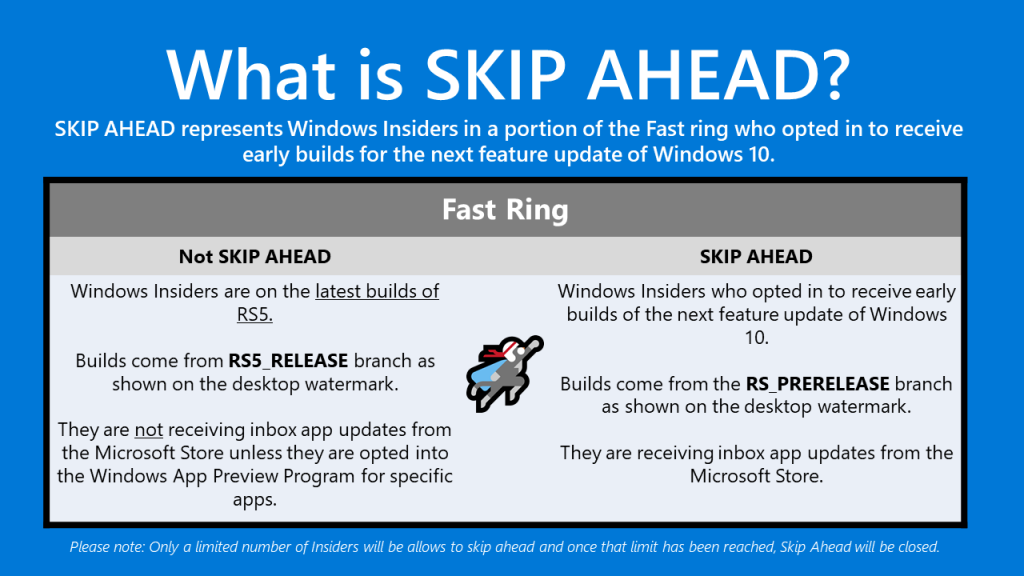Announcing Windows 10 Insider Preview Build 17723 and Build 18204
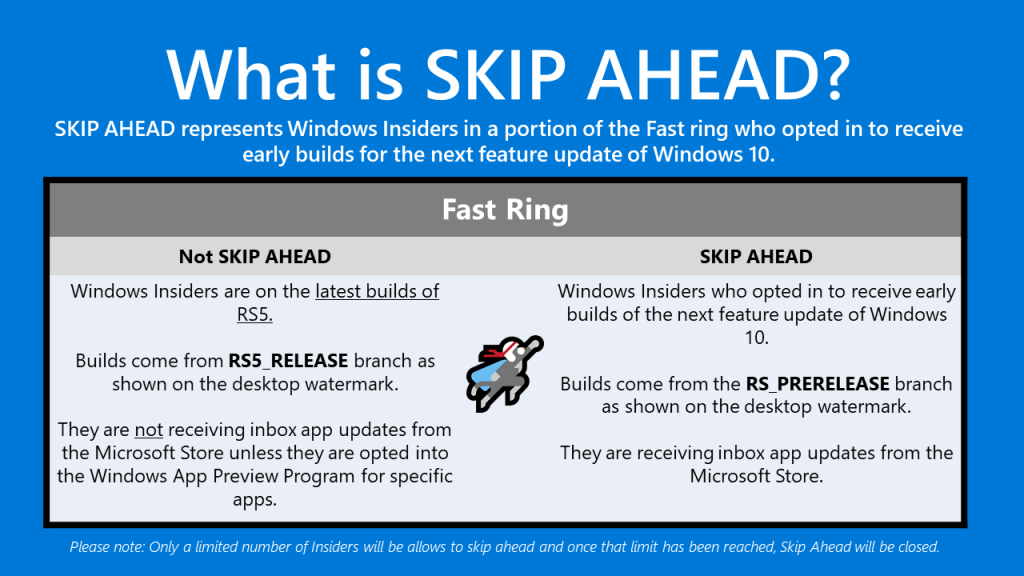
Hello Windows Insiders!
Today, we are releasing Windows 10 Insider Preview Build 17723 (RS5) to Windows Insiders in the Fast ring and Build 18204 (19H1) to Windows Insiders who have opted in to Skip Ahead.
Going forward, RS5 builds will come from the RS5_RELEASE branch. For Insiders who chose to “skip ahead”, 19H1 builds will continue to come from the RS_PRERELEASE branch. Insiders can see the branch name in the watermark at the lower right of their desktop. Right now, the builds from these branches are largely the same which is why we’re only doing a single blog post for both of today’s new builds. However, in the future we will be doing separate blog posts for each. To summarize all this, see the below graphic that explains what Skip Ahead is.
What’s new in Build 17723 & Build 18204
Mixed Reality Flashlight
How many times have you been immersed in a captivating virtual experience and…
- Wanted to take a quick peek at someone nearby?
- Wanted to reach for a drink, your phone or a keyboard?
- Needed to find a surface to set down your controllers?
In the past you probably fumbled about or removed your headset, which can be clumsy if you have controllers in your hands.
Today we are excited to announce that we are adding the ability to peer into your physical environment through Flashlight – without removing your headset! With the latest Windows Insider Program build, you can open a portal into your real world at any time via the Start menu, a button shortcut, or a voice command. This opens a low-latency pass-through camera feed connected to your controller. It’s comfortable, intuitive, and keeps you immersed.
Flashlight finally allows you to mix your physical and virtual realities. Give it a try in this week’s Insiders build and let us know what you think!
Microsoft Edge Improvements
New Microsoft Edge Group Policies: The Microsoft Edge team introduced new Group Policies and MDM settings for IT administrators to manage Microsoft Edge. The new policies include enabling/disabling full-screen mode, printing, favorites bar, and saving history; prevent certificate error overrides; configuring the Home button and startup options; setting the New Tab page and Home button URL and managing extensions. Learn more about the new Microsoft Edge policies.
Retired XSS Filter: We are retiring the XSS filter in Microsoft Edge beginning in today’s build. Our customers remain protected thanks to modern standards like Content Security Policy, which provide more powerful, performant, and secure mechanisms to protect against content injection attacks, with high compatibility across modern browsers.
Here comes Emoji 11
Hope you enjoyed World Emoji Day, last week! For those who haven’t already heard, Unicode 11 comes with 157 new emoji – as of today they’re now available for Insiders to try in the build. Including superheroes, redheads, a softball, a pirate flag and a llama all made the cut. You can access them using the Emoji Panel (WIN+.) or the touch keyboard.
When you get today’s build, you’ll also find that we’ve made tweaks to some of our existing emoji – here are some examples:
Our ninja cats got a bit of love too – can you spot the difference?
If you have any feedback about our emoji and emoji typing experiences, please let us know! We’d love to hear it.
Note: The Emoji Panel is currently available for 190+ locales. Keywords and tooltips for the new emoji in today’s build are not yet implemented.
Time Accuracy and Traceability improvements:
- Leap Second Support– Windows will now support these occasional 1-second adjustments in a traceable and UTC-compliant manner. What’s a leap second? As the earth’s rotation slows, UTC (an atomic timescale) diverges from mean solar time or astronomical time. Once UTC has diverged by at most .9 seconds, a Leap Second is inserted to keep UTC in-sync with mean solar time. Since the practice of inserting leap seconds began in 1972, a leap second has typically occurred every 18 months.
- Precision Time Protocol– For the highest accuracy environments, you can now improve your time accuracy by leveraging a new time protocol that delivers far more accurate time samples to the endpoint (Windows Server 2019 or Windows 10, host or virtual machine).
- Software Timestamping– You can now further improve your network time accuracy by eliminating the software delay introduced by the Windows networking stack.
For a full write up with more details about these new improvements, please see our announcement here.
Improved Kiosk Setup Experience
We have introduced a simplified assigned access configuration page in Settings that allows device administrators to easily set up their PC as a kiosk or digital sign. This new page provides a wizard experience that walks you through the kiosk setup flow including creating a kiosk account that will automatically sign in on device start.
Please go to Settings, search for assigned access, and open the “Set up a kiosk” page to give it a try. We would love to hear your feedback! Let us know via the Feedback Hub.
We are very excited to announce that Microsoft Edge now works with assigned access which allows IT administrators to create a tailored browsing experience designed for kiosk devices. Microsoft Edge kiosk mode supports the following four types:
For Microsoft Edge kiosk mode running in single-app assigned access the two kiosk types are:
- Digital / Interactive signage that displays a specific website full-screen InPrivate.
- Public browsing supports multi-tab browsing and runs InPrivate with minimal features available. Users cannot minimize, close, or open a new Microsoft Edge windows or customize it using Microsoft Edge Settings. Users can clear browsing data, downloads and restart Microsoft Edge by clicking “End session.” Administrators can configure Microsoft Edge to restart after a period of inactivity.
For Microsoft Edge kiosk mode running in multi-app assigned access the two kiosk types are (Note the following Microsoft Edge kiosk mode types cannot be setup using the new simplified assigned access configuration page in Windows 10 Settings):
- Public browsing supports multi-tab browsing and runs InPrivate mode with minimal features available. In this configuration, Microsoft Edge can be one of many apps available. Users can close and open multiple InPrivate windows.
- Normal mode runs a full version of Microsoft Edge, although some features may not work depending on what apps are configured in assigned access. For example, if the Microsoft Store is not set up, users cannot get books.
Learn how to setup Microsoft Edge kiosk mode in the Microsoft Edge kiosk mode deployment guide.
Improving your update experience
Have you ever had to stop what you were doing, or wait for your computer to boot up because the device updated at the wrong time? We heard you, and to alleviate this pain, if you have an update pending we’ve updated our reboot logic to use a new system that is more adaptive and proactive. We trained a predictive model that can accurately predict when the right time to restart the device is. Meaning, that we will not only check if you are currently using your device before we restart, but we will also try to predict if you had just left the device to grab a cup of coffee and return shortly after.
How Accurate is this Model?
We’ve been using this model on internal devices, and we’ve seen promising results upon rollout. Due to the nature of its architecture, we’re able to update the model with minimal turnaround time based on our insights from its performance. It’s all thanks to our cloud infrastructure.
How Do You Give Us Feedback?
If you find your device restarting at the wrong time, please file a bug in the feedback hub with the details on your experience. (i.e. I went to grab a cup of coffee for 5 minutes and it updated!). We would love to hear your stories and take it into account when training our update model.
Game bar Improvements
In RS5, we’re making it easier to access the Game bar. In this flight, you can now discover Game bar from the Start menu or bring up Game bar by using the Win + G shortcut at any time.
General changes, improvements, and fixes for PC
- We fixed an issue resulting in the “…” menu not working in multiple apps (including Microsoft Store, Photos, and Screen Sketch) where clicking on any of the items would just make the menu dismiss.
- We fixed an issue where in certain cases on PCs with multiple monitors, all the windows might have appeared shifted “up” and mouse input going to the wrong location.
- We fixed an issue where SNMP and the Windows Event Log service might start using an unexpectedly high amount of CPU in the last flight.
- We fixed the issue with Windows Defender Application Guard no longer working after installing the Build 17713.1002 Cumulative Update.
- We fixed an issue from the last flight where upon rebooting in order to start upgrading to the build, the system would boot back into the current build rather than the new one.
- We fixed an issue resulting in upgrades to the previous build failing with error 0x8007001f.
- We fixed an issue from the previous flight where Window Recovery Environment (WinRE) would not launch and resulted in “Reset this PC” and “Advanced startup” flows to be broken and appear to do nothing. We also fixed an issue from the flight before last (not visible in the last flight due to the aforementioned bug) where “Reset this PC” would initiate and rollback without completing the intended reset.
- We fixed an issue resulting in some laptops experiencing a CRITICAL PROCESS DIED bug check when the PC was put to sleep by closing lid and the connected power disconnected.
- We fixed an issue resulting in ShellExperienceHost.exe crashing when trying to pin apps to Start Menu via drag and drop.
- We fixed an explorer.exe crash when launching the Default Apps Settings page via WIN+R ‘control /name Microsoft.DefaultPrograms /page pageFileAssoc’.
- We fixed an issue where .mkv files were using a generic app icon in File Explorer instead of a thumbnail.
- Delivery Optimization Settings now has a new icon.
- We fixed an issue where suggestions on the main page of Settings would appear after a delay, making the Settings categories shift unexpectedly.
- We fixed an issue where Notification Settings listed every possible quick action in the enable/disable quick actions section, even those not applicable to the PC being used (including two Focus Assist entries).
- We fixed an issue where the systray overflow area could end up drawing slightly below the taskbar.
- We fixed an issue resulting in the network state in the taskbar potentially becoming stale in recent builds (showing there was no connection when there was, and vice versa).
- We fixed an issue where pinging PCs by name on the same LAN would do a case-sensitive name check.
- We fixed an issue where using v6v4tunnel to establish a tunnel didn’t work.
- We fixed an issue in Command Prompt from the previous flight where if a typed string wrapped around to a second line, you could only delete it up to the line break.
- We fixed an issue resulting in Task View / Timeline crashing on launch for some Insiders in recent builds.
- We fixed an issue where right-clicking an activity in Timeline was missing the “clear all from day” option.
- When you open a PDF using Microsoft Edge, the activity will now be listed in Timeline.
- We fixed an issue where sometimes you would see windows unexpectedly quickly reorder after exiting Task View without selecting a window.
- We fixed an issue from recent builds where the clock in the taskbar was leaking graphics device context handles (HDCs) every time it redrew, leading to performance issues the longer a PC was running. Multiple factors can impact performance, so if you’re continuing to notice any issues after upgrading to this build, please log feedback including a performance trace with a short repro and description.
- We fixed an issue resulting in not being able to distinguish the border between two overlapping Command Prompt windows.
- We fixed an issue resulting in the tops of apps in tablet mode being clipped (i.e. missing pixels).
- Thanks everyone for sharing your feedback about the new welcome screen string prompting you to lock your PC. For the time being we will be reverting this to the previous string “These updates will protect you in an online world”.
- We’ve made some tweaks to the design of the Cortana & Search landing page, specifically in situations where Cortana isn’t enabled/supported.
- We fixed an issue resulting in Microsoft Jigsaw hanging on launch in recent builds.
- The settings menu in Microsoft Edge (“…”) is now acrylic.
- When you right-click a book in the Microsoft Edge Books pane, you’ll now see an option to share the book.
- We fixed an issue that could result in Microsoft Edge spellchecking even though spellchecking was turned off in Settings.
- We fixed an issue where using the mouse wheel in Microsoft Edge would unexpectedly do a forward/back through browser history if focus was in the address bar and “Scroll inactive windows” was disabled.
- We fixed an issue where when using certain sites to listen to music in Microsoft Edge, your mouse might experience a small freeze if moving when the song changed.
- We fixed an issue resulting in apps like Adobe XD crashing on keypress in recent flights.
- We fixed an issue that could result in a deadlock on certain devices after using the pen to ink.
- We fixed an issue where the touch keyboard would still have a launch animation even if “Show animations” was turned off in Ease of Access Settings.
- We fixed an issue where launching regedit.exe (or any .exe that requires elevation) from a non-elevated cmd window using the “start” start command produced a “parameter is incorrect” error.
- We fixed an issue causing Narrator speech to fade when waking from sleep mode.
- We fixed an issue where the error “Your fingerprint couldn’t be recognized. Try using a different finger.” was displaying unexpected characters in place of the apostrophe.
Known issues
- The clock & calendar flyout may not appear until bringing up Start or Action Center (and then they will both appear at the same time). This same issue may also result in notifications not appearing until Start or Action Center is opened.
- We’re progressing in our work on adding dark theme in File Explorer and the Common File Dialog – you’ll notice improvements in this build, although we still have a few things left to do. You may see some unexpectedly light colors in these surfaces when in dark mode and/or dark on dark text.
- When you upgrade to this build you’ll find that the taskbar flyouts (network, volume, etc) no longer have an acrylic background.
- When you use the Ease of Access Make Text bigger setting, you might see text clipping issues, or find that text is not increasing in size everywhere.
- When you set up Microsoft Edge as your kiosk app and configure the start/new tab page URL from assigned access Settings, Microsoft Edge may not get launched with the configured URL. The fix for this issue should be included in the next flight.
- On Build 17723 (but not Build 18204), you may see the notification count icon overlapping with the extension icon in the Microsoft Edge toolbar when an extension has unread notifications.
- On Windows 10 in S Mode, launching Office in the Store may fail to launch with an error about a .dll not being designed to run on Windows. The error message is that a .dll “is either not designed to run on Windows or it contains an error. Try installing the program again…” Some people have been able to work around this by uninstalling and reinstalling Office from the Store. If that doesn’t work, you can try to install a version of Office not from the Store.
- When the Narrator Quickstart launches, Scan Mode may not reliably be on by default. We recommend going through the Quickstart with Scan Mode on. To verify that Scan Mode is on, press Caps Lock + Space.
- When using Scan mode you may experience multiple stops for a single control. An example of this is if you have an image that is also a link. This is something we are actively working on.
- If the Narrator key is set to just Insert and you attempt to send a Narrator command from a braille display then these commands will not function. As long as the Caps Lock key is a part of the Narrator key mapping then braille functionality will work as designed.
- There is a known issue in automatic dialog reading where the title of the dialog is being spoken more than once.
- For more information about Narrator new keyboard layout and other known issues, please refer to (Intro to New Narrator Keyboard Layout doc).
Known issues for Developers
- If you install any of the recent builds from the Fast ring and switch to the Slow ring – optional content such as enabling developer mode will fail. You will have to remain in the Fast ring to add/install/enable optional content. This is because optional content will only install on builds approved for specific rings.
RS5 Bug Bash #2
Join us for our second RS5 Bug Bash running from July 27th through to August 5th, 2018. You know the drill – get your quest on! With the second RS5 Bug Bash, Insiders in the Slow ring can also participate! AND we’ll be doing a Mixer webcast on Wednesday August 1st at 10am PDT. Also – you can enter to win a trip to Microsoft’s campus here in Redmond, WA!
No downtime for Hustle-As-A-Service,
Dona <3
Source: Announcing Windows 10 Insider Preview Build 17723 and Build 18204