Announcing Windows 10 Insider Preview Build 18329
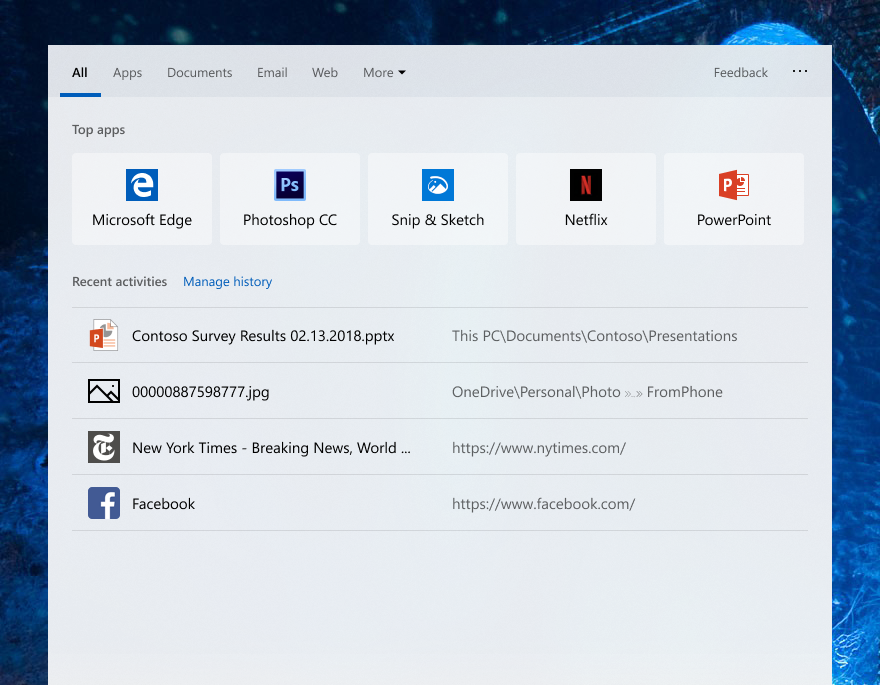
Hello Windows Insiders, today we are releasing Windows 10 Insider Preview Build 18329 (19H1) to Windows Insiders in the Fast ring.
This build won’t be available for these Windows 10 editions in the following languages:
- Windows 10 Home: RO-RO, SK-SK, SL-SI, SR-LATN-RS, TH-TH, UK-UA
- Windows 10 Home N: RO-RO, SK-SK, SL-SI
- Windows 10 Pro: FR-CA, IT-IT, JA-JP, KO-KR, NL-NL, PL-PL, SR-LATN-RS
- Windows 10 Pro N: RO-RO, SK-SK
The 19H1 Bug Bash has continues to run until February 3rd, 2019. Make sure you head over to Feedback Hub for Quests to try out. If you missed Tuesday’s special edition Bug Bash webcast you can watch it on demand here!
REMINDER: As is normal with builds early in the development cycle, builds may contain bugs that might be painful for some. If this makes you uncomfortable, you may want to consider switching to the Slow ring. Slow ring builds will continue to be higher quality.
If you are looking for a complete look at what build is in which Insider ring – head on over to Flight Hub. You can also check out the rest of our documentation here including a complete list of new features and updates that have gone out as part of Insider flights for the current development cycle (which currently is 19H1).
What’s new in Build 18329
Introducing Top apps in Search
Get quick access to the apps that you use the most, just open Search Home and you’ll see them under Top apps—no typing required! One more way Search helps you find the things you need.
This change is rolling out server-side, so you may see it outside the bounds of this flight. Stay tuned for more improvements.
Run Desktop (Win32) apps in Windows Mixed Reality
In this update, we added the ability to launch Desktop (Win32) applications (such as Spotify, Paint.NET, and Visual Studio Code) in Windows Mixed Reality, just like how you launch Store apps. Please keep in mind this is feature is still in development and we are actively working on addressing bugs. You may find ways to “break” the feature, and when you do, please file a feedback via Feedback Hub!
To use this feature, bring up Pins Panel, then go to all apps, where you will find a folder named “Classic Apps (Beta)”. In this folder, you will be able to select and launch any Desktop (Win32) applications.
ADLaM and Osage keyboard support
Building on the font support we announced recently, today we’re introducing keyboard support for ADLaM and Osage. ADLaM script is used to write Pular/Fulfulde, the language of the Fulani people of West Africa. Osage script is used to write the Osage language spoken by the Osage Nation in Oklahoma.
Here is an example what you’d see on the touch keyboard when using ADLaM:
To try this out yourself, just go to Language Settings, click Add a preferred language, and search for ADLaM or Osage:
Other Updates for Insiders
Mail & Calendar version 16.0.11231.20082
Currently rolling out to Insiders in Fast, this app update brings:
Dark mode now extended to Mail and Calendar items: Building on our previous release of Dark mode in Mail and Calendar, we have extended our dark UI to more parts of our app. With this update, Dark mode now works when composing a new message, updating a calendar item or reading your email. This helps provide a calmer reading experience for people that work in a low light environment or just prefer screens that are less bright, and helps to reduce eye strain.
To turn on Dark mode, go to settings, select “Personalization”, and choose “Dark mode”. For those who already have Dark mode enabled, you will see it expand to cover your email reading and compose experiences after receiving the update.
If you prefer to view a particular email in light mode, look for the sunshine icon in the command bar to “turn on the lights” and view the email with a white background. This can help if a particular email is not formatted well for Dark mode.
Default Font: We are introducing a top customer requested feature: Default font. Now you can customize how new messages will look. If you create a new mail or reply to an existing mail, the text you type will be in the font face, size, color and emphasis you have selected. To change your default font, go into settings and select “Default font”. Default font applies per-account and does not roam to other devices.
These updates are the latest in a series of updates we’ve made based on your feedback, and we’re looking forward to hearing what you’d like to see improved next!
General changes, improvements, and fixes for PC
- REMINDER: The new tamper protection setting in the Windows Security app protects your device by helping to prevent bad actors from tampering with the most important security settings. The setting is designed to be on by default, however the default state is not currently in effect for current Insider Preview builds. You may see a new recommendation in the Windows Security app suggesting you turn this setting on.
- We fixed an issue resulting in many Win32 apps having an unexpectedly long launch time due to being incorrectly suspended by the OS in the last two flights.
- We fixed an issue where the Windows Insider Program settings pages via Settings > Update & Security > Windows Insider Program had a bug preventing Narrator and Screen Reader programs from properly reading the page.
- We fixed an issue from the previous flight where Desktop Window Manager would crash if multiple Office and/or video playback applications were running on the same screen on devices with Multiplane Overlay Support.
- We fixed an issue resulting video playback going black after rotating a device from landscape to portrait.
- We fixed an issue resulting in a green screen with error Kernel_auto_boost_lock_acquisition_with_raised_irql when using an Xbox controller with your PC.
- We fixed an issue resulting in USB devices, including mice and keyboards, potentially not working after updating to recent builds.
- We fixed an issue resulting in intl.cpl hanging when copying settings.
- We fixed an issue resulting in Microsoft Edge not being able to access local IPs.
- We fixed an issue resulting in not being able to extend your monitor to a second screen connected via Miracast.
- We fixed an issue where when you opened a new Notepad window and pressed CTRL + F, the Find window would unexpectedly be populated with the search query from the last time the Find window was used in a previous Notepad instance.
- We fixed an issue from the previous flight that caused consistent black screens when using Remote Desktop, DisplayLink, or Miracast if you are on an AMD or Nvidia driver.
Known issues
- The Windows Security app may show an unknown status for the Virus & threat protection area, or not refresh properly. This may occur after upgrade, restart, or settings changes.
- Launching games that use anti-cheat software may trigger a bugcheck (GSOD).
- Creative X-Fi sound cards are not functioning properly. We are partnering with Creative to resolve this issue.
- While night light functionality is back up and running, you may still find issues with other blue light reduction software not working.
- When performing Reset this PC and selecting Keep my files on a device that has Reserved Storage enabled the user will need to initiate an extra reboot to ensure Reserved Storage is working again properly.
- Some Realtek SD card readers are not functioning properly. We are investigating the issue.
- The value in Narrator Settings “Change the level of detail Narrator provides about text and control” might be empty. To work around this issue, use the Narrator command Narrator key + v to change the verbosity level, then close and reopen Settings app again.
- After upgrade, there might be two Narrator voices talking at the same time. Reboot the machine once, this issue will go away.
- Windows Sandbox may launch to a black screen for some users.
- Taskbar icons may stop loading and appear blank.
- Some of the Real-Time Protection options for Malwarebytes Premium are not able to be turned on.
- You may see an error when unzipping files.
- The brightness slider may not work.
- Opening Color filters setting in the Ease of Access setting will crash the Settings app.
Known issues for Developers
- If you install any of the recent builds from the Fast ring and switch to the Slow ring – optional content such as enabling developer mode will fail. You will have to remain in the Fast ring to add/install/enable optional content. This is because optional content will only install on builds approved for specific rings.
REMINDER: Getting the latest Windows 10 app updates
We have locked down the inbox apps in 19H1. These simplified versions of some of the inbox apps are what will ship with 19H1 when it is released. As a result, Insiders may have noticed that some features have disappeared from these apps. This was probably most noticeable with the Photos app. Insiders can get these features back by going into the settings of an inbox app like Photos and clicking the “Join preview” button.
Microsoft Ignite | The Tour
The Windows Insider Team is hitting the road for Ignite The Tour! If you can be in Washington D.C. on February 4th- 5th, or in Sydney on February 13th – 14th, please come and see us. We will be hosting an Insider session at each conference as well as an “off hours” event for Insiders in each city!
Join the Bing Insider Program
Who will be the next Super Bowl champion? Bing predicts the Patriots will take home the title this year, but be sure to check out the season stats, injury report, and previous Patriots/Rams matchups to see if you agree.
Don’t forget about another Super Bowl highlight – the ads! Use Bing to explore the best Super Bowl commercials of all-time and even get a sneak peek of commercials running during this weekend’s game.
If you want to be among the first to learn about these Bing features, join our Bing Insider Program.
No downtime for Hustle-As-A-Service,
Dona <3
The post Announcing Windows 10 Insider Preview Build 18329 appeared first on Windows Blog.