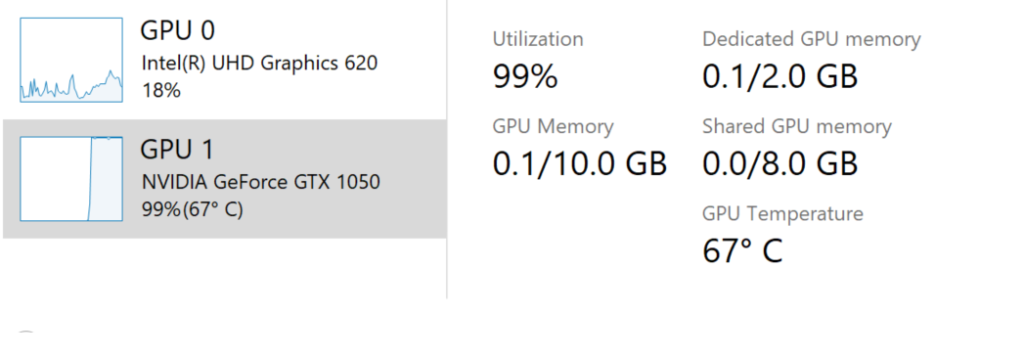Announcing Windows 10 Insider Preview Build 18963
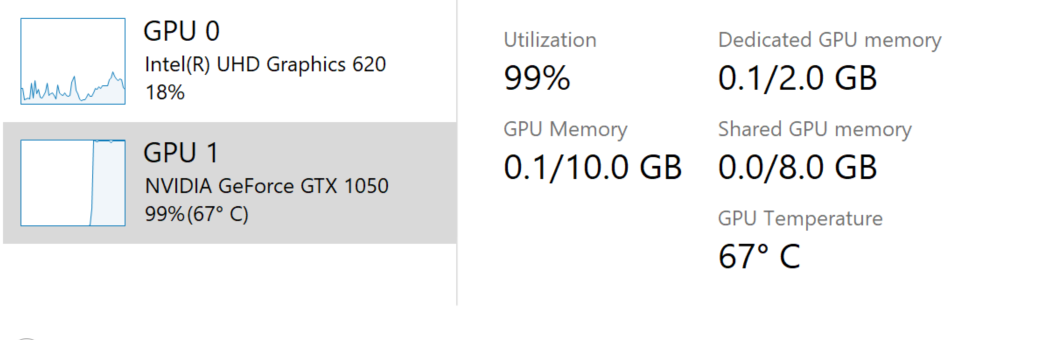
Hello Windows Insiders, today we’re releasing Windows 10 Insider Preview Build 18963 (20H1) to Windows Insiders in the Fast ring.
IMPORTANT: As is normal with builds early in the development cycle, these builds may contain bugs that might be painful for some. If you take this flight, you won’t be able to switch Slow or Release Preview rings without doing a clean-install on your PC.
If you want a complete look at what build is in which Insider ring, head over to Flight Hub. You can also check out the rest of our documentation here including a complete list of new features and updates that have gone out as part of Insider flights for the current development cycle.
Not seeing any of the features in this build? Check your Windows Insider Settings to make sure you’re on the Fast ring. Submit feedback here to let us know if things weren’t working the way you expected.
What’s new in Build 18963
GPU temperature comes to Task Manager
One of the longstanding requests we’ve been tracking for Task Manager is to add temperature monitoring support, and with today’s build we’re making progress on that ask. If you have a dedicated GPU card, we will now bubble up the current temperature next to its listing in the Performance Tab.
We hope you like the change! If you have any further feedback for Task Manager, please don’t hesitate to share it. To make suggestions or report issues in this space, press WIN+F and file the feedback under Desktop Environment > Task Manager in the Feedback Hub.
Notes:
- Showing the GPU temperature in Task Manager is currently only supported if you have a dedicated GPU card.
- You may need an updated graphics driver to see the temperature. Specifically one which supports version 2.4 (or higher) of WDDM is required. To check which version your PC has, press WIN+R and enter dxdiag. Under the Display tab, it will say your WDDM version next to Driver Model.
- Currently the temperature value is only supported in Celsius.
Renaming your virtual desktops
Virtual Desktops exist to help you visually and cognitively separate different tasks on your PC. They can also be handy when doing presentations – enabling you to prepare demos on different desktops. Something we’ve heard loud and clear is that you want to be able to set names for your different desktops, in order to help cement the separation between workspaces, and we’re excited to share that rolling out to Insiders in the Fast ring is exactly that!
Wanna try it out? With the change, when you open Task View (by selecting the Task View button in the taskbar, or by pressing WIN+Tab,) clicking the name of your desktop will now switch it to be an editable fiel where you can set the name to be anything you’d like (including emoji). You can also right-click the thumbnail of the desired desktop in Task View, and a context menu with a Rename entry in it should appear. If you don’t have any additional desktops created yet, select “New desktop” in Task View to get started.
And yes, since we know you’ll ask – the names persist reboot.
Currently this change is live for 50% of Insiders in the Fast ring, and we’ll be expanding the rollout over the next few weeks as we evaluate the quality of experience.
Improving the Optional Features page in Settings
Based on your feedback, we’ve made a number of usability improvements to the Optional Features page in Settings (Settings > Apps & Features > Optional Features), and they’re now starting to roll out to Insiders in the Fast ring.
- Multi-select: You can now select and install multiple optional features at the same time.
- Better list management: You can now search through lists of optional features and sort them by Name, Size, and Install date.
- More useful information: You can now see the install date for each optional feature in your ‘Installed features’ list. We’ve also added feature dependencies to the description of each optional feature in the list of features available for install.
- Easier page navigation: View the status of your latest installs/uninstalls/cancels right on the main page in the ‘Latest actions’ section. You can now add optional features and view your history via pop-up dialogues, so you never have to navigate away from the main page
We’re excited for you to try it! Currently these changes are live for 50% of Insiders in the Fast ring, and we’ll be expanding the rollout over the next few weeks as we evaluate the quality of experience. Here’s a peek at what you’ll see once it’s available on your PC:
Adding Mouse Cursor speed to Settings
As some Insiders have noticed, you can now set your mouse cursor speed from within Settings! This is the latest piece of our larger ongoing effort to converge Settings and Control Panel experiences. You can find the setting under Settings > Devices > Mouse.
Making Notepad store-updatable
Notepad has been a well-loved text editor in Windows for over 30 years. Over the last few releases, we’ve been making a number of small improvements to Notepad based on your feedback (including expanded line ending support, wrap around search, and indicating when there’s unsaved content.) Starting with this build, we’re making a change so that future Notepad updates will be automatically available via the store. This will allow us the flexibility to respond to issues and feedback outside the bounds of Windows releases. As always, if you have any feedback for Notepad, we welcome it in the Feedback Hub under Apps > Notepad.
Traditional Chinese IME improvements
Thank you everyone who’s shared feedback about the new Traditional Chinese Bopomofo, ChangJie, and Quick IMEs. The developer team has been working on improving the quality and fixing bugs. With today’s build:
- Toolbar Improvements: We fixed an issue where toolbar shows up even when [Use IME toolbar] is turned off in the setting. We also added [Hide toolbar] button in the toolbar menu.
Note: Other ways to show/hide toolbar:
- From settings: Right click [中/英] icon > Click [Settings] > [General] > [Use IME toolbar]
- From right click menu: Right click [中/英] icon > [Show/hide IME toolbar]
- Candidate Window Improvements: We have been working on improving candidate window quality.
- We fixed an issue where candidate window sometimes only showed limited number of candidates.
- We fixed an issue where candidates shown in table view cannot be selected by number keys.
Please keep trying out this new IME, and let us know your feedback.
Changes to your account picture in Windows
Changing the picture for the account you use to sign in to Windows is now better than ever! Your updated picture will now show up quickly across Windows, apps, and many of the Microsoft sites you use every day. Previously, you might see as many as three or four different pictures for your account in different apps and sites at one time. Its super easy to try out – just go to Your info in Windows settings and change your picture there!
Steps
- Open “Your info” in Windows settings by pressing the Windows key, and typing “Your info,” and selecting “Your account info.”
- Use the options in ‘Create your picture’ to select a new picture for your account.
- Check if your picture has been updated in Windows, and on the sites and apps you use.
Note: We’re still working with many sites and apps that will need to be updated to work well with this new feature. For example, the account manager control that appears in the upper right of many Microsoft websites currently updates every 24 hours. This will be changed in the next few months to update quickly when your account picture changes.
Other updates for Insiders
Windows Search improvements
We wanted to take a moment to cover some of the server-side search improvements we’ve been rolling out based on your feedback:
Improved spell correction for Apps & Settings searches
Windows Search has built-in spell correction to help you find what you’re looking for. When you’re typing quickly sometimes mistakes happen – we’re excited to announce that we’ve updated our spell correction technology to intelligently understand and correct small typos like “powerpiont” and “exce;,” which previously would return no results. With these updates, you get better results faster. This feature is now available on both Insider and retail builds in English-language markets.
Hints to improve Best match results
Our goal with Windows Search is to provide a simple, to-use experience, and a key aspect of this is making results easy to understand. Something we’ve heard from you is surprise that sometimes settings search results don’t match your search. To help address this, in certain cases where the Best match result isn’t an exact match for your search, a “Related:” line will be included below the result to help clarify why this result is appearing. We’ll be expanding this feature to include Apps search in the coming weeks. This feature is now available on both Insider and retail builds in English (United States).
Bringing the latest Search Home experience to more users
With the Windows 10 May 2019 Update we updated Search Home to help you save time by adding quick access to your Top apps and Recent activities. After receiving positive feedback and comments about this new experience, we’re now making it available to more users by rolling it out to everyone using the Windows 10 October 2018 Update as well. We hope you find them useful and that they help make Search Home more productive for you.
Here’s a glance at what it looks like for those on the Windows 10 October 2018 Update:
We hope you like the changes, and if you have any further feedback about search, let us know!
General changes, improvements, and fixes for PC
- We fixed an issue where when connected via cellular or ethernet, the Network status would show you weren’t connected, even though you were able to successfully use the network.
- We fixed an issue resulting in the candidate selection in the prediction candidate window for the Japanese IME occasionally not matching the composition string.
- We fixed an issue where the candidate selection via number keys for the new Simplified Chinese IME did not match with the composition string.
- We fixed an issue impacting typing speed over remote desktop.
- We fixed an issue where, when using the emoji panel in certain places with an East Asian language active, it would close automatically after entering a single emoji even if the option to keep it open was enabled.
- We fixed an issue where typing a very long string with the Vietnamese Telex keyboard without committing could result in the underlying app crashing.
- We fixed a recent issue where the touch keyboard input a period when pressing the space key when typing in Korean.
- We fixed an issue where, if the Allow Input Personalization group policy was set to disabled, then search would crash.
- We fixed an issue resulting in search not returning results after disconnecting from the internet when using a local account.
- We fixed an issue that could cause the search box to become invisible in the taskbar if you opened Start menu while there was an update pending on your system.
- We fixed an issue for those using the new Cortana experience, where WIN+C wasn’t bringing up Cortana.
- We fixed an issue resulting in iCloud calendars not syncing with the Calendar app.
- In order to help reduce disk footprint, we’re shifting the Connect app to now be available as an optional feature downloadable in Settings.
- We fixed an issue resulting in not being able to setup Windows Hello in Settings in recent builds.
- We fixed a recent issue where if Sound Settings was open, and you used the hardware volume keys on your PC to update the volume, the master volume slider in Settings might not stay in sync with the current value.
- We fixed an issue resulting in the Graphics Settings drop-down list for Microsoft Store apps being empty.
- We fixed an issue impacting Snip & Sketch capture reliability in recent builds.
Known issues
- Insiders may notice a new “Cloud download” option in the Windows Recovery Environment (WinRE) under “Reset this PC”. This feature is not working quite yet. We’ll let you know once it is, so you can try it out!
- There has been an issue with older versions of anti-cheat software used with games where after updating to the latest 19H1 Insider Preview builds may cause PCs to experience crashes. We are working with partners on getting their software updated with a fix, and most games have released patches to prevent PCs from experiencing this issue. To minimize the chance of running into this issue, please make sure you are running the latest version of your games before attempting to update the operating system. We are also working with anti-cheat and game developers to resolve similar issues that may arise with the 20H1 Insider Preview builds and will work to minimize the likelihood of these issues in the future.
- Some Realtek SD card readers are not functioning properly. We are investigating the issue.
- We’re investigating reports that the minimize, maximize, and close title bar buttons aren’t working for certain apps. If you’re using an impacted app, Alt+F4 should work as expected to close the app if needed.
July Windows Insider Leaderboard Now Available
See if you topped our lists on the new July 2019 Windows Insider Leaderboard, and try to make next month’s by giving us feedback for new builds, getting upvotes on your feedback, and completing quests through the Feedback Hub.
Learn more about how you can be on the Leaderboard.
Join the Bing Insider Program
School is back in session! Regardless of if you’re more excited about the latest backpack fashions or new math equations to tackle, Bing has you covered. Get ready for the first day and shop school supplies, dorm bedding, backpacks, laptops, and more! Gear up for homework help with essential math, science, and coding tools. Need a fun break? Check out the back-to-school quiz and test your school smarts. Everything you need – all on Bing.
If you want to be among the first to learn about these Bing features, join our Bing Insider Program.
No downtime for Hustle-As-A-Service,
Dona <3
The post Announcing Windows 10 Insider Preview Build 18963 appeared first on Windows Blog.