Create more with the latest Windows 10 Maps updates
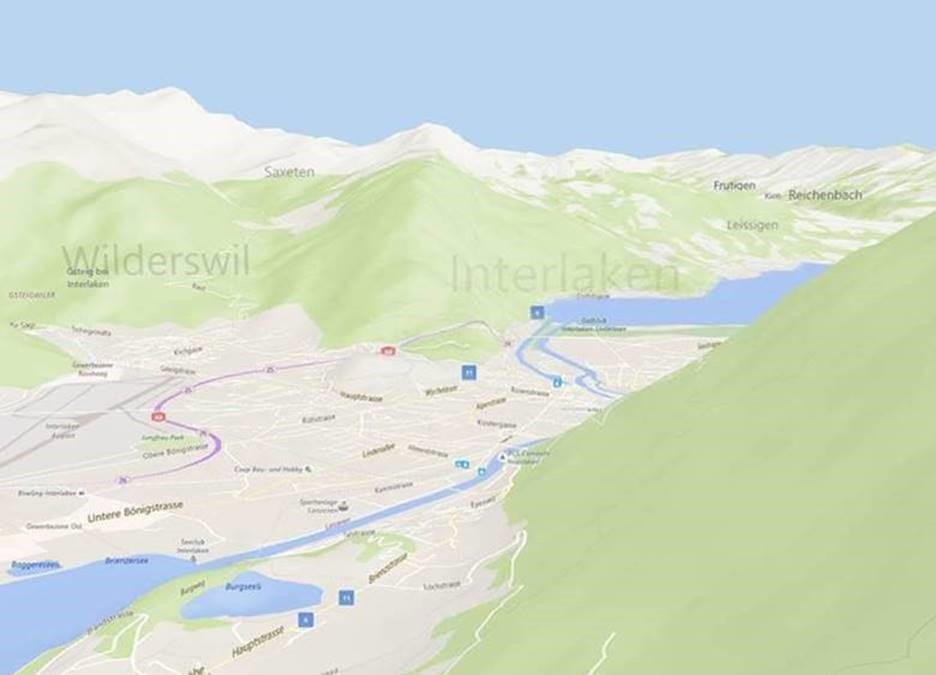
Hello! I’m Dave Alles, Partner Group Program Manager for the Windows Maps team. Our team delivers the Windows Maps app and the underlying map platform available to developers on all Windows 10 devices. We continuously work to release app updates with new functionality and improve the map control based on all the feedback we get from Windows Insiders, app developers, and our customers.
We have a lot of updates we’ll go through, but I wanted to discuss a few upfront, designed to empower the creator in all of us.
- Ink on aerial mode – make any view of maps your own by adding rich annotations with Windows Ink. Planning an off-road hike, calculating the distance, and marking a mid-way spot for lunch becomes easier when you can personalize and write on your map, just like you would with a pen.
- Create your own collections – from all the places you want to hit on a trip, to frequent places you go with your kids, to spelling out a proposal through a collection of coffee shops, creating and organizing collections can both help you stay organized and let you express yourself
- Contribute to improve the map data – if you have a correction for a restaurant’s open hours or know a road is missing, you can tell us and help get things improved for yourself and the community
- New capabilities for Developers, such as styling API that will allow developers to customize the look and feel of the map canvas on the fly.
This is just the beginning for us, and you’ll see more capabilities for Creators in the next year. Continue reading for more details on what’s new in the mapping experience for all Windows 10 devices, now available as part of the Windows 10 Creators Update.
We made underlying improvements that give our maps a cleaner, more beautiful and realistic look.
Two years ago, we talked about how we were bringing together multiple experiences into a single app. For the Windows 10 Creators Update, we continue to use data from both Bing Maps and HERE, but we’ve revamped the Windows Maps platform with an updated pipeline that paves the way for improvements to our global map data. The updated map engine brings the beauty of our 3D experience to Road view—everything from mountains and valleys to the roads you drive every day better reflect the dynamic landscape.
1. Road view with 3D terrain showing mountains and valleys
You may notice that the road view of the map looks different now. For example, labels lie flat or stand up depending on the scene to improve readability and visual quality. We’ve also tweaked the colors of the map in general.
The map control powers multiple applications in Windows – most importantly, the Maps app, which has lots of new features to help you navigate your world across all your Windows devices.
Maps are great using any input
We want to make sure that interacting with the map is intuitive and efficient regardless of whether you’re using mouse, keyboard, touch, Surface Dial, or assistive technologies such as Narrator. With the latest updates, we have improved on the accessibility of the Maps app as well as the map control in general. For instance, screen readers will now provide more information about the map state and how it changes as you zoom or rotate it. Traffic information is now available through the new traffic view for your commute and called out on each leg of driving directions, which makes this information more easily accessible to everyone.
With Windows Ink, you can add annotations to the map the very same way you might do with pen and paper, and use the toolbar to change the line color or size, or erase things.
The toolbar also gives you other ink capabilities that are much powerful than pen and paper. You can use ink to trace lines on the map to measure the distance or quickly calculate directions.
With the Windows 10 Creators Update, you can now use all the ink capabilities in Aerial mode to create a personalized map.
2. Use ink to create a personalized map with annotations, routes with distance and more.
Combine different ink modes to personalize your map and annotate your plans on top of it. Even if your device doesn’t have a pen capability, you can use all the ink functionality with mouse or touch by using the touch writing option.
Create collections of references to places
Besides using ink to create a personalized map, you can also save references to specific places to make it easier to go back to them later. You have always been able to save places as favorites, but we got feedback that it wasn’t enough; not every place is a favorite. So, we added collections to let you save even more places and organize them into lists. You can also add notes to remember why you wanted to save that place or who recommended it to you.
Create collections to keep track of places you want to visit or organize into lists for each city and add notes to each place to remember recommendations.
3. Organize your saved places into collections
As part of the collections update, we also made other improvements based on customer feedback. We updated the look of the most important places that you save—home, work, and car—so they take up less space in your list, and they’re easier to add in the first place. We also heard feedback that you expected to be able to save places directly from Favorites and Collections, so we added a way to do that. And finally, now you can also save your current location to a collection too. A while back we announced you could migrate your favorites into the Maps app from HERE, so we also updated that experience to let you migrate all your collections, too! So, if you had your saved places organized into collections before, you can now import them and keep your organization. We’ll make sure to clean up things for you if you already imported them earlier as favorites.
Maps work across your devices
An important part of working across devices is making sure your data is available regardless of the device you use. All your searches and saved places travel with you across your Windows devices— not only PCs and phones, but also Xbox and HoloLens, where the Maps app is now available as part of the Creators Update. The map platform is also available on IoT devices.
You can search for a restaurant on your Windows PC, and the search result will be there on your Windows Phone when you’re ready to go. Your collections are available across devices as well, including Bing Maps on the web, so you can access them from any browser too.
The Windows Maps experience is available on all Windows 10 devices, including Xbox! Play with it and navigate the world using your Xbox controller.
One of the most requested features from users on mobile devices was to make it easier to orient yourself. On phones and other compass-enabled devices, Maps now shows you not just where you are, but also which way you’re facing. Open Maps and select the “Locate me” button to see your position and direction. Then select the “Locate me” button again, and Maps will rotate and tilt the view as you move your device to show you exactly what you’re looking at.
4. Maps now shows you not just where you are, but also which way you’re facing.
Create routes with multiple stops along the way
We got a lot of feedback that many times you need to plan for multiple stops when getting directions, so the latest app update lets you get driving and walking directions with more than one destination. So, go ahead and plan trips with intermediate destinations, and multiple stops along the way to run all your errands. You can add destinations from the directions search or by right-clicking on the map and using the context menu to quickly add locations from the map.
Create multi-stop trips, just add intermediate destinations and get directions.
5. Get routes with multiple destinations
Sometimes you need to get directions to an address in your contact list, so we made it easier to do so without having to switch apps. Just type the name or nickname of any of your contacts when getting directions, and the Maps app will pull the address from your contact list in the People app.
6. To get directions to contacts, just type their name when getting directions
We also made it easier to check on the traffic for your commute to Home or Work locations at any time, and to check on the traffic cameras you care about the most. Just select the Traffic button to check on the time it will take you to go home or to work, a quick view of traffic and incidents along your route, and the latest images from any traffic cameras you select (where available).
7. See driving commute times to home and work and traffic cameras in one place
Place Details at a glance
Beyond just the names of places on the map, you can now see more information about each place at a glance by hovering the mouse over the icon on the map, for example, average ratings for restaurants.
8. Get quick information about places my hovering over the icons on the map
Also, we have now added a “What’s new” section that will provide an overview of changes and new features in the app whenever it is updated. Look for it the next time you open the app after an update.
You can change the app mode to dark, and change the map to match, too.
If you prefer, you can now have the Maps app follow your system setting or always use light or dark mode. We also added a dark map theme, which provides a dark version of the road map to match the dark mode too.
9. Dark app mode and map theme
Create better maps for everyone
The world is constantly changing, so sometimes you may notice the map data is not up to date. We have seen a lot of these types of reports coming through Feedback Hub, but the data was sometimes difficult for us to act on quickly. To improve on this, we have added the “Suggest change” button on the bottom right of the map, which made it easier for us to act on your reports about outdated map data.
You can now tell us if something is wrong with the map itself, such as a missing road or a city name in the wrong language, just by pointing at it and describing what’s wrong. You can also tell us if search isn’t finding the thing you want, or if search is doing something silly like giving you a hospital in a list of Italian restaurants.
We’re excited to see all the feedback flowing through this channel already. By submitting this type of feedback directly within the app by using the Suggest change button on the bottom right you’ll be helping us improve the map data and make maps better for everyone.
10. Help improve maps by reporting missing or wrong data right within the app
If you have feedback that is not about the map data, please continue to use Feedback Hub to report problems and send us your suggestions. The “I have other feedback” option in the Suggest change menu will also take you directly to Feedback Hub.
We hope you enjoy all the latest changes the team has been working on and everything included in the Creators Update. As always, we encourage you to stay up to date with the latest Windows 10 updates to access and enjoy new and exciting features.
We’ll continue our commitment to building a great maps experience for all our users, and to listen to your feedback. With your feedback, you can help us deliver the best experiences for millions of Windows 10 users. Let us know what you think or what’s missing through Feedback Hub.