Get an edge while working from home
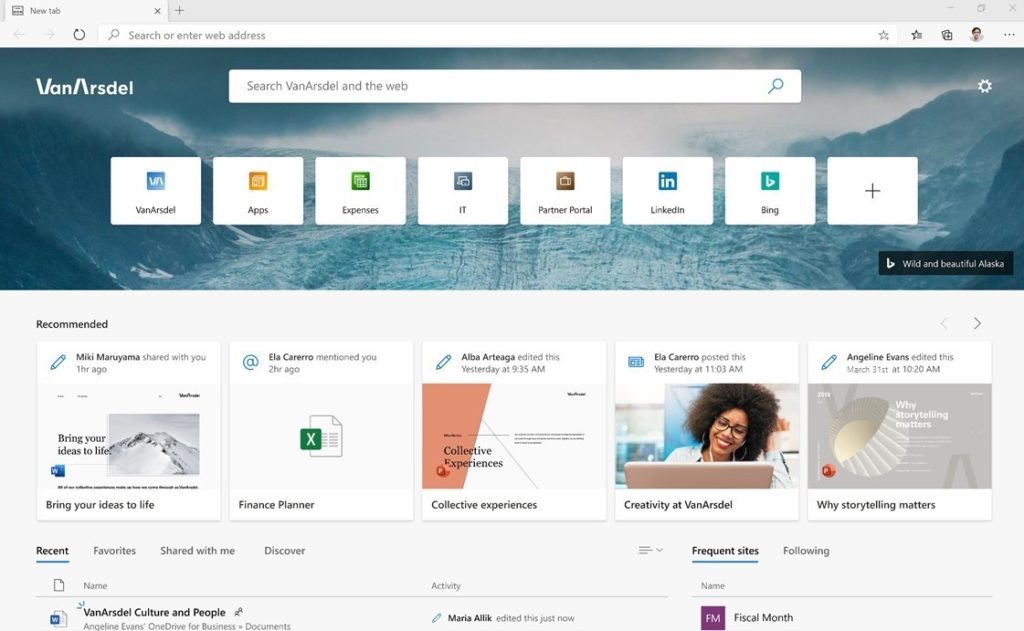
Working at an office probably wasn’t something you expected to miss in 2020. I know I didn’t. But if you’re reading this from home due to the global health crisis, it’s understandable that you might miss impromptu hallway conversations over the news ticker running through your head while working at the kitchen table. There’s a level of comfort and ease to working from an office, so here are some helpful tips to try out with the new Microsoft Edge as you settle in at home.
Tip #1 – Use your own device if your work computer didn’t get the “work from home” memo
While we may be working from home, that doesn’t guarantee our work machines came with us (let’s hope they’re at least digital distancing while back at the office). In lieu of these devices, you might need to work on your personal one. With Legacy Microsoft Edge, that meant needing a Windows 10 device—not ideal if you own a MacBook or an older device. The new Microsoft Edge addresses that. It supports Windows 10, but also down-level Windows and macOS, so you can set up your work profile and go. And when you head back to work? Sign-in there too and smoothly sync your favorites, settings, and passwords.
How to: Visit the Microsoft Edge website and download the app for your device’s platform. Sign-in with your work credentials and sync across multiple devices!
Pro Tip: If you’re a Mac user, check out some of the cool experiences enabled to make Microsoft Edge feel perfect for you.
Tip #2 – Turn on the Enterprise new tab page
I’m terrible at finding files. If you’re like me, your only hope is to memorize digital breadcrumbs to find what you need, and even then, it’s 50/50. The Enterprise new tab page is the tool I didn’t know I needed, but now can’t live without. Open a new tab in Microsoft Edge and you can see recent and shared Office 365 files only a click away. Frustration now becomes focus.
How to: If you’re signed into Microsoft Edge and Office 3651 with your work credentials, just open a new tab and click the gear icon in the top right corner. In the flyout menu, select ‘Office 365’ under ‘Page Content’.
Pro Tip: Right click on the files you use most from the Enterprise new tab page and pin them—they’ll stay put under the “Pinned” tab and save you even more time.
Tip #3 – Find the answers you need when no one is around
Files are the proverbial “tip of the iceberg” when it comes to internal information you regularly need to access. And while at home, asking your “work neighbor” for a contact in HR might only return a puzzled look from your dog. Instead, leverage Bing to help you find the internal information that you need. Documents, sites, people, HR benefits—just search from any new tab you open to get both Bing results and work results. Click into the work results box at the top of the page to see personalized results informed by the Microsoft Graph.
How to: If your organization has an Office 365 ProPlus subscription, just sign-in to Bing.com with your work account and search on Bing.com or when you open a new tab.
Pro Tip: Set Bing as your default search engine and search from your address bar too!
Tip #4 – Set boundaries while working from home (especially between personal and work browsing)
Taking breaks during the day is more important now than ever. Back in 2019, I would relax with a different browser because I didn’t want “Top 10 animal videos” to auto-fill in my work search results. But with the new Microsoft Edge, you can create separate profiles for work and personal—your browsing states are kept separate so you don’t mix work and personal unless you want to.
How to: Click on your profile picture and select “add a profile”. To open a personal browsing session, click the profile icon again and select the personal account.
Pro Tip: Microsoft Edge indicates which profile is active by using your account profile pictures over the Microsoft Edge app icon on the Windows 10 task bar. Use two different photos so you can easily tell which is which!
We hope these tips have been helpful. Everyone is facing new challenges – most of which fall outside the browser – and we all need kindness, support, and generosity from others. We empathize with your desire to give back to those impacted by COVID-19, even while we’re sheltering at home.
And so, the last tip:
Tip #5 – Make a difference in the world and Give with Bing
Did you know that just by searching with Bing, you can participate in effortless giving? With a Microsoft Rewards account, switch on Give Mode and search the web like normal to accumulate points. These points are then automatically donated to a nonprofit of your choice. There are over 1 million to choose from, including the CDC! Now, just by searching, you can do a little bit to help.
How to: Switch to Give Mode when signed-in with your personal account on Bing.com. Then select a non-profit and search.
Pro Tip: Stay curious. Search more, give more.
– Eric Van Aelstyn, Product Marketing Manager, Microsoft Edge
1Office 365 subscription required
The post Get an edge while working from home appeared first on Windows Blog.