What’s new in Microsoft Edge with the Windows 10 Anniversary Update
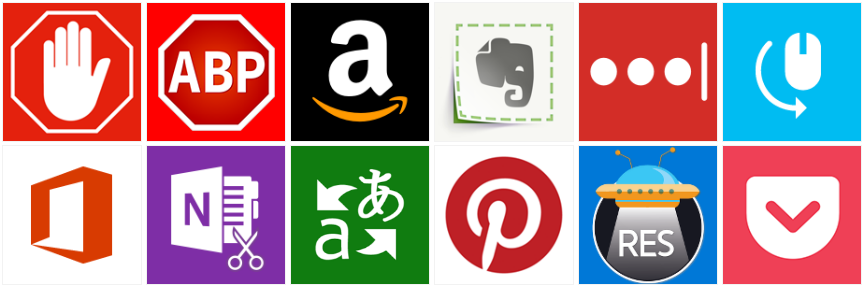
It’s been just over a year since we first introduced Microsoft Edge, the brand new browser for Windows 10. We took a new direction, establishing Microsoft Edge as a browser for doing more on the web, with reading tools, notetaking, and Cortana built-in. We built it on top of the Universal Windows Platform, which includes our brand-new web rendering engine, EdgeHTML. Altogether Microsoft Edge delivers a faster, more efficient, more compatible, more secure, and more productive experience to all Windows 10 customers.
Over the last year we’ve been hard at work taking Microsoft Edge to the next level with features and improvements that make every part of the browser better. In the Windows 10 Anniversary Update, Microsoft Edge has support for browser extensions from the Windows Store, dozens of new features, and major improvements to power efficiency, and security. It’s also the most accessible browser we’ve ever shipped, and the first browser to score a perfect 100% on HTML5Accessibility.com! Let’s walk through some of what’s new and available for all customers today.
Customize your browser with Microsoft Edge extensions
Extensions have been the number one feature request since we first shipped Windows 10 last July, and after previewing a growing set of extensions with Windows Insiders over the last several months, we’re thrilled to make them available to the general public alongside the Windows 10 Anniversary Update.
Today, a selection of popular extensions is available from the Windows Store, including extensions from popular brands like AdBlock and Adblock Plus, Amazon, Evernote, LastPass, Microsoft Translate, Office Online, Pinterest, Pocket and more. We’ll continue to bring others to the Windows Store in future updates, ensuring the highest quality for our customers.
You can find extensions in the Windows Store here or by selecting “Extensions” from the Microsoft Edge menu. Try them out, and don’t forget to leave a review for your favorite extensions in the Windows Store.
Our most accessible browser ever
In September 2015, we outlined the state of support for popular assistive technologies in Microsoft Edge and shared our roadmap to improve that support. Since then, our investment in accessibility has paid off in EdgeHTML 14, and we’re proud to say that Microsoft Edge in the Anniversary Update is easily the most accessible browser we’ve ever shipped as well as the only browser to earn a perfect score on HTML5Accessibility’s browser benchmark.
Browser accessibility scores from HTML5Accessibility
We’ve made major improvements and hundreds of bug fixes so that Microsoft Edge is easier to navigate with a keyboard and with assistive technologies like screen readers, including better support for PDF files, Narrator support for address bar suggestions and instant answers, and a wide range of improvements to common daily browsing features such as tabs, windows, and favorites. We also built an all-new accessibility architecture for our rendering engine, so developers can build more accessible user experiences powered by HTML5.
We’ve always been committed to making the web just work for everyone, and with these changes we’re proud to provide a better experience to the broad spectrum of users who depend on assistive technology every day.
Built by you: New features from top Windows Insider feedback
Over the last year, we’ve been listening closely to feedback from Windows 10 customers and our Windows Insiders, and that feedback led to dozens of new features in the Anniversary Update.
Pinned tabs
You can now create pinned tabs to keep your most used sites and web apps available just a click away – simply right-click any tab and choose “Pin.”
Pinned tabs in Microsoft Edge
Pinned tabs always appear at the start of the tab row, and only show the site’s icon. Pinned tabs that are in your Microsoft Edge window when you close the app will come back the next time you open Microsoft Edge.
Paste and go
Starting with the Anniversary Update, if you have copied a link in your clipboard, you can right-click in the address bar and choose “Paste and go” from the context menu to instantly navigate to the site.
“Paste and go” in Microsoft Edge
If you copy something other than a link to your clipboard, you will instead see a “paste and search” option.
Notifications from websites
Microsoft Edge now support notifications from open websites, so you can stay up to date with messages or updates from your favorite sites like Skype for Web, Slack, or WhatsApp.
Sample notification from Skype for Web
Microsoft Edge will always ask for your permission before allowing a site to send you notifications, and you can manage notifications from Settings in Microsoft Edge or by right clicking a notification in Windows 10’s Action Center.
Swipe to navigate
You can now navigate back and forward with the swipe of a fingertip. On a touchscreen PC or a Windows 10 Mobile device, simply drag a finger across the page to the right or left to go to the previous or next page in your history.
Ask Cortana about any image
Right click on any picture on the web and select “Ask Cortana” to learn more about the picture you selected in order to identify related information or look up related pictures.
Better favorites
You can now import favorites from Firefox, in addition to Chrome and Internet Explorer. When you import favorites from any browser, they will now land in a separate clearly labeled folder, instead of mixed in with your existing favorites. Organizing your favorites is now easier using the new “tree” display in the Hub. You can expand and collapse folders to see the contents of as many or few as you like. You can now also sort favorites by name in the favorites pane, and easily rearrange or move favorites between folders with drag and drop. In the Favorites Bar, you can now right-click on the favorites bar to display icons only, rename items, or create new folders.
Better download management
Microsoft Edge now gives you a reminder of in-progress downloads whenever you close Microsoft Edge. This gives you the opportunity to complete downloads prior to closing Microsoft Edge. You can also set where downloaded files are saved by default. Just open “Settings”, choose “Advanced settings”, and find the new option under “Downloads.”
Drag and drop folders
You can now upload folders to sites like OneDrive, Dropbox, and Google Drive by dragging and dropping into Microsoft Edge.
Better tab behavior on Mobile
Microsoft Edge keeps your tabs under control when you use it with apps on your phone. If you tap on a link in an app that opens a new tab in Microsoft Edge, pressing the back button when you’re done will close that tab, then take you back to the app. Your tabs list stays lean and relevant, by smartly closing tabs you’re done with.
Tab previews on HoloLens
Hover over tabs on HoloLens just like you would on a PC to see a thumbnail preview of the page.
And much more!
That’s just the beginning – the Anniversary Update contains many more changes and improvements! You can learn more about what’s new in Microsoft Edge with the Anniversary Update by opening the “…” menu and selecting “What’s new and tips.”
Better basics: More efficient, more compatible, and more secure than ever
The Anniversary Update is more than just new features! We’ve also improved power efficiency, compatibility, and security, so customers can browse with confidence that their battery will last, their sites will just work, and they will be protected from malware and other threats by industry-leading security.
All day efficiency
We’ve added even more endurance to the longest-lasting browser on Windows. The Anniversary Update is more efficient when you have tabs open in the background, with savings of up to 90% in some cases.
Microsoft Edge will also now pause non-essential Flash content like advertisements until you click to play, which saves power and improves performance. We’ve also isolated Flash from your page content, so if Flash consumes too many resources or crashes, Windows can stop it without impacting the rest of the website.
More compatible with popular sites
With the Anniversary Update, Microsoft Edge includes support for dozens of new HTML5 standards, media formats, and JavaScript features, including new web standards that will let sites use Windows Hello to sign you in with your face or fingerprint. You can read more about the dozens of new standards supported in our post on the Microsoft Edge Dev Blog, Introducing EdgeHTML 14.
Safer than ever
Microsoft Edge set a new high bar for security, isolating web pages from the rest of the system and making it harder for exploits to gain access to your operating system and personal information. In November, we added more protections to prevent malicious programs injecting themselves into the browser without the user’s knowledge.
In the Anniversary Update, we’re making attacks more difficult with advanced new features like Kernel Attack Protection. In addition, Flash is now isolated to a separate process running in a separate AppContainer, reducing the risk associated with Flash vulnerabilities.
Enterprise-Ready Browsing
Microsoft Edge delivers a faster, more efficient, more compatible, more secure, and more productive browsing experience for all Windows 10 customers. We’ve made some improvements specifically for enterprise customers as well: The Windows 10 Anniversary Update will enable organizations to use Microsoft Edge as their safer, faster default browser, falling back to Internet Explorer 11 only for approved sites that need backward compatibility. Interstitial pages (“Your organization has set this site to automatically open in Internet Explorer”) no longer display by default, and you can restrict the use of Internet Explorer to sites on the Enterprise Mode Site List. We’ve added other management policies based on customer feedback, including both “user” and “computer” policies. Microsoft Edge is great for enterprises, too.
Better with your feedback
Your feedback makes Microsoft Edge better! We’re never done improving, so we’re eager to hear even more feedback on these changes and what you’d like to see next. You can submit your ideas and vote on suggestions by selecting “Send feedback” from the Actions menu (“…”) in Microsoft Edge.
Source: What’s new in Microsoft Edge with the Windows 10 Anniversary Update