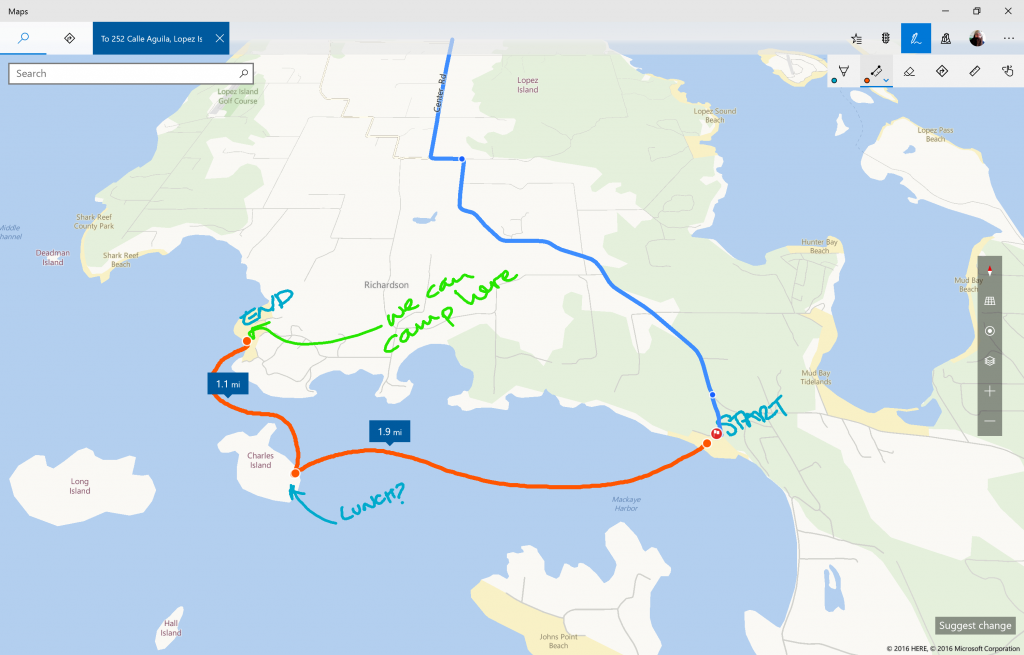Windows 10 Maps updates make inking better than ever
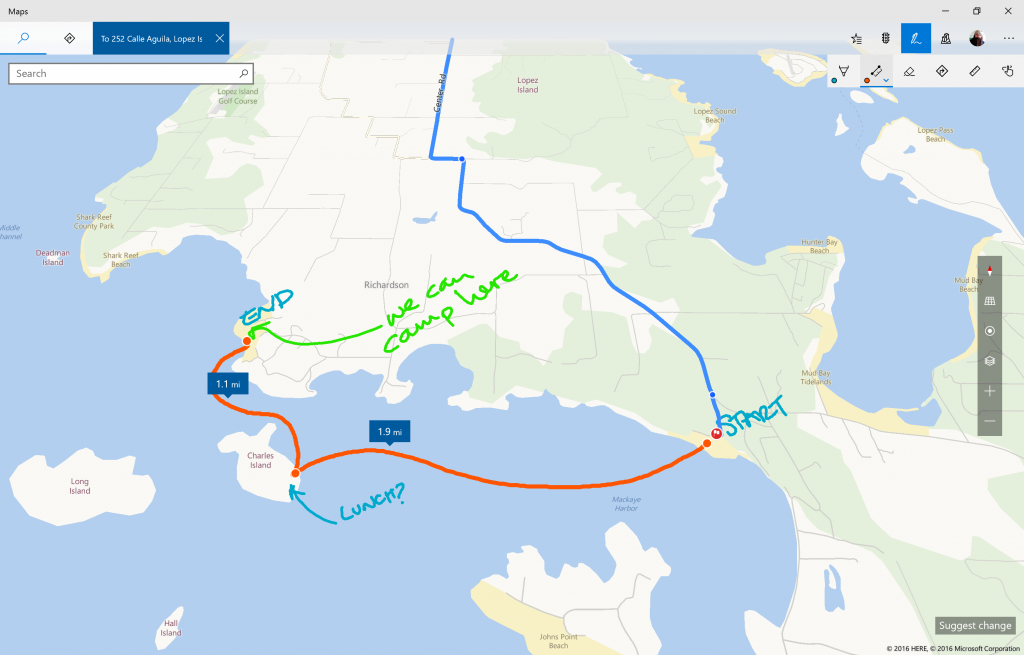
On the Maps team, we are always working to improve the maps experience and deliver more than a simple tool to get you where you need to go. We want to help you discover the world around you and deliver the best personal map and navigation experiences so you can get there your way.
Natural interaction with Windows Ink
We want it to be as easy and natural as possible to use the Maps experience, so that means including support for touch and ink, not just a mouse and keyboard. Our touch support lets you control the map with gestures such as pinch to zoom or tilting the map by dragging two fingers down, so you can see things in 3D.
The interaction with the map becomes even more natural and more powerful thanks to Windows Ink. If you have a pen, you can ink at any time to draw or add annotations on the map. Just start writing to point out interesting places or call out details the very same way you might do with pen and paper.
But we wanted to make this even better than today’s pen and paper experience. Now, with Maps, you can you can easily measure the distance as you trace a route on the map with your pen. It’s great for when you need to know how long your jog, bike or even kayak route will be.
If you need to draw perfectly straight lines on the map there’s now a ruler tool to make that fast and easy. Rotate it and adjust it however you want for the angle you need, and you’ve got a perfect straightedge.
Finally, you can quickly calculate directions between two points by drawing a line between your start point and your destination. Now, the Maps app will automatically convert your drawn line into a real route and give you directions. Voila! No need to type or search for your destinations if you already know where they are on the map.
You can even combine different ink modes to personalize your map and annotate your plans on top of it so you can reference everything in one place.
If you don’t have a pen with your device, don’t worry. You can also use all the ink functionality with your mouse or finger, simply by toggling the touch writing option on the ink toolbar.
Surface Dial integration
The new Surface Dial brings even more ways to interact with the map and ink. The Surface Dial provides you another natural way to rotate, zoom or change the map perspective easily.
You can even use the dial to take advantage of the ink toolbar or move the ruler on the map, making it more natural to interact and create using both hands. Surface Dial features are available with maps not only on the new Surface Studio, but also to anyone using an up-to-date Windows 10 device with the Surface Dial off screen.
To try out these new features launch your Maps app now and check them out!
We continue our commitment to build a great maps experience for all our users, and we hope you like where we’re headed. Your feedback has already influenced the product, and you can help us deliver the best experiences for millions of Windows 10 users. Please continue to share your feedback with us through Feedback Hub and tell us what you like, dislike or what you would like to see added. We are listening and we can’t wait to hear from you and see what you create on your maps.
Source: Windows 10 Maps updates make inking better than ever