Windows 10 Tip: Import favorites from other browsers to Microsoft Edge
Did you know you can easily import your favorite sites from other browsers including Chrome, Internet Explorer and Firefox with just two clicks, and see them organized in the Hub? Hub lets you to access your favorites, downloads, reading list and history all in one place.
Here’s how to get started importing favorites:

To import your favorites, go to the Hub and click Settings on the top right. Select the browser you want to import favorites from and click Import.
All your imported favorites will show up in the Hub under the Favorites section.
Have a great week!
Source: Windows 10 Tip: Import favorites from other browsers to Microsoft Edge






Leave a Reply