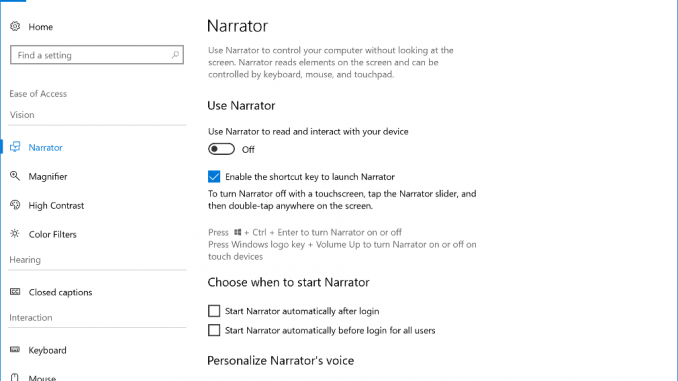
Announcing Windows 10 Insider Preview Build 17025 for PC
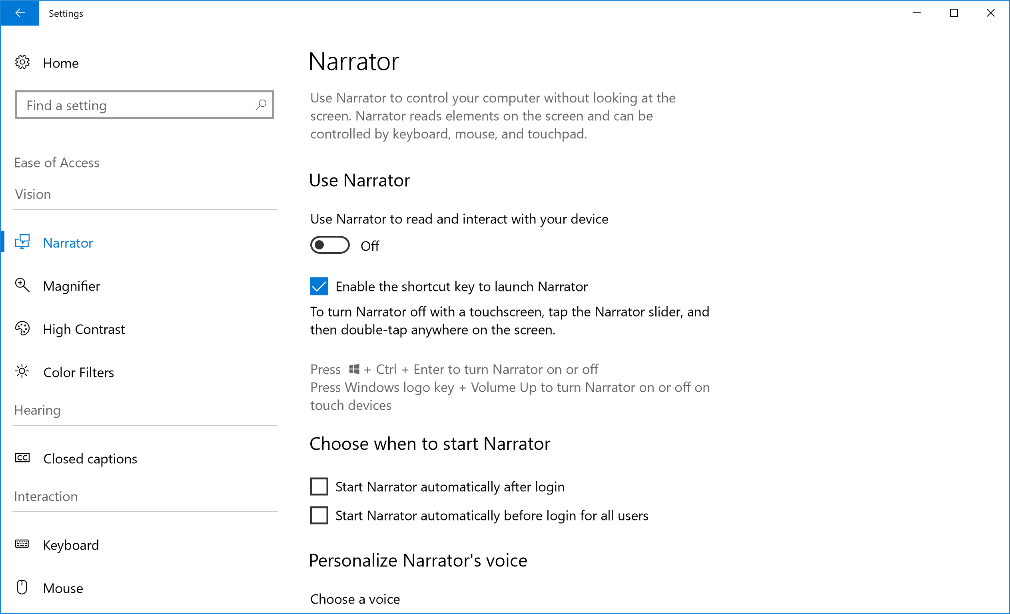
Hello Windows Insiders!
Today, we are releasing Windows 10 Insider Preview Build 17025 for PC to Windows Insiders in the Fast ring and for those who opted in to Skip Ahead.
REMINDER: Going forward, we plan to release new builds for RS4 from the RS_PRERELEASE branch to Insiders in the Fast ring and those who opted in to Skip Ahead at the same time.
What’s new in Build 17025
Revamped Ease of Access Settings: This build adds new Ease of Access settings to make your device easier to use and fit your needs. We also grouped related settings together which help you see, hear or interact with your computer to assist in discovering settings more quickly. Additionally, we heard your feedback and improved setting descriptions to help you more easily understand the available accessibility features. Go to the Ease of Access section in Settings to see what’s available to make your computer easier to use!
Controlling your Startup tasks: Continuing our work from the previous flight, with today’s flight we’ve updated the Advanced options under Settings > Apps & Features so that UWP apps that are configured to run at startup will now have a new option to see all available tasks specified by the app developer and their status will now have a new option to see all available tasks specified by the app developer and their status.
Evolving the Microsoft Yahei Font: As our Insiders from China likely know, Microsoft Yahei is the font we use to display Windows UI text in the Chinese (Simplified) language. We’ve heard your feedback, and with this build we’re updating this font to improve the legibility, symmetry and appearance.
Notable improvements include:
- We’ve added three additional weights for Microsoft Yahei: Semilight, Semibold and Heavy. The additional weights will be installed by default in ZH-CN builds, and available as an optional feature to download for non-ZH-CN builds.
- We’ve scaled the glyphs to improve inter-character spacing. This makes reading easier and increases character recognition.
- We’ve tuned the fonts with our new hinting algorithm so that the glyphs will be less jagged at small sizes.
- We’ve redesigned all punctuations and symbols in the new fonts per customer feedback.
Here’s a sample of the updated font – the blue is the new version, the grey is an outline of the previous font:
If you use this display language, we would really appreciate you keeping a close eye on how the display font looks with this build, and logging feedback to share your thoughts.
General changes, improvements, and fixes for PC
- Continuing our effort towards Fluent Design, in this build you’ll notice that not only have we soften our light press effect based on your feedback, we’ve also enabled Reveal by default in CalendarView (seen, for example, in the Clock and Calendar flyout). UWP apps leveraging the Preview SDK for this build or higher will see this change automatically.
- We fixed the issue where if you RDP into a PC running this build with certain GPU configurations, when you go to sign in to the PC locally it will appear stuck at a black screen with only the cursor available.
- We fixed an issue resulting in the touch feedback appearing visually corrupted in the last flight, with strange artifacts rather than the expected circle.
- We fixed an issue resulting in UNC paths not being recognized when typed using the touch keyboard with the Japanese layout.
- To improve the speed in getting you where you want to go, when typing with the Japanese IME into Internet Explorer’s address bar or search box, you will now see the search suggestions dropdown while composing the string, rather than having to wait until the candidate string is committed.
- We fixed an issue where using an app in mini mode (for example Groove Music) would result in the taskbar appearing on top of a remote desktop session. We also fixed an issue where using Cortana to launch an app while playing a game fullscreen on another monitor could result in the taskbar drawing on top of the game.
- We fixed an issue resulting in not being able to scroll to the very bottom of Start using touch when in tablet mode on small devices.
- We fixed an issue where mouse input in Start might become offset.
- We fixed an issue where clean installing Windows while not connected to the internet might result in default Start tiles showing download arrows indefinitely rather than the expected image.
- We fixed an issue where right-clicking a folder already pinned to Start in File Explorer would still show the option “Pin to Start”.
- We fixed an issue where attempting to log into Windows using a VM with Enhanced Session Mode might result in being prompted for your password twice.
- We fixed an issue where toggling some DX9/DX10/DX11 games between windowed and fullscreen (for example using Alt + Tab) could result in the game window become black on certain PCs.
- We fixed an issue resulting in some Insiders with x86 PCs experiencing a blue screen with a HAL INITIALIZATION FAILED error when upgrading to the previous flight.
- We fixed an issue where Insiders with restore points set might have experienced a volsnap.sys Green Screen error on boot.
- We fixed an issue resulting in Microsoft Edge taking an unexpectedly long time to load the new page after clicking on certain links, appearing hung.
- We fixed an issue resulting in Microsoft Edge being unexpectedly slow to respond when tabbing through controls with certain third party screen readers active.
- We fixed an issue where settings under Windows Update’s Delivery Optimization page were unexpectedly disabled in the last flight.
- We fixed an issue with the Courier New font where the numeral 2 was not displaying clearly on some display configurations.
- Improved the Yu Gothic Bold font focusing on consistent baseline alignment and clarity of various Kana characters.
Known issues
- If you are experiencing broken functionality in Mail, Cortana, Narrator or missing some features like Windows Media Player, please see this Feedback Hub post: https://aka.ms/Rsrjqn.
- Using a swipe gesture with touch to dismiss notifications from the Action Center is currently not working. We’re investigating – for now you’ll need to use the clear all button, or use mouse/keyboard.
- There’s a noticeable screen flicker when using hotkeys or the touchpad to switch between Virtual Desktops.
- Invoking the Game bar with Win + G may cause the mouse cursor to become unresponsive while Game bar is up. Keyboard navigation still works and pressing Win + G again will close the Game bar, restoring the mouse cursor to the game.
- Calendar toast dismiss and snooze icons may be missing from notifications in Action Center.
No downtime for Hustle-As-A-Service,
Dona <3
Source: Announcing Windows 10 Insider Preview Build 17025 for PC









Leave a Reply