Windows 10 Tip: Five things you might not know you can do right now with your Windows 10 PC
1. Choose your performance and battery balance

The new Performance/Power slider lets you set the right balance between battery-life longevity and system performance and responsiveness.* Optimize for battery life on a long flight; go with performance when you’re gaming or photo editing at home.**
Simply click on the battery icon in the taskbar and use the slider to choose your performance and battery balance.
2. Travel easier with the built-in currency converter

Just open Calculator, click on the menu button on the left, and select what you’d like to convert.* It also includes converters for things like time, power and temperature – so you can easily, quickly convert from Fahrenheit to Celsius and back again. If you’re browsing in Microsoft Edge, you can also simply type the currency you want to convert into the address bar and it will convert it for you.
3. Annotate your books in Microsoft Edge

Easily personalize your books when you’re reading in Microsoft Edge* by adding highlights in four colors, underlining, adding comments or copying text. To see the menu with these options, simply highlight the preferred word or sentence with your mouse or finger. You can also select the Cortana icon from the same menu to find more information about the content you are reading without leaving the reading experience.
Get started by downloading a book to personalize from the Books section in the Microsoft Store!
4. Lower the blue light emitted from your PC with Night light

By reducing the blue light emitted by your screen, the Night light feature helps you sleep better.*** To get started, head to the search box on your taskbar and search for “Night light” – or, go to Settings (Windows key + I), click on System, and, under Display, click to turn Night light on or off. You can also customize the color temperature or schedule by clicking “Night light settings.”
5. Pin your favorite websites to the taskbar

You can pin your favorite websites to the taskbar and have the icon show up in the taskbar for instant access when you browse in Microsoft Edge – just head to the menu, select “Pin this page to the taskbar,” and watch the site icon appear on your Windows taskbar!*
*Requires the Windows 10 Fall Creators Update or higher.
**Available on most Intel and AMD devices with battery.
***Available on select Windows 10 PCs running the Windows 10 Creators Update or higher.
Source: Windows 10 Tip: Five things you might not know you can do right now with your Windows 10 PC






Leave a Reply