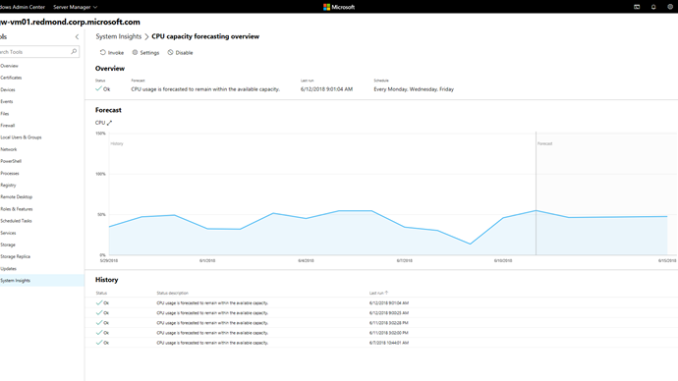
Announcing Windows Server 2019 Insider Preview Build 17692
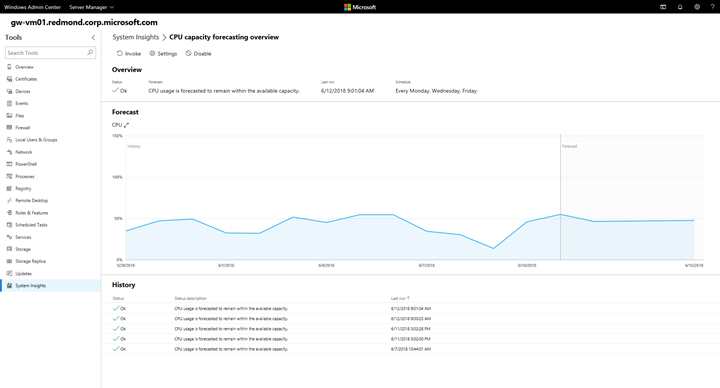
Hello Windows Insiders!
Today we are pleased to release a new build of the Windows Server vNext Long-Term Servicing Channel (LTSC) release that contains both the Desktop Experience and Server Core in all 18 server languages, as well as a new build of the next Windows Server Semi-Annual Channel release in English. In addition, the first preview of Microsoft Hyper-V Server is included with this build.
For 17692 only, we recommend a clean install. See Known Issues, below. Build-to-build upgrade is currently not supported.
What’s New
Click here to see the full list of new functionality introduced in earlier builds of Windows Server.
Microsoft Hyper-V 2019 Preview
This is the first Insider Preview of Microsoft Hyper-V 2019. Microsoft Hyper-V Server is a stand-alone product that contains only the Windows hypervisor, a Windows Server driver model, and virtualization components. It provides a simple and reliable virtualization solution to help you improve your server utilization and reduce costs.
The Windows hypervisor technology in Microsoft Hyper-V Server is the same as what’s in the Hyper-V role on Windows Server. So, much of the content available for the Hyper-V role on Windows Server 2016 also applies to Microsoft Hyper-V Server.
System Insights
System Insights is a new feature available in Windows Server 2019 that brings local predictive analytics capabilities natively to Windows Server. These predictive capabilities—each backed by a machine-learning model—locally analyze Windows Server system data, such as performance counters and events, providing insight into the functioning of your deployments and helping you reduce the operational expenses associated with monitoring your Windows Server instances.
Because each of these capabilities runs locally, all your data is collected, persisted, and analyzed directly on your Windows Server instance, allowing you to use predictive analytics capabilities without any cloud connectivity. In Windows Server 2019, System Insights introduces a set of capabilities focused on capacity forecasting, predicting future usage for compute, networking, and storage.
You can manage System Insights through an intuitive Windows Admin Center extension or directly through PowerShell, and System Insights allows you to manage each capability individually. This includes configuring custom schedules to run each capability and adding remediation scripts to automatically address any issue detected by a capability.
For more information about System Insights, please visit aka.ms/SystemInsights.
What’s New in Additional Downloads
Windows Admin Center Preview 1806
For full details, see the Windows Admin Center Preview 1806 Announcement.
Server Core App Compatibility Feature on Demand
This new Feature on Demand (FoD) significantly improves the app compatibility of Windows Server Core by including a set of binaries and packages from Windows Server with Desktop, without adding any of the Windows Server Desktop GUI or Windows 10 GUI experiences. The FoD package is available on a separate ISO and installs on Windows Server Core only.
Available operating system components with this build:
- Performance Monitor (PerfMon.exe)
- Resource Monitor (Resmon.exe)
- Device Manager (Devmgmt.msc)
- Microsoft Management Console (mmc.exe)
- Windows PowerShell (Powershell_ISE.exe)
- Failover Cluster Manager (CluAdmin.msc)
- Process Monitor (Procmon.exe) and other Sysinternals
These components come with support for SQL Server Management Studio (SSMS) versions 16 and 17, which must be installed separately from SQL Server via command line.
Event Viewer is currently blocked (see Known Issues)
To install Failover Cluster Manager, launch PowerShell, and then enter the following command:
Install-WindowsFeature -Name Failover-Clustering -IncludeManagementTools
To run Failover Cluster Manager, enter cluadmin at a regular command prompt.
You may download procmon from Process Monitor v3.50. For more information about Sysinternals, see Windows Sysinternals.
Please try out this FoD and verify that current applications and tools run on the preview release as expected.
Important: Also, please try any server app (MS or otherwise) that you would like to use on Server Core but currently cannot. Let us know of any successes or failures.
The following installation procedure uses Deployment Image Servicing and Management (DISM.exe), a command-line tool. For more information about DISM commands, see DISM Capabilities Package Servicing Command-Line Options.
To install Server Core with FoD binaries
- Download the FoD ISO and copy the ISO to a shared folder on your local network.
- Download the ISO of the matching preview release of Windows Server and install the operating system. Do not choose Desktop Experience options; the FoD is for Server Core only.
- Sign in as administrator on the newly installed preview release of Server Core.
- Use net use, or some other method, to connect to the location of the FoD ISO.
- Copy the FoD ISO to a local folder of your choosing.
- Start PowerShell by entering powershell.exe at a command prompt.
- Mount the FoD ISO by using the following command:
Mount-DiskImage -ImagePath ‘drive_letter:folder_where_ISO_is_saved ‘ - Enter exit to exit PowerShell.
- Enter the following command:
DISM /Online /Add-Capability /CapabilityName:”ServerCore.AppCompatibility~~~~0.0.1.0″ /Source:drive_letter_of_mounted_ISO: /LimitAccess - After the progress bar completes, restart the operating system at the prompt.
Available Content
Windows Server 2019 Preview is available in ISO format in 18 languages, and in VHDX format in English only. This build and all future pre-release builds will require use of activation keys during setup. The following keys allow for unlimited activations:
| Datacenter Edition | 6XBNX-4JQGW-QX6QG-74P76-72V67 |
| Standard Edition | MFY9F-XBN2F-TYFMP-CCV49-RMYVH |
Windows Server vNext Semi-Annual Preview The Server Core Edition is available in English only, in ISO or VHDX format. The images are pre-keyed – no need to enter a key during setup.
Symbols are available on the public symbol server – see Update on Microsoft’s Symbol Server blog post and Using the Microsoft Symbol Server. As before, matching Windows Server container images will be available via Docker Hub. For more information about Windows Server containers and Insider builds, click here.
This build will expire December 14th, 2018.
How to Download
To obtain the Insider software downloads, registered Insiders may navigate directly to the Windows Server Insider Preview download page. If you have not yet registered as an Insider, see GETTING STARTED WITH SERVER on the Windows Insiders for Business portal.
We value your feedback!
Use your registered Windows 10 Insider device and use the Feedback Hub application. In the app, choose the Server category and then the appropriate subcategory for your feedback. In the title of the Feedback, please indicate the build number you are providing feedback on in this format:
[Server #####] Title of my feedback
We also encourage you to visit the Windows Server Insiders space on the Microsoft Tech Communities forum to collaborate, share and learn from experts.
Known Issues
- NEW] If a system is upgraded to a recent preview release, administrator credentials do not work. Administrator accounts are not accessible, and administrator credentials do not work for elevation of privilege. This issue affects systems that were running build 17655 or earlier before being upgraded.
- [NEW] Event Viewer (eventmgr.msc) becomes unresponsive when a user attempts to view the details of an event if App Compatibility, a Feature on Demand (FoD), is installed on the system. To recover, the process (Microsoft Management Console) must be terminated.
- Docker commands may fail when run on a Windows Server container. After a Docker command has failed on an affected system, subsequent Docker commands will also fail.
- Creating or modifying environment variables by using setx on a system running Nano Server fails. On an affected system, setx requires a specific path in the registry, HKCUEnvironment, to exist by default.
- The Virtual Machine Management Service (VMMS) may experience an error, APPLICATION_FAULT_INVALID_POINTER_READ, in Cluster Manager.
- A virtual machine that uses a Microsoft Virtual BIOS may fail to start and report an error: “Failed to restore with Error ‘Indicates two revision levels are incompatible.’ (0x8007051A)”
- Editing or creating policies for AppLocker can cause the MMC snap-in to crash when generated rules for a packaged app.
Terms of Use
This is pre-release software – it is provided for use “as-is” and is not supported in production environments. Users are responsible for installing any updates made available from Windows Update for as long as this build is available All pre-release software made available to you via the Windows Server Insider program are governed by the Insider Terms of Use, which takes precedence over any license agreement that may be in the product.
No downtime for Hustle-As-A-Service,
Dona <3
Source: Announcing Windows Server 2019 Insider Preview Build 17692

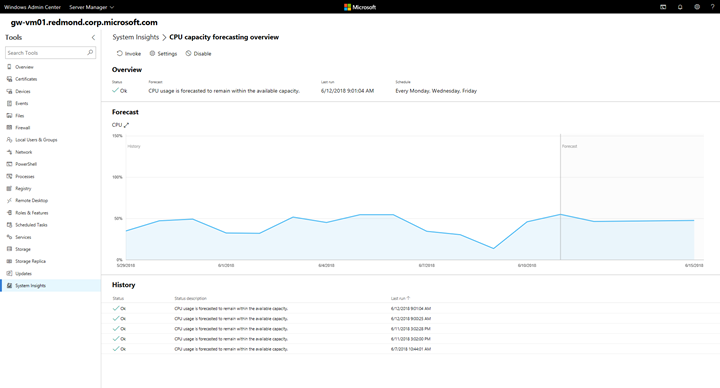





Leave a Reply