
Announcing Windows 11 Insider Preview Build 25247
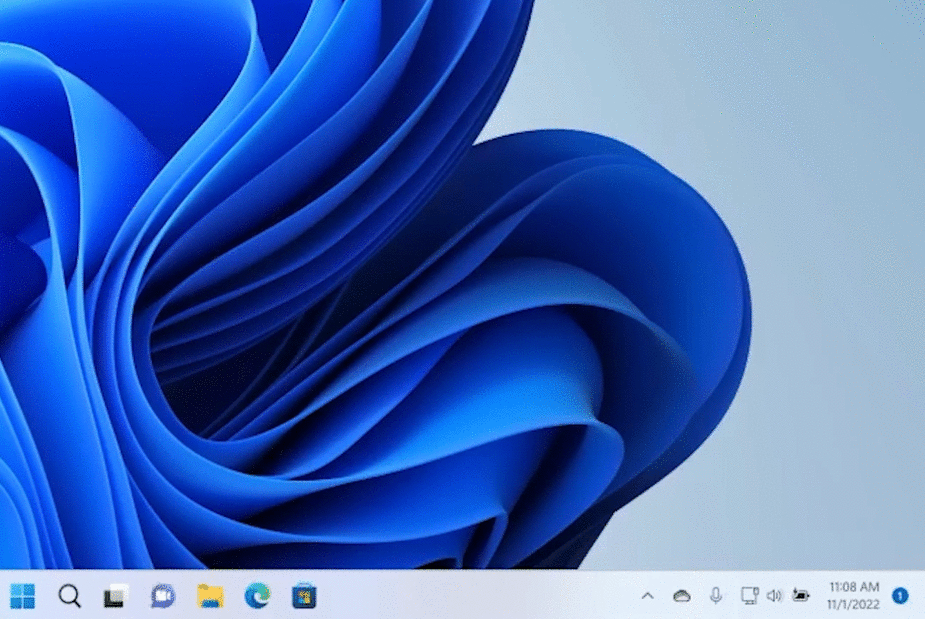
Hello Windows Insiders, today we are releasing Windows 11 Insider Preview Build 25247 to the Dev Channel.
TL;DR
- We are releasing ISOs for this build – they can be downloaded here.
- This build includes some new features including Energy Recommendations, some improvements for Task Manager, and changes to the Account settings page.
- This build also introduces some changes and improvements for the Start menu, taskbar and system tray, and more.
- With some of the new features and changes introduced with this build, we have also added some new known issues. Be sure to check these known issues out!
- We’re rolling out a new feature for the Microsoft Store – jump list support on the taskbar! See details below.
- Insider Windows 11 Season 2 continues with episode 3 featuring touch improvements in the Windows 11 2022 Update.
- We will not be releasing new builds next week to Windows Insiders as the team enjoys some downtime for the U.S. Thanksgiving holiday.
What’s new
Access Windows Studio Effects from Quick Settings
Windows Studio effects can now be accessed directly from Quick Settings on the taskbar, for devices that have a supported Neural Processing Unit (NPU). This makes it quick and easy to enable and configure camera effects (Background Blur, Eye Contact, and automatic framing) and audio effects (Voice Focus). You can still access these effects in the Settings pages if desired.
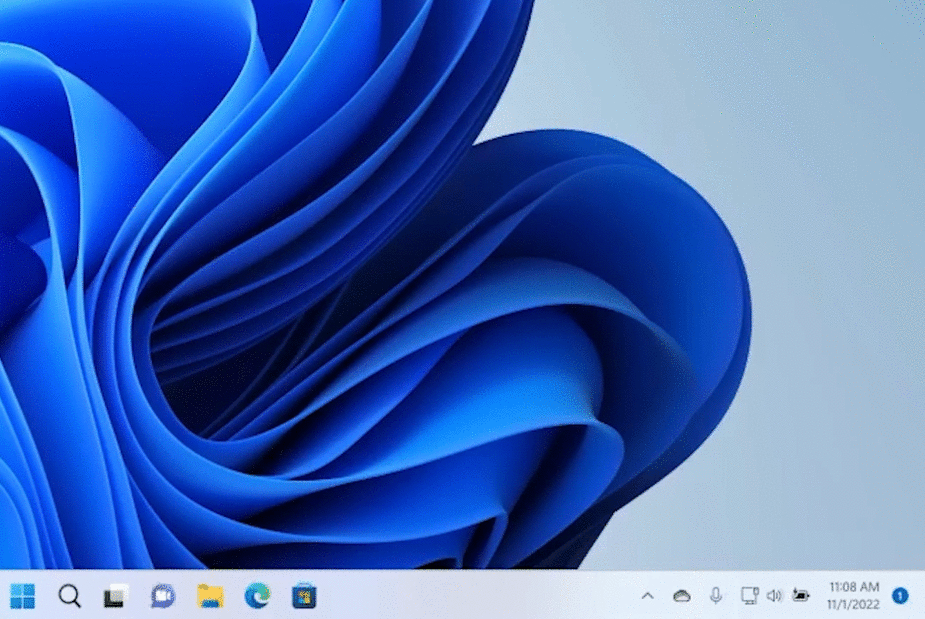
FEEDBACK: Please file feedback in Feedback Hub (WIN + F) under Desktop Environment > Quick Settings.
Energy Recommendations
We are beginning to roll out Energy Recommendations under Settings > System > Power & Battery > Energy Recommendations. Review and apply these recommendations to improve the energy efficiency of your PC and reduce your carbon footprint.
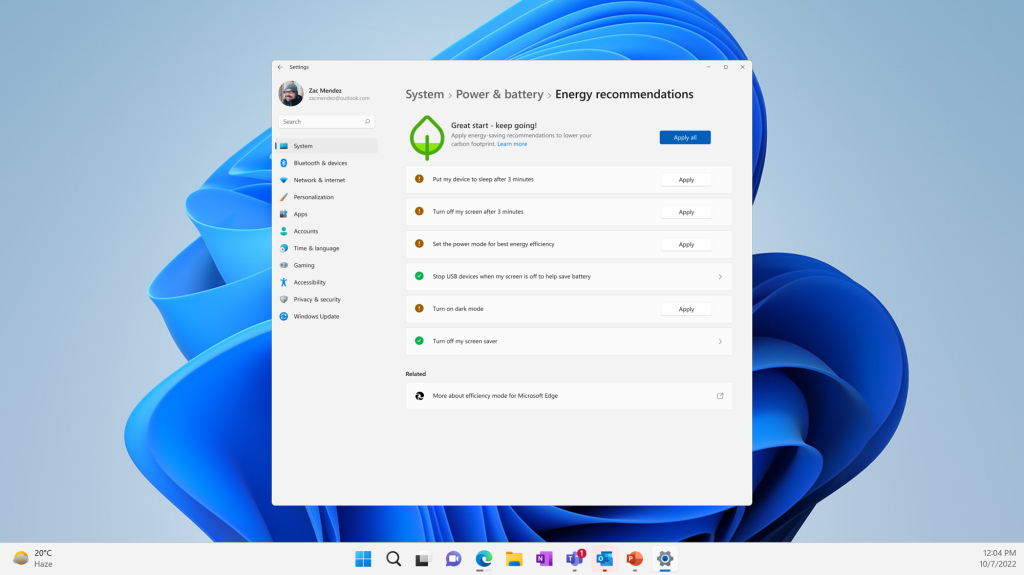
FEEDBACK: Please file feedback in Feedback Hub (WIN + F) under Power and Battery > Energy Recommendations.
Task Manager Improvements
We have a set of Task Manager improvements rolling out with this build.
Filter processes: We are bringing process filtering to Task Manager. This is the top feature request from our users to filter/search for processes. You can filter either using the binary name, PID or publisher name. The filter algorithm matches the context keyword with all possible matches and displays them on the current page. The filter is also applied as you switch between pages. You can also use the keyboard shortcut ALT + F to focus on the filter box. This is a helpful feature if you want to single out a process or a group of processes and want to take action or just monitor the performance of the filtered processes.
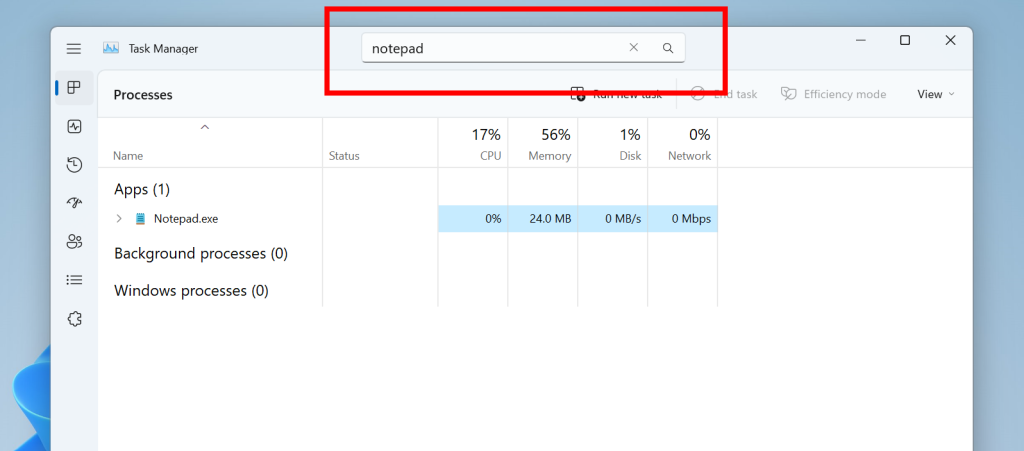
Better theme support: We have added the ability to use your preferred theme in Task Manager regardless of the active theme in Windows. You can set it in the setting page in Task Manager.
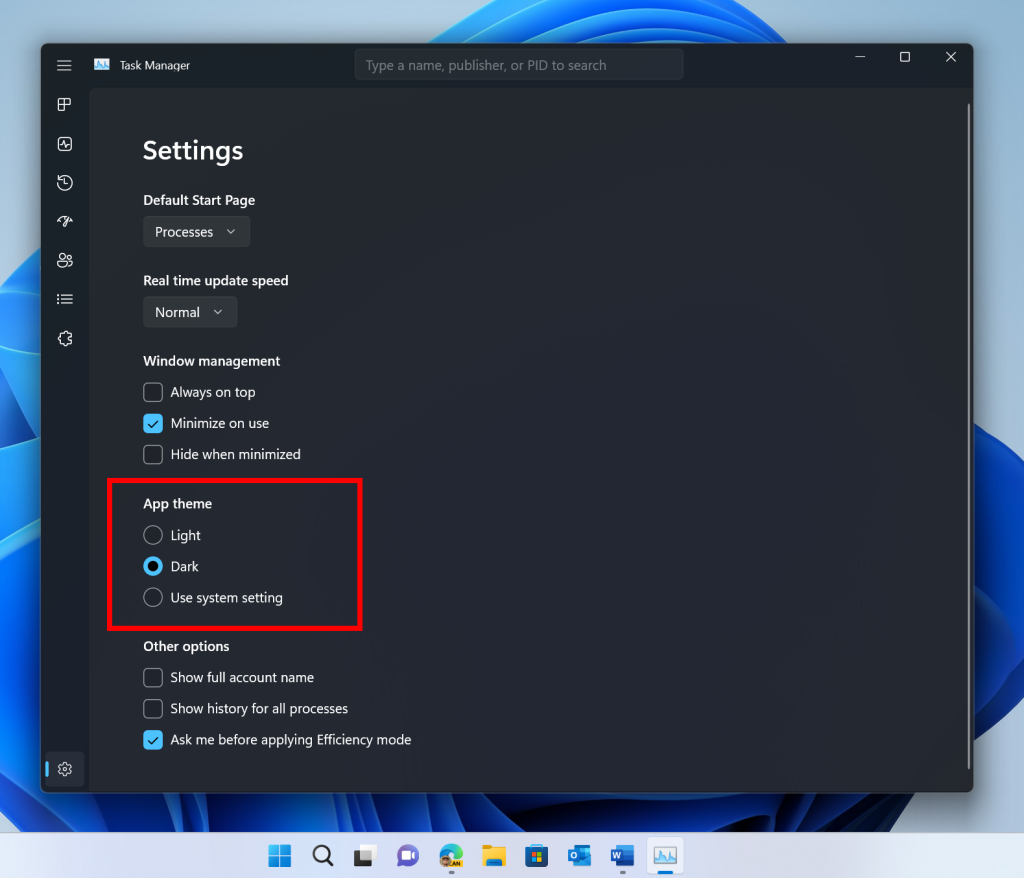
Task Manager now also supports themes for in-app dialogs. All dialog except for “Run new task” and Properties dialog now support themes and will adhere to either app specific theme or Windows theme.
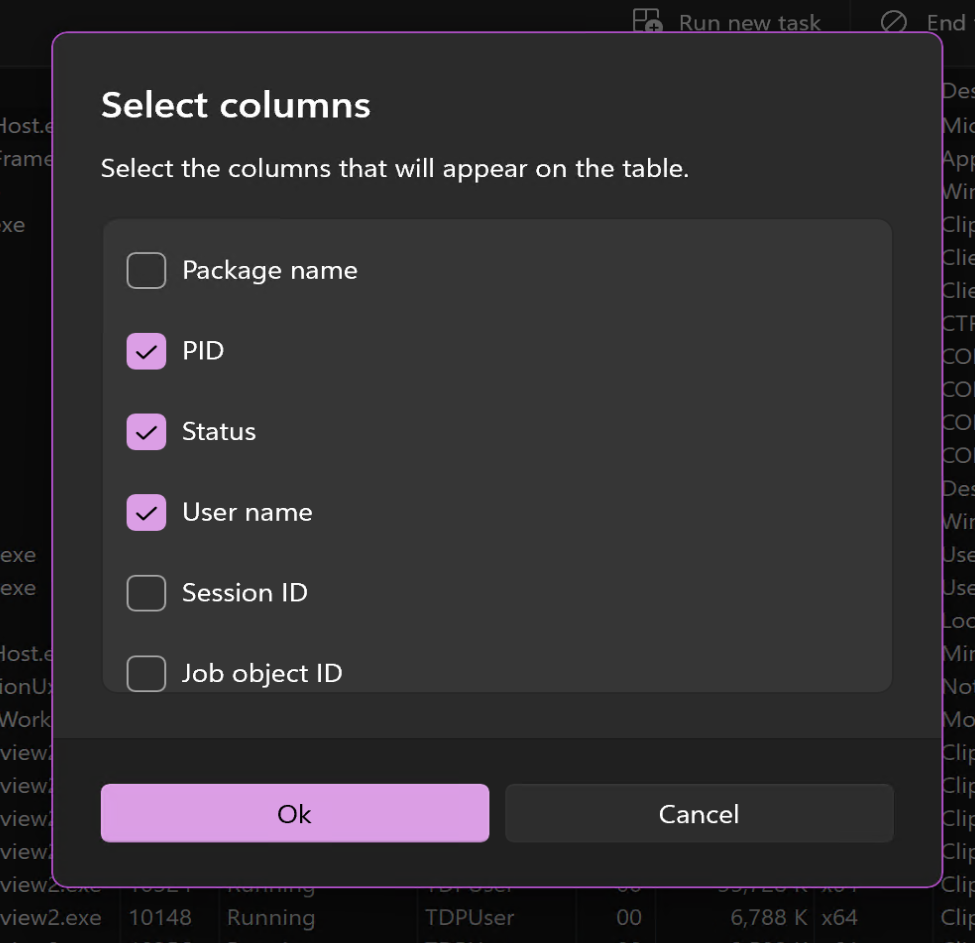
Improved Efficiency mode dialog: We are making it easy for you to apply Efficiency mode and offering the ability to opt-out of the confirmation dialog. You can make changes on the Efficiency mode dialog box by unchecking “Don’t ask me again” or you can enable/disable it the settings for Task Manager.
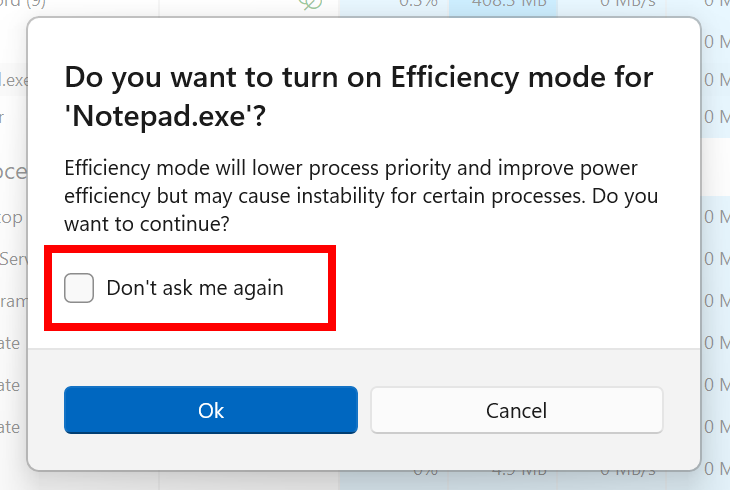
FEEDBACK: Please file feedback in Feedback Hub (WIN + F) under Desktop Environment > Task Manager.
New Suggested Action
On copying text with search potential, Windows will pop up an inline light dismissible UI that suggests searching this text in Microsoft Edge. Upon user selection of the search action, a new Edge tab is launched to search the copied text. This will initially be available for Insiders in the U.S. only.
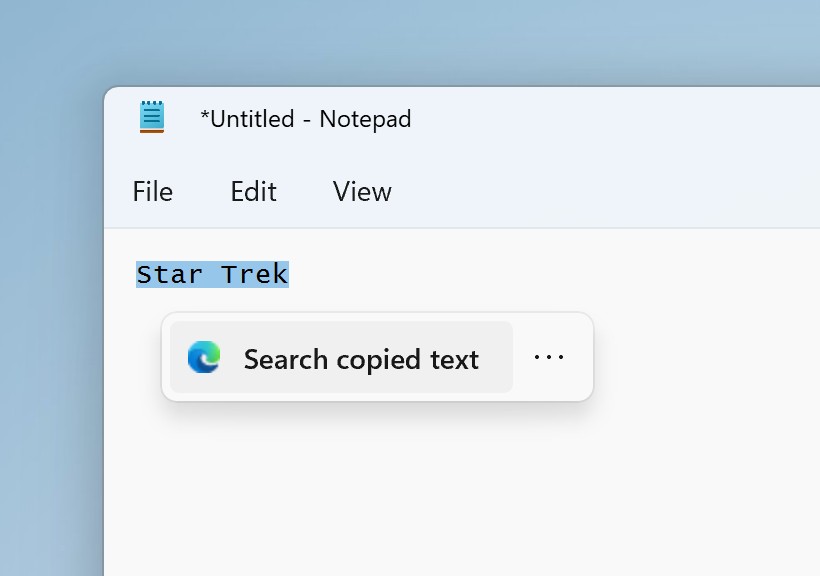
[We are beginning to roll this feature out, so it isn’t available to all Insiders just yet as we plan to monitor feedback and see how it lands before pushing it out to everyone.]
FEEDBACK: Please file feedback in Feedback Hub (WIN + F) under Desktop Environment > Suggested actions on copy.
Updates to your cloud storage in settings for Windows 11
With today’s build, the Settings app supports new visuals on your Accounts page to provide a visual overview of your cloud storage usage across Microsoft products. The new visuals include a consolidated cloud storage bar that shows your storage usage for each product and notifies you if you’re running low on storage. We removed the quota bar from our subscriptions card to eliminate duplication on these visuals.
In the months to come, you will also see updates to what Microsoft 365 apps and services data is included in your cloud storage. These updates may impact your storage amount starting February 1st, 2023. Learn more about cloud storage here.
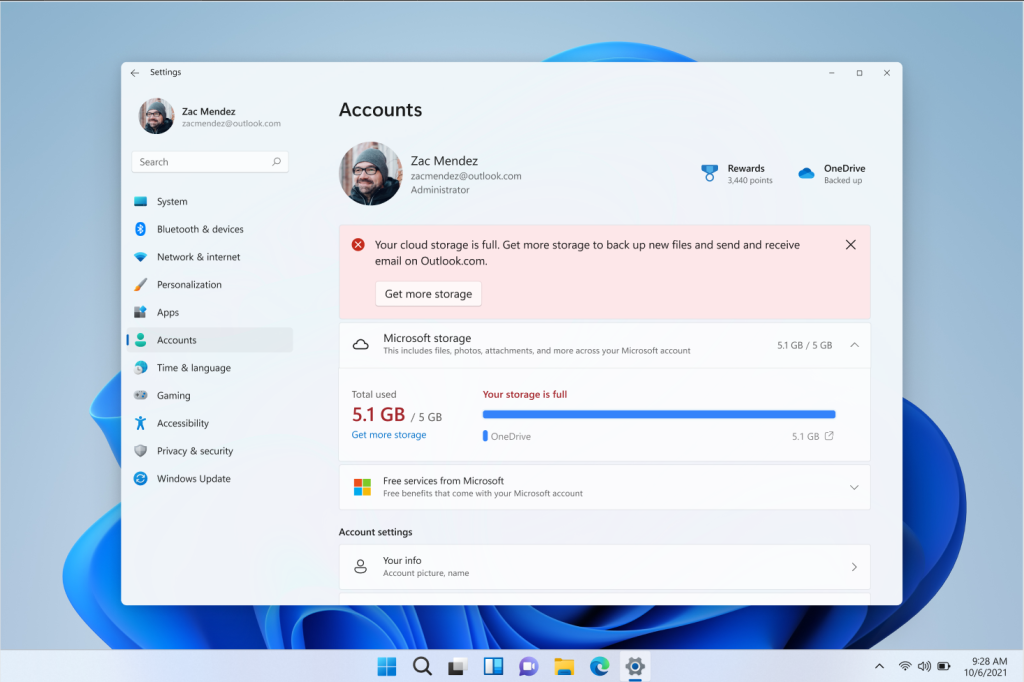
[We are beginning to roll this feature out, so it isn’t available to all Insiders just yet as we plan to monitor feedback and see how it lands before pushing it out to everyone.]
FEEDBACK: Please file feedback in Feedback Hub (WIN + F) under Settings > User Profile Account Settings.
Changes and Improvements
[General]
- Earlier this week, we released an optional .NET update (2022-11 Cumulative Update Preview for .NET Framework 3.5 and 4.8.1 for Windows Version Next for x64 (KB5020992)) to Windows Insiders in the Dev Channel designed to test delivery of .NET improvements in the future. This .NET update does not include anything new and will be available under Settings > Windows Update > Advanced Options > Optional Updates If you run into any issues finding or installing this update, please submit feedback via Feedback Hub.
[Start menu]
- We’ve been working on adding more valuable content to the Recommended section in Start and are excited to introduce a new content type: websites. For the first phase, we will recommend common websites based on your region or browsing history to help you easily get back to the websites you care about. This can be controlled by right-clicking on a website and choosing to remove that website individually or to stop showing all recommended websites entirely. Only some Insiders will see this experience and, if you do, please share your feedback.
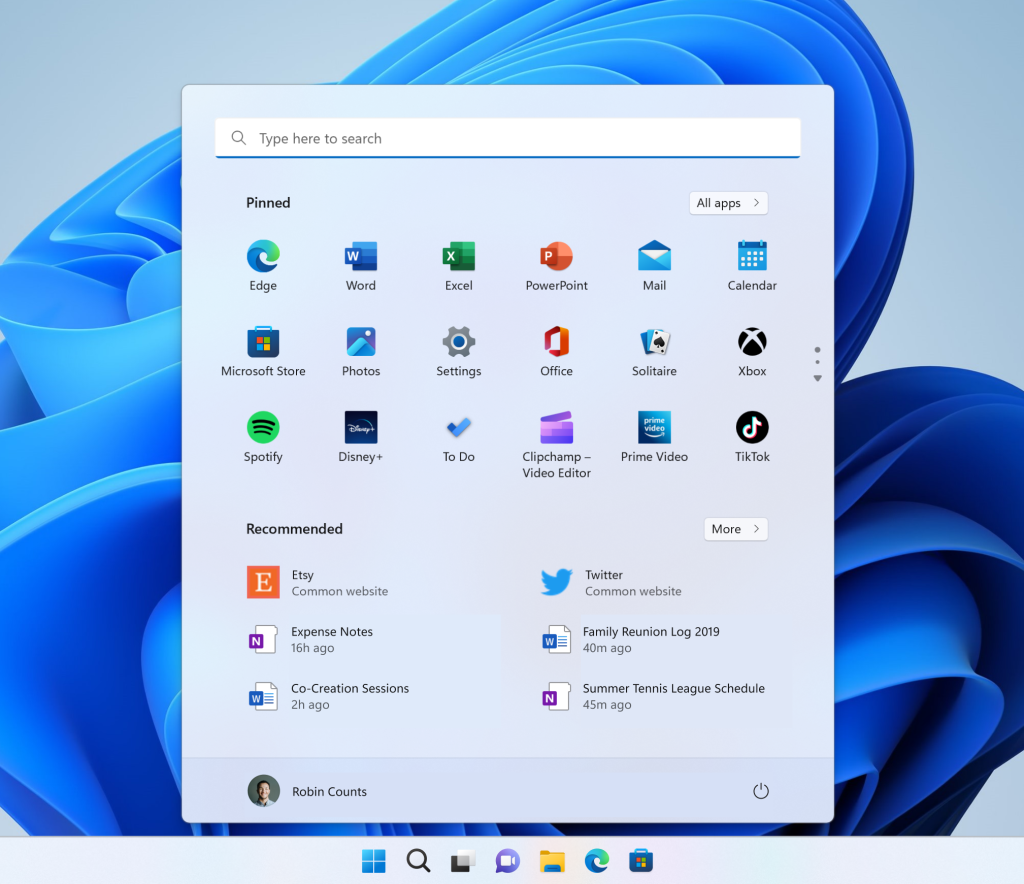
[Taskbar & System Tray]
- In response to user feedback, we are introducing the capability to show seconds in the clock on the system tray. This feature can be enabled by toggling the option listed under Settings > Personalization > Taskbar in the Taskbar behavior section. You can also right-click on taskbar to quickly get to taskbar settings. We are beginning to roll this change out so not all Windows Insiders will see this change right away, but we hope to make it available to everyone soon.
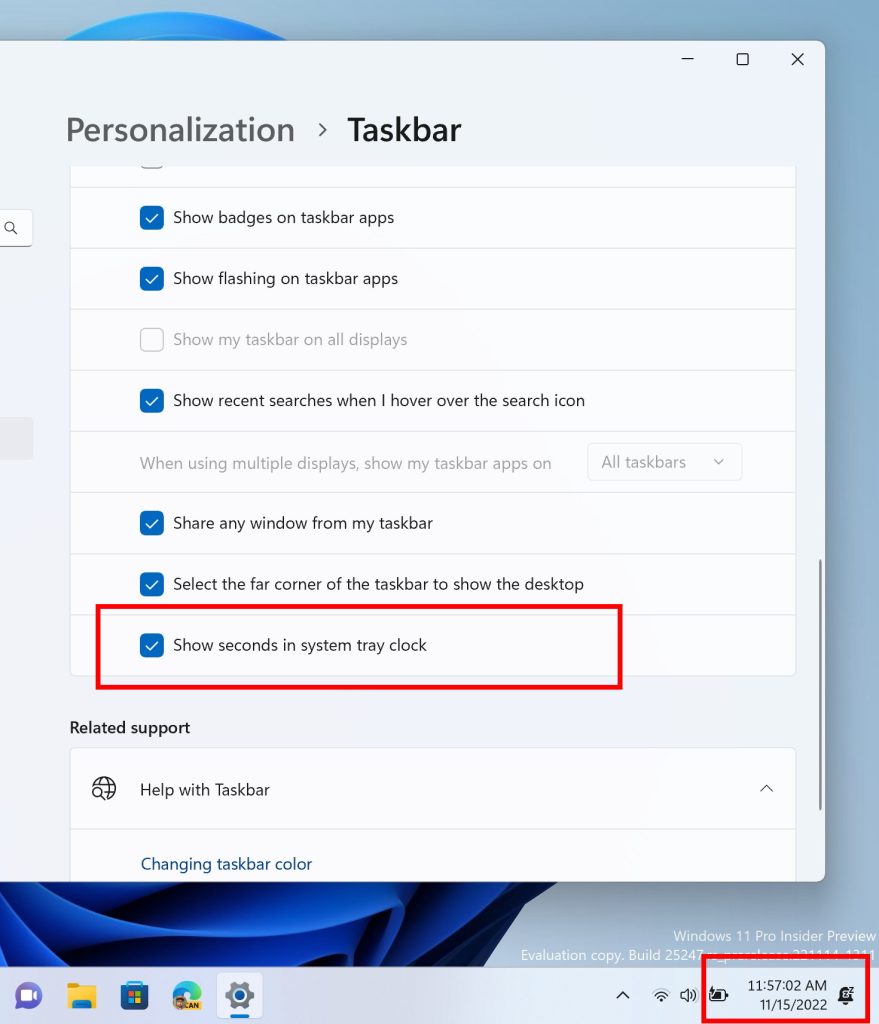
[Search on the Taskbar]
- We made performance improvements that will allow more files and content on your PC to show up as results in the Windows search box. We look forward to hearing your feedback on whether you notice an improvement with your file results within Windows.
[Input]
- Switched the touch keyboard icon option under Settings > Personalization > Taskbarfrom being a toggle to now being a dropdown where you can select Never, Always, or When no keyboard attached.
- We are including two new keyboard layouts in this flight. These keyboards implement the two new French keyboard layout standards (AZERTY and BÉPO). The new layouts are designed to allow the user to type all the required characters of the French language. They also include support for all the Latin-based languages of the European Union as well as Greek letters and a large variety of scientific, mathematical, and financial symbols. To enable one of these layouts, go to Settings > Time & language > Language & region and select Language options under the ellipsis for the language you would like to use this keyboard with. On the Options page, select “Add a keyboard” and look for the new keyboard layouts “French (Standard, AZERTY)” or “French (Standard, BÉPO)”. The previous AZERTY layout now displays as (Legacy, AZERTY).
- We have made improvements to Emoji search for Japanese and Simplified Chinese by handling Kana/Kanji and Pinyin properly in the emoji panel.
Fixes
[General]
- Fixed a bug causing some users to receive a SYSTEM_SERVICE_EXCEPTION bugcheck citing an error with win32kfull.sys when installing via the Build 25227 Dev Channel ISO. Today’s release of the Build 25247 ISO should not exhibit this bug.
- We fixed the issue causing pseudolocalized text to unexpectedly appear across the system for Insiders, leading to (amongst other things) what appeared to be garbled text in the navigation headings of Start’s all apps list for Chinese users.
[Taskbar & System Tray]
- When using the bottom right edge gesture to see Quick Settings, the tablet-optimized taskbar will no longer be stuck in the expanded state, instead of dismissing to collapsed state.
- Fixed multiple explorer.exe crashes impacting taskbar performance.
- Fixed the issue where certain chat apps (that supported it) weren’t flashing with new messages or opening a preview on hover in the system tray.
- The new show hidden icons flyout’s animation should now be consistent with other taskbar flyouts and the arrow will now rotate when open versus closed.
- Fixed an issue causing the do not disturb icon to disappear while in do not disturb mode.
- Fixed an issue where invoking the context menu for items in the system tray might not put the context menu in the foreground and it would get stuck behind the taskbar.
- The pin/unpin visual will now display when dragging system tray icons to any position along the system tray, and not only when hovering over the show hidden icons button.
- The show hidden icons flyout background color should now align with your accent color if “Show accent color on Start and taskbar” is enabled in Settings > Personalization > Colors.
- Fixed an issue where the taskbar was sometimes flashing when transitioning between desktop posture and tablet posture.
- Fixed an issue which was causing certain third-party app icons in the system tray to be unresponsive after the latest system tray changes.
- The Windows Update icon in the system tray should no longer look pixelated after changing between light and dark mode.
- Fixed an issue that was causing the NVIDIA icon in the system tray to show empty notifications.
- Fixed an issue where the weak charger warning (a warning icon on the battery icon) in some cases was not displaying when it should have been.
[Input]
- Fixed a bug that caused the text cursor to become white on white when hovering over text fields, making it difficult to see.
- Fixed an issue which could result in the touch keyboard / PIN entry keyboard being unable to input text on the login screen.
- Fixed a recent issue where the Japanese IME candidate window might fail to display proper candidates when using reconversion in certain edit controls.
- We’re rolling out changes to improve the reliability of the touch keyboard, IME candidate window, and IME toolbar. It includes fixes for an issue where the IME candidate window and IME toolbar weren’t shown or cropped sometimes and an issue where a blank window titled “Windows Input Experience” appeared sometimes after resuming from the sleep.
- We addressed a rare issue which could lead to certain apps crashing after interacting with incorrectly spelled words that were flagged by the spellchecker.
[File Explorer]
- Fixed a GDI handle leak when opening Show More Options in the context menu, which could lead to graphical issues and an explorer.exe crash over time if you used this a lot.
- Fixed an issue for Insiders using the Arabic or Hebrew display language which was leading to text not displaying in the context menu when selecting Show More Options.
- Fixes a bug that was preventing certain phones from showing up in File Explorer when connected via USB in the last 2 Dev Channel flights.
- When connecting an iPhone via USB, iPhone photos will now be transferred in HEIF format instead of JPEG if the HEVC extension is installed.
- Fixed an issue which was causing .dotx Word templates to open as new documents instead of a template when you right clicked them and selected Open in File Explorer.
[Settings]
- Fixed an issue which was causing Settings to crash sometimes when connecting and disconnecting Bluetooth devices.
[Windowing]
- Fixed an issue where if you maximized a window and then dragged it along the top of the screen into the corner could result in the app getting stuck not being able to resize.
- Apps like Microsoft Edge should no longer unexpectedly show thick lines on the side of the windows.
- Fixed a DWM crash which was introduced in the latest Dev Channel flights.
- If you have two monitors on top of each other, the Desktops list in Task View should no longer appear to be floating in the middle of Task View.
[Other]
- Switching projection modes using WIN + P / the Project section of Quick Settings should work again now.
- Fixed a high hitting displayswitch.exe crash in recent Dev Channel builds.
- If memory integrity in the Windows Security app cannot be enabled due to incompatible drivers, the information about which drivers are incompatible is now selectable so you can copy it if needed.
- Fixed an issue where the dismiss button for alerts in the Windows Security app might not work.
- Fixed a rare issue which could lead to a DWM.exe crash when taking screenshots using the Xbox Game Bar.
- Fixed an issue where if you booted from an ISO to install Windows, the Windows Setup dialog would just show the text “Status” rather than actually displaying helpful text about the current status.
- Addressed a few issues when booting from an ISO to install Windows, where various items in the Windows Setup dialog weren’t being read out correctly by Narrator.
- Fixed issue where users sometimes could not use FIDO keys to log onto your PC when a full-screen logon message was displayed.
- Fixed a background crash for Windows Hello which was impacting setup and usage.
- Improved the experience on logon after booting up by reducing the performance impact of startup apps.
- Made a change to address a date formatting interoperability issue which was leading to domain login issues on some network shares.
- Did some work to fix an issue causing VmmemWSL to sometimes use an unexpectedly large amount of CPU and lead to freezing on ARM64 PCs over time.
- We fixed a bug which could cause your wallpaper to render only a partial section at the top sometimes.
- Fixed an issue what could lead MSTSC to stop responding when connecting to a RemoteApp or remote desktop.
- Fixed an issue which was causing the runas command to unexpectedly fail in certain cases with error 87 saying the parameter was incorrect (when it wasn’t).
- Fixed the Windows version name written in Microsoft Management Console’s help section.
NOTE: Some fixes noted here in Insider Preview builds from the Dev Channel may make their way into the servicing updates for the released version of Windows 11.
Known issues
[General]
- We’re looking into reports that audio stopped working for some Insiders after upgrading to the latest flights.
- We’re investigating reports of crashes with a few different apps and games in recent builds.
- We’re working on the fix for an issue causing various UI elements in apps appear to disappear and reappear sometimes in recent builds.
[Taskbar & System Tray]
- [NEW] The taskbar is sometimes cropped in half when using the tablet-optimized taskbar.
[Start menu]
- We’re working on the fix for an issue causing folders in Start menu to not open on the first try.
[Search on the Taskbar]
- [NEW] For certain files ending with .cmd, .exe or .bat you will need to press backspace after typing before you will see results.
[Settings]
- [NEW] We are aware that the messaging for OneDrive storage is not the same between the System settings page and the Accounts settings page and will be resolved in a future update.
[Task Manager]
- [NEW] Filtering by publisher name does not match correctly on the Processes page.
- [NEW] Some services may not show in the Services page after filtering is applied.
- [NEW] If a new process is starting while a filter is set, then that process may appear for a split second in the filtered list.
- [NEW] Some dialogs may not render in the correct theme when applied from Task Manager Settings page.
- [NEW] The data content area of the Processes page may flash once when theme changes are applied in the Task Manager Settings page.
- [NEW] There’s an issue we’re investigating where Task Manager isn’t displaying light and dark content correctly, leading to unreadable text. This happens when you have your mode in Settings > Personalization > Colors set to Custom – as a workaround for the time being, please switch it to Light or Dark.
- [NEW] The Startup apps page in Task manager does not list any apps for some Insiders. If you are impacted, please use Settings > Apps > Startup for the time being.
[Widgets]
- In right-to-left display languages like Arabic, content animates out of view before the widgets board resizes when clicking to expanded view of the widgets board.
For developers
You can download the latest Windows Insider SDK at aka.ms/windowsinsidersdk.
SDK NuGet packages are now also flighting at NuGet Gallery | WindowsSDK which include:
- .NET TFM packages for use in .NET apps as described at ms/windowsinsidersdk
- C++ packages for Win32 headers and libs per architecture
- BuildTools package when you just need tools like MakeAppx.exe, MakePri.exe, and SignTool.exe
These NuGet packages provide more granular access to the SDK and better integration in CI/CD pipelines.
Microsoft Store Update
Windows Insiders in the Dev Channel running version 22210.1401.x of the Microsoft Store and higher will see the following improvement rolling out:
Jump back to key pages you visited or find a fun new app or game via taskbar just list: You can now get handy shortcuts to department pages in Store, as well as products you’ve recently visited – all by right-clicking on the Store taskbar icon.

FEEDBACK: Please file feedback in Feedback Hub (WIN + F) under Microsoft Store.
Inside Windows 11 – Season 2, Episode 3
Learn how and why we made features in the Windows 11 2022 Update. Check out our Inside Windows 11 website to hear and meet our makers from our Engineering, Design and Research teams as they share their insights and unique perspectives throughout this journey.
Episode 3 – Windows 11 touch experience
Come behind the scenes to learn about how we made improvements to Snap and added new touch gestures based on people’s feedback.
About the Dev Channel
The Dev Channel receives builds that represent long lead work from our engineers with features and experiences that may never get released as we try out different concepts and get feedback. It is important to remember that the builds we release to the Dev Channel should not be seen as matched to any specific release of Windows and the features included may change over time, be removed, or replaced in Insider builds or may never be released beyond Windows Insiders to general customers. For more information, please read this blog post about how we plan to use the Dev Channel to incubate new ideas, work on long lead items, and control the states of individual features.
These aren’t always stable builds, and sometimes you will see issues that block key activities or require workarounds. It is important to make sure you read the known issues listed in our blog posts as we document many of these issues with each flight.
Build numbers are higher in the Dev Channel than the Windows 11 preview builds in the Beta and Release Preview Channels. You will not be able to switch from the Dev Channel to the Beta or Release Preview Channels without doing a clean install back to the released version of Windows 11 currently.
ALSO: Because the Dev and Beta Channels represent parallel development paths from our engineers, there may be cases where features and experiences show up in the Beta Channel first.
The desktop watermark you see at the lower right corner of your desktop is normal for these pre-release builds.
Important Insider Links
- You can check out our Windows Insider Program documentation here.
- Check out Flight Hub for a complete look at what build is in which Insider channel.
Thanks,
Amanda & Brandon
Source: Announcing Windows 11 Insider Preview Build 25247






Leave a Reply