Announcing Windows 11 Insider Preview Build 22621.1037 and 22623.1037
Hello Windows Insiders, today we are releasing Windows 11 Insider Preview Build 22621.1037 and Build 22623.1037 (KB5021304) to the Beta Channel. This will be our last Beta Channel flight for the holidays. We’ll be back with new builds in January 2023!
- Build 22623.1037= New features rolling out.
- Build 22621.1037 = New features off by default.
REMINDER: Insiders who were previously on Build 22622 will automatically get moved to Build 22623 via an enablement package. The enablement package artificially increments the build number for the update with new features getting rolled out and turned on to make it easier to differentiate from devices with the update with features off by default. This approach is being used for the Beta Channel only and is not indicative of any changes or plans for final feature rollouts.
Insiders who landed in the group with new features turned off by default (Build 22621.xxxx) can check for updates and choose to install the update that will have features rolling out (Build 22623.xxx).
What’s new in Build 22623.1037
Voice Access Improvements
Voice access is now more flexible and supports interaction with UI controls having different names such as:
- Names which contain numbers in them, for example the Calculator app where you can now directly say “Click 5”.
- Names without any whitespaces between them, for example in Excel, under the Insert tab, you can interact with UI controls like “PivotTable” and “PivotChart” directly by saying “click pivot table” or “click pivot chart”.
- Names with special characters in them, for example items like “Bluetooth & devices” or “Dial – up”. You can now say “click Bluetooth and devices” or “click dial hyphen up” and interact with these UI controls.
We have improved the horizontal scroll experience where we now support scrolling to the extreme left and right ends of a page, and you can do a continuous scroll left/right similar to what is already present in vertical scroll experience.
We have also added support for UI controls such as spin controls, thumb control and split buttons which enables you to interact with these controls with “click” command or by using number overlays. Commands that move the cursor in a text box now execute instantly and issues with snapping commands that snap a window left or right are fixed.
In addition, we have added support for the following commands:
| To do this | Say this |
| Close the voice access application | “Close voice access”, “Exit voice access”, “Quit voice access” |
| Open a new application | “Show [application name]” , e.g., “Show Edge” |
| Close an application | “Exit/Quit [application name]”, e.g., “Exit Word”, “Quit Edge” |
| Show grid overlay on your screen | “Show window grid” |
| Pull up the command help list | “Show command list”, “Show commands” |
| Release a held down key | “Release” |
| Move cursor in a text box | “Move forward 5 characters”, “Go back 2 lines”, “Go to start of document”, “Move to beginning of line” |
| Select the desired no. of characters/lines | “Select forward/backward [count] characters/lines”, e.g., “Select forward 5 characters” |
| Delete selected text or last dictated text | “Strike that” |
| Paste text in a text box | “Paste here”, “paste that” |
| Apply bold formatting to specific text | “Boldface ”, e.g., “boldface hello world” |
| Capitalize selected text or last dictated text | “Cap that” |
FEEDBACK: Please file feedback in Feedback Hub (WIN + F) under Accessibility > Voice Access.
Changes and Improvements for BOTH Build 22621.1037 & 22623.1037
[Search on the Taskbar]
- In this build, we are continuing to try out different treatments for how search looks on the taskbar. We are excited to learn from your feedback on this, so please let us know what you think via Feedback Hub if you see the different treatments on your PC. Insiders who get this experience will have the ability to change the treatment of search on taskbar in settings under Settings > Personalization > Taskbar > Taskbar Items.
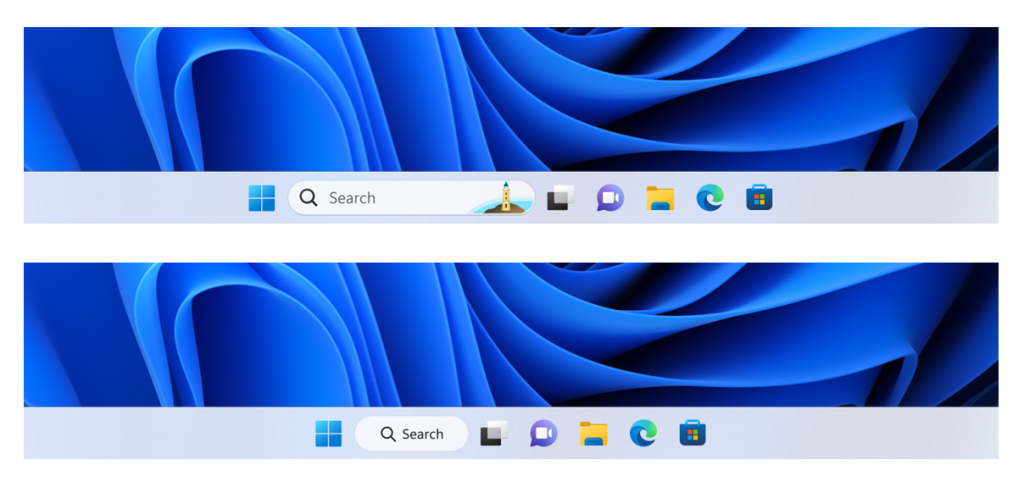
Fixes in Build 22623.1037
[Taskbar & System Tray]
- Updated the Quick Settings icons in the taskbar when using a screen reader so if you set focus to each of the icons it no longer includes the words system state and instead just says what the icon is (for example instead of “system volume state” it just says “volume”).
- Fixed a few more explorer.exe crashes relating to recent taskbar changes.
[Task Manager]
- We fixed the issue causing Task Manager to become unresponsive when using the search box at the top of Task Manager.
Fixes for BOTH Build 22621.1037 & Build 22623.1037
- We fixed a known issue that might have affected Task Manager. It might have displayed certain elements in the user interface (UI) in unexpected colors. Some parts of the UI might not have been readable. This issue might have occurred if you had “Choose your mode” set to “Custom” in the Personalization > Colors section of Settings.
- We fixed an issue that might have affected Data Protection Application Programming Interface (DPAPI) decryption. The decryption of a certificate private key might have failed. Because of that, virtual private network (VPN) and other 802.1 certificate-based authentication might have failed. This issue might have occurred when you encrypted the DPAPI master key with a wrong value.
Known issues
[Search on the Taskbar]
The following known issues only apply for Windows Insiders who received one of the different treatments for how search looks on the taskbar as mentioned above in this blog post:
- You may see issues with the search box on taskbar not rendering correctly and displaying visual artifacts.
[Task Manager]
- Filtering by publisher name does not match correctly on the Processes page.
- Some services may not show in the Services page after filtering is applied.
- If a new process is starting while a filter is set, then that process may appear for a split second in the filtered list.
- Some dialogs may not render in the correct theme when applied from Task Manager Settings page.
- The data content area of the Processes page may flash once when theme changes are applied in the Task Manager Settings page.
- The Startup apps page in Task manager does not list any apps for some Insiders. If you are impacted, please use Settings > Apps > Startup for the time being.
About the Beta Channel
The Beta Channel will be the place we preview experiences that are closer to what we will ship to our general customers. Because the Dev and Beta Channels represent parallel development paths from our engineers, there may be cases where features and experiences show up in the Beta Channel first. However, this does not mean every feature we try out in the Beta Channel will ship. We encourage Insiders to read this blog post that outlines the ways we’ll try things out with Insiders in both the Dev and Beta Channels.
Important Insider Links
- Want to learn how we made Windows 11? Check out our Inside Windows 11 website to hear and meet our makers from Engineering, Design and Research to share their insights and unique perspectives throughout this journey.
- You can check out our Windows Insider Program documentation here.
- Check out Flight Hub for a complete look at what build is in which Insider channel.
Thanks,
Amanda & Brandon
Source: Announcing Windows 11 Insider Preview Build 22621.1037 and 22623.1037






Leave a Reply