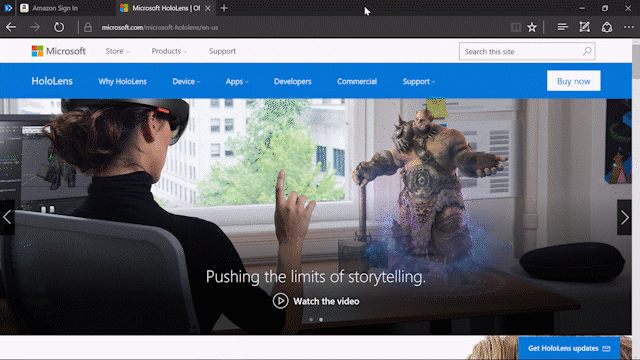
Windows 10 Tip: Get started with Microsoft Edge extensions
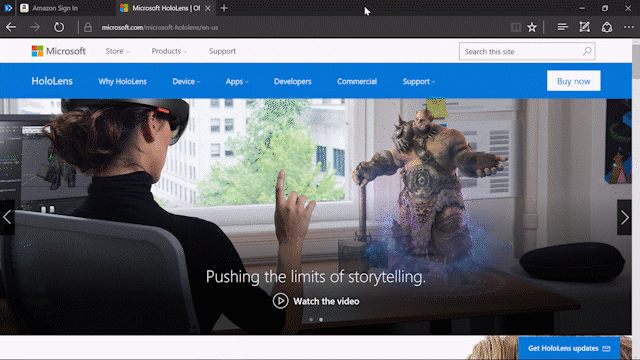
Happy Monday, everyone! In our first Windows 10 Tip last week, we shared the dark theme personalization setting. Today, we’re going to show you how you can personalize your browsing experience with a great new feature in the Windows 10 Anniversary Update: Microsoft Edge extensions!
Extensions are web ad-ons you can use to customize your browser. Many popular extensions including AdBlock, Adblock Plus, Amazon Assistant, Evernote Web Clipper, Pinterest Save Button, Office Online and more are available in the Windows Store.
Here’s how to get started with extensions:
Start by opening Microsoft Edge and clicking on the Options Menu. Scroll down and click “Extensions,” then “Get Extensions from the Store.”

From there, you can browse all the extensions available now from popular brands.
Check out the entire collection of extensions for Microsoft Edge in the Windows Store, and have a great week!
Source: Windows 10 Tip: Get started with Microsoft Edge extensions






Leave a Reply