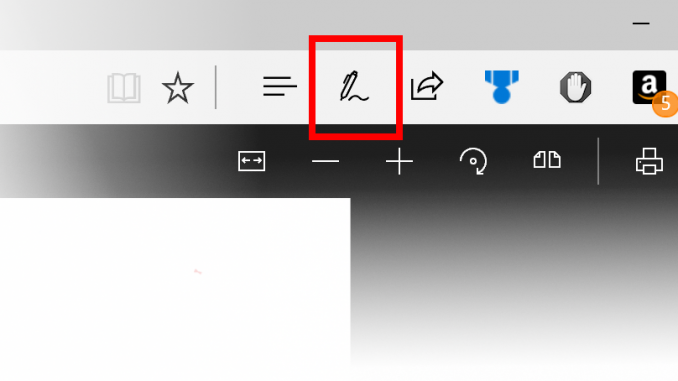
Announcing Windows 10 Insider Preview Build 16188 for PC + Build 15210 for Mobile
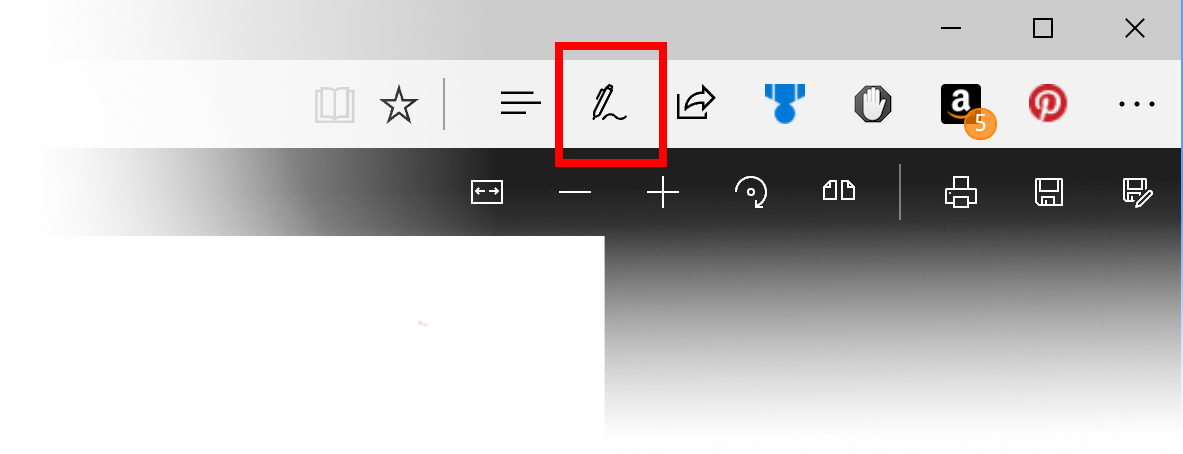
Hello Windows Insiders!
Today we are excited to be releasing Windows 10 Insider Preview Build 16188 for PC to Windows Insiders in the Fast ring. We are also releasing Windows 10 Mobile Insider Preview Build 15210 to Insiders in the Fast ring.
NOTE: This build is not yet available for Windows Insiders on Windows 10 Enterprise Insider Preview builds in these languages: AR-SA, DA-DK, EN-GB, ES-MX, FI-FI, FR-CA, NB-NO, and TH-TH.
What’ New in Build 16188 For PC
Awesome new features in Microsoft Edge’s PDF Reader: In addition to addressing a lot of Insider feedback on PDF functionality in Microsoft Edge, this build is also packed with a bunch of new features for reading PDFs in Microsoft Edge that we want you to check out. Here is the description of the features to look out for:
- PDF Form filling: Every now and then we encounter forms to be filled which are in PDF format. Now you can fill in PDF based forms within Microsoft Edge, save them and print them!
- PDF Annotations: The annotations capability in the browser is now extended to PDFs as well. You can use the “Make a Web Note” button on the top right of browser frame to invoke an annotations bar.

Using different modes in the annotations bar, you can ink on the PDF, highlight text and erase your annotations. You can save the work onto the PDF file for later use.

- Table of Contents for easier navigation: For reading longer documents, you can now use the Table of Contents (ToC) feature for easier navigation. You will see the ToC button on the left of the PDF toolbar if the document has ToC defined by the author. Click on any heading in the side pane to navigate to that part of the document.

- Better viewing and navigation: Sometimes PDF documents, such as documents that are copies of documents scanned in, are not in proper orientation and need to be rotated to view them properly. Now you can rotate the PDF documents for better readability. Look for the rotate button in the toolbar. Also, it is important to be able to adjust the reading layout of the files to best suit user’s needs based on the screen size, type etc. Using the “Layout” flyout menu on the toolbar, now you can switch from one page to two page layouts and change to page-wise scrolling for better navigation experience for longer documents.

Windows Defender Application Guard: Announced last September in the Microsoft Edge Blog, Windows Defender Application Guard for Microsoft Edge is now available in Windows Insider Previews for Enterprise users in the Fast Ring. Microsoft Edge running in Application Guard provides enterprises the maximum level of protection from malware and zero day attacks against Windows. We’ve made it easy to test drive Microsoft Edge with Application Guard. First, turn on Windows Defender Application Guard using the “Turn Windows features on or off” dialog. Select the checkbox as shown below for Windows Defender Application Guard.

Click OK and then restart your computer.
Next, open Microsoft Edge and then click the Edge menu. You’ll see a new menu choice for “New Application Guard window.”

When you click this, a new Edge Window will open in . You’re ready to enter any website address in the address bar to visit and that session will be isolated in Application Guard.

We are looking forward to your feedback, here is a link to reach us on Feedback Hub.
See this forum post for more details.
Note: Windows Defender Application Guard requires Windows 10 Enterprise Edition and Hyper-V. Your PC must be capable of running Microsoft Hyper-V to use Application Guard.
Ninjacat Icon for Windows Insider Program in Settings: Check out the new Ninjacat icon representing the Windows Insider Program under Settings > Update & security > Windows Insider Program.

![]()
Cortana’s settings have been integrated into Settings: Cortana is a core component of Windows and users look to the Settings app to find Cortana’s settings. We’ve heard your feedback about discoverability, and with this build, we’ve made the change to migrate all of Cortana’s settings into Settings. You can access them by clicking the settings gear in Cortana, going to Settings > Cortana, or just searching for the setting you’re interested in.

A reimagined Magnifier Settings page: In order to improve the experience both for low vision users, as well as casual Magnifier users who use it for presentations or quick zooming, we’ve updated the Magnifier Settings page. Insiders will notice that the page has not only been redesigned, but also comes with a few new features, namely:
- You can now easily follow Narrator around the screen with Magnifier by selecting “Follow the Narrator cursor”.
- We’ve embedded a list of all the available Magnifier shortcuts into the Settings page for quick reference.
- You can now zoom using your mouse wheel by holding down a key combination (Win + Ctrl)
- We’ve added an option to open the Magnifier settings from anywhere in the OS by pressing Ctrl + Win + M.
- You can now set your preferred Magnifier mode in Settings.
- We’ve added an option to select your preferred zoom increment when using Magnifier.

If you’re a Magnifier user, please try it out and share your feedback!
Improving your update experience: We’ve heard your feedback, and with Build 16188 we’ve replaced the previous modal Windows Update dialog with a new interactive toast notification so you can easily be aware of an available update without it interrupting your work. Try it out next time you get an update, and as always, please share your feedback!
Changes, improvements, and fixes for PC
- We’ve fixed an issue resulting in the candidate window not appearing when typing in certain apps when using Simplified Chinese IMEs or the Changjie and Quick IMEs
- We fixed an issue where explorer.exe would crash and restart if you tapped any of the apps listed in the Windows Ink Workspace’s Recent Apps section.
- Double-clicking the Windows Defender Security Center icon in the notification area will now open Windows Defender Security Center.
- Universal dismiss of Cortana reminders is now enabled across Windows devices on this build or higher. To learn more about universal dismiss and how apps can enable it check out our blog post here.
- Localized apps on localized x64 Windows 10 Insider Preview builds will now work. We believe this will also address the issue some Insiders were reporting where the Open and Save dialogs weren’t opening in certain desktop (Win32) apps.
- We fixed an issue resulting in decreased Action Center reliability in recent flights.
- We fixed an issue with the Chinese Pinyin IME where typing a sequence of characters beginning with ‘hu’ into certain apps would result in an unexpected delay before the candidate window updated to reflect the current composition.
Known issues for PC
- PC Reset via Settings > Update & security > Recovery will not work on non-English Insider Preview builds.
- Some Insiders have reported seeing this error “Some updates were cancelled. We’ll keep trying in case new updates become available†in Windows Update. See this forum post for more details.
- Surface 3 devices fail to update to new builds if a SD memory card is inserted. The updated drivers for the Surface 3 that fix this issue have not yet been published to Windows Update.
- Navigating to Settings > Update & security > Windows Update may crash Settings app. You can simply re-open the Settings app again and it should work again.
- Navigating to Settings > Personalization > Lock screen may crash Settings app.
- Outlook 2016 may hang on launch due to an issue where the spam filter gets stuck reading the Outlook Data File and the UI waits indefinitely for it to return. We’re investigating.Â
- Your PC may hang when shutting down the PC.
- In certain cases, Start may fail to launch but launches normally on the second try.
Changes, improvements, and fixes for Mobile
- We fixed an issue with the Glance screen where the time was not updating.
- We fixed the token issue so when your device syncs to the service, text messages should show back up.
Known issues for Mobile
- The copyright date is incorrect under Settings > System > About. It shows as 2016 when it should be 2017. Thanks to the Windows Insiders that reported this!
- In some cases, the WeChat app may crash on launch.
Community Updates
Today is the annual Microsoft Ability Summit – the day we bring together all of the teams at Microsoft to plan how to Inspire > Build > Enable technology for our community who have “special abilities”. The #WindowsInsiders will play a major role with a big session on Being Obsessed with Customer Feedback where we will talk about co-creating Windows with our community members who do have special abilities. We take our mission to empower EVERY person on the planet to do the thing very seriously.

To continue the theme of different learning and consumption styles, we are also publishing our second Windows Insiders podcast featuring Windows Insiders product owner and I talking about the program and more!
One more thing…
Mark your calendars: On May 9, 2017, William Devereux from the OneNote team will be taking over the @OfficeInsider Twitter account to give you a behind-the-scenes look at the OneNote Team and a chance to win prizes!* This is your chance to ask William questions about OneNote, share your ideas, chat about the product, and find new features that are available exclusively to Windows Insiders. For more details, head on over to Office.com.
It’s a #TwitterTakeover! Join us for a special event with @MasterDevwi on 5/9 @ 9am PT: https://t.co/tXHL1Bgy9h. #OneNoteQuest pic.twitter.com/6rIqEe52UB
— Office Insider (@OfficeInsider) May 4, 2017
*Contest open to residents of the U.S. and Canada.
May the 4th be with you. Keep hustling team,
Dona <3
Source: Announcing Windows 10 Insider Preview Build 16188 for PC + Build 15210 for Mobile






Leave a Reply