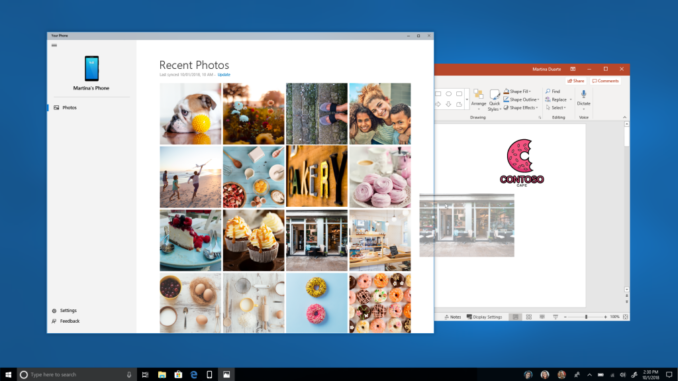
Announcing Windows 10 Insider Preview Build 17728
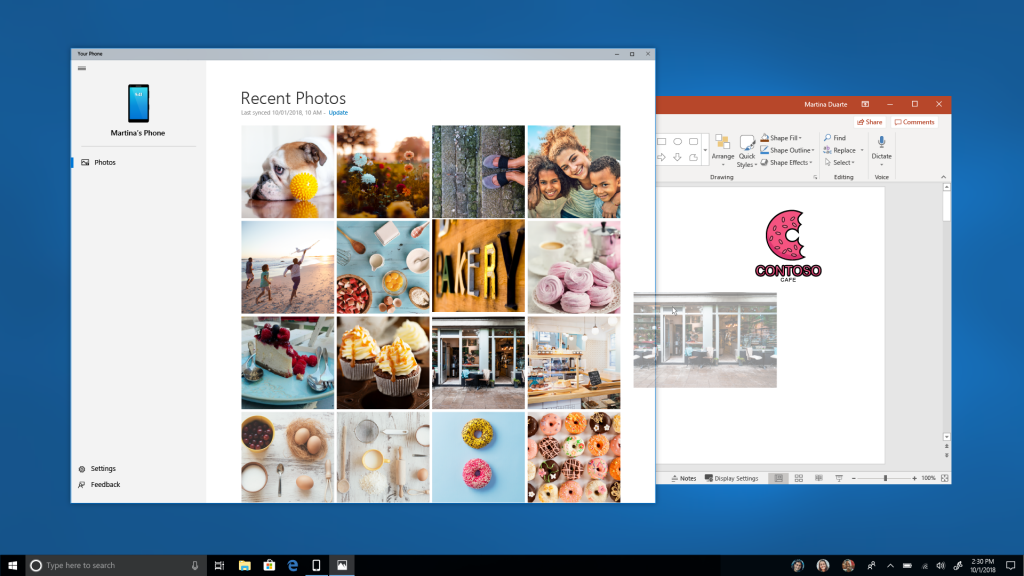
Hello Windows Insiders!
Today, we are releasing Windows 10 Insider Preview Build 17728 (RS5) to Windows Insiders in the Fast ring.
Our second RS5 Bug Bash officially kicked off last Friday and runs through to August 5th, 2018. You know the drill – do all the quests! Insiders in the Slow ring can also participate! AND we’ll be doing a Mixer webcast on Wednesday August 1st (tomorrow!) at 10am PDT.
What’s new in Build 17728
You love your phone. So does your PC.
Coming soon, we’re bringing the first set of features to Your Phone app for Windows Insiders with an Android device. Snap a pic on your Android, see it on your PC. You can finally stop emailing yourself photos. With Your Phone app, your Android’s most recent photos sync to your PC automatically. Need to add a photo to your presentation? Want to spruce up that selfie with some Windows Ink action? Just drag and drop.
And rolling out in the coming weeks, Android users might also start to notice a desktop pin taking you directly to Your Phone app – for quicker access to your phone’s content.
To light up this experience, open Your Phone app. You will receive an app from Microsoft which you must download to your mobile phone and follow the setup prompts. Android 7.0 and above are compatible with Your Phone app. For PCs tied to the China region, Your Phone app services will be enabled in the future.
For iPhone users, Your Phone app helps you to link your phone to your PC. Surf the web on your phone, then send the webpage instantly to your computer to pick up where you left off to continue what you’re doing–read, watch, or browse with all the benefits of a bigger screen. With a linked phone, continuing on your PC is one share away.
From Joe Belfiore’s blog post on Microsoft 365, check out what we’ve got in store for you in a future WIP release. We’re working hard to bring these experiences forward soon.
Narrator Improvements
We have made the following changes and improvements:
- Reliability: We have made improvements in Narrator reliability.
- Scan Mode: Reading and navigating while in Scan Mode has been improved. Selecting text in Scan Mode has also been improved. Selecting forward in Edge has some known issues that we are actively investigating.
- QuickStart: The link in settings to relaunch the QuickStart should now reliably be working and will launch from the very first Welcome page. The QuickStart should also more reliably take focus when Narrator is launched, which means Narrator should start reading it automatically.
- Providing Feedback: The keystroke to provide feedback has changed. The new keystroke is Narrator + Alt + F. This will work both in the Standard and Legacy layouts.
- Note: The Legacy layout also allows you to use Narrator + E to send us feedback.
- Move Next, Move Previous, and Change View: When changing Narrator’s view to either characters, words, lines or paragraphs the Read Current Item command will read the text of that specific view type more reliably.
- Keyboard command changes: The keystroke to Move to beginning of text has changed to Narrator + B (was Narrator + Control + B), Move to end of text has changed to Narrator + E (was Narrator + Control + E).
- Braille: Improved usage of Braille commanding when using the Narrator key from the braille display.
For more information about Narrator new keyboard layout and other known issues, please refer to Intro to New Narrator Keyboard Layout doc (aka.ms/RS5NarratorKeyboard).
General changes, improvements, and fixes for PC
- We fixed the issue resulting in the Clock & Calendar flyout sometimes not appearing until you clicked Start or the Action Center. This same issue impacted both notifications and the taskbar jump lists appearing. Thank you to all the Windows Insiders who gave feedback on this issue.
- We fixed an issue resulting minimized apps having squished thumbnails in Task View.
- We fixed an issue where when open Task View would crash if you pressed Alt+F4 and Timeline was enabled.
- We fixed an issue where Timeline’s scrollbar didn’t work with touch.
- We fixed an issue where the top border of UWP apps would still be accent colored even if having an accent colored border was disabled in Settings.
- We fixed an issue resulting in the tops of apps in tablet mode being clipped (i.e. missing pixels).
- We fixed an issue where the taskbar would stay on top of full-screened apps if you had previously hovered over any grouped taskbar icon to bring up the extended list of previews, but then clicked elsewhere to dismiss it.
- As some keen eye’d Insiders noticed, we’ve been working on our scaling logic and you should find apps resize better now after monitor DPI changes. As always, we appreciate feedback in this space, so let us know if you have any issues.
- We fixed an issue where Find on Page in Microsoft Edge would stop working for open PDFs once the PDF had been refreshed.
- We fixed an issue where Ctrl-based keyboard shortcuts (like Ctrl+C, Ctrl+A) didn’t work in editable fields for PDFs opened in Microsoft Edge.
- We fixed an issue where the icons in the Microsoft Edge extension pane were drawing unexpectedly close to the toggles.
- We fixed an issue where the enabled/disabled state of Fast Startup would be reset to default after upgrading. After upgrading off of this build your preferred state will persist.
- We fixed an issue where the Windows Security icon in the taskbar notification area (systray) would become a little bit blurrier every time there was a resolution change.
- We fixed an issue where the USERNAME environment variable was returning SYSTEM when queried from an un-elevated Command Prompt in recent builds.
- We fixed the issue where if the Narrator key is set to just Insert, sending a Narrator command from a braille display should now function as designed regardless if the Caps Lock key is a part of the Narrator key mapping.
- We fixed the issue in Narrator’s automatic dialog reading where the title of the dialog is being spoken more than once.
- We fixed the issue where Narrator won’t read combo boxes until Alt + down arrow is pressed.
Known issues
- We’re progressing in our work on adding dark theme in File Explorer and the Common File Dialog – you’ll notice improvements in this build, although we still have a few things left to do. You may see some unexpectedly light colors in these surfaces when in dark mode and/or dark on dark text.
- There is an issue impacting WDAG, Remote Desktop and Hyper-V. Remote Desktop Client (mstsc.exe) users will see a misleading error dialog complaining about low virtual memory when a connection is being established. As a workaround, they can ignore that error dialog by just leaving it there. If they dismiss the error dialog, the connection will be severed. And users won’t be able to use enhanced session in Virtual Machine Connection (vmconnect.exe). As a workaround, they can stick with the non-enhanced session.
- When you upgrade to this build you’ll find that the taskbar flyouts (network, volume, etc) no longer have an acrylic background.
- When you use the Ease of Access Make Text bigger setting, you might see text clipping issues, or find that text is not increasing in size everywhere.
- When you set up Microsoft Edge as your kiosk app and configure the start/new tab page URL from assigned access Settings, Microsoft Edge may not get launched with the configured URL. The fix for this issue should be included in the next flight.
- On Build 17723 (but not Build 18204), you may see the notification count icon overlapping with the extension icon in the Microsoft Edge toolbar when an extension has unread notifications.
- On Windows 10 in S Mode, launching Office from the Store may fail to launch with an error about a .dll not being designed to run on Windows. The error message is that a .dll “is either not designed to run on Windows or it contains an error. Try installing the program again…” Some people have been able to work around this by uninstalling and reinstalling Office from the Store.
- When using Narrator Scan mode you may experience multiple stops for a single control. An example of this is if you have an image that is also a link. This is something we are actively working on.
- When using Narrator Scan mode Shift + Selection commands in Edge, the text does not get selected properly.
- We’re investigating a potential increase in Start reliability and performance issues in this build.
- After setting up a Windows Mixed Reality headset for the first time on this build with motion controllers, the controllers may need to be re-paired a second time before appearing in the headset.
- When using a Windows Mixed Reality immersive app, saying “Flashlight on,” may fail to activate the flashlight feature even though the status appears as active on the Start menu.
Known issues for Developers
- If you install any of the recent builds from the Fast ring and switch to the Slow ring – optional content such as enabling developer mode will fail. You will have to remain in the Fast ring to add/install/enable optional content. This is because optional content will only install on builds approved for specific rings.
No downtime for Hustle-As-A-Service,
Dona <3

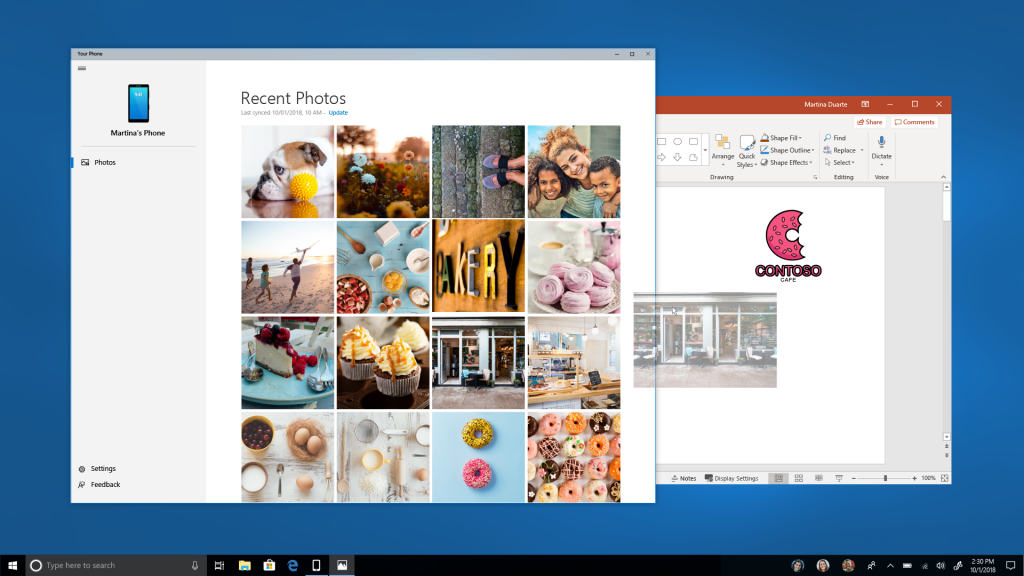
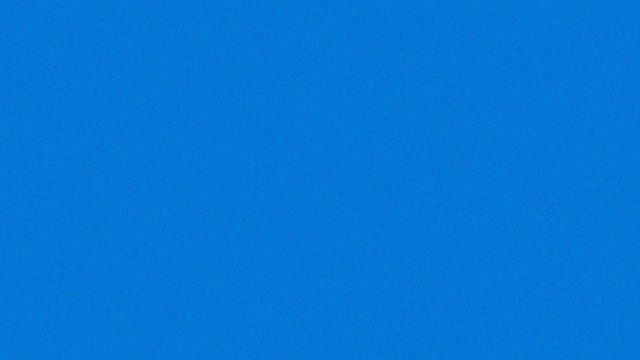





Leave a Reply