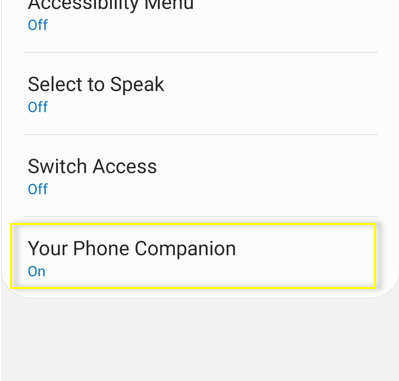
Announcing Windows 10 Insider Preview Build 18908
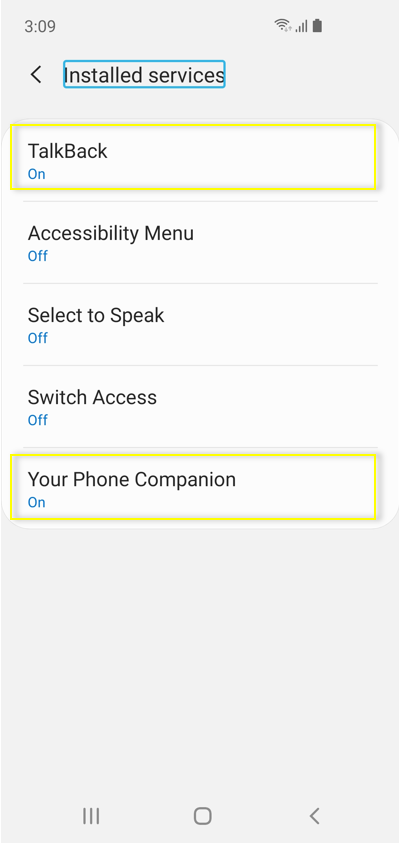
Hello Windows Insiders, today we are releasing Windows 10 Insider Preview Build 18908 (20H1) to Windows Insiders in the Fast ring.
IMPORTANT: As is normal with builds early in the development cycle, these builds may contain bugs that might be painful for some. If you take this flight, you won’t be able to switch Slow or Release Preview rings without doing a clean-install on your PC. If you wish to remain on 19H1, please change your ring settings via Settings > Update & Security > Windows Insider Program *before* taking this flight. See this blog post for details.
If you are looking for a complete look at what build is in which Insider ring – head on over to Flight Hub. You can also check out the rest of our documentation here including a complete list of new features and updates that have gone out as part of Insider flights for the current development cycle.
Not seeing all of the features in this build? Check your Windows Insider Settings to make sure you’re on the Fast ring.
Your Phone app – Introducing even more new features
We’re bringing multiple new features to the Your Phone app in this build. Try them out and let us know what you think.
Phone screen – Accessibility features, keyboard language and layout, new phone models
We’re pleased to preview two new accessibility features – screen reading and focus tracking – as well as the ability to easily switch your Android phone’s keyboard language or layout while in phone screen.
Screen reading
For users of TalkBack, you can now enable the Your Phone Companion accessibility service, found under your Android phone’s accessibility settings, for smoother cross-device reading. Once both TalkBack and the Your Phone Companion accessibility services are turned on, Narrator will play from your PC, describing what you select and activate on your phone screen as you interact using your PC’s keyboard or mouse.
Focus tracking
You will now be able to interact with your Android phone’s apps at your preferred magnification while in phone screen. Focus tracking will seamlessly follow your keyboard focus and mouse pointer input.
To enable the focus tracking accessibility feature, you must first turn on the Your Phone Companion accessibility service and TalkBack on your Android phone. Once these services are enabled, you can turn on Magnifier on your PC using the shortcut: Windows Key and the Plus sign (+) or open the app from your Windows menu.
Keyboard language and layout
You will notice a new icon on your phone screen toolbar. Selecting this icon will take you to the phone settings page, where you can change your keyboard language or layout. This setting is specific to physical keyboards, so it only applies when you’re typing into your phone from your PC and will not change your phone’s language or keyboard configuration. If you type in different languages or like to switch your keyboard layout, give it a try.
Phone screen now supports additional Samsung phone models
The supported phone model list keeps expanding, we have now enabled support for the Samsung Galaxy A8 and Galaxy A8+. We will continue to expand the list of devices over time.
Phone screen requirements
- Certain Android phones running Android 7.0 or greater
- Samsung Galaxy S10e, S10, S10+, S9, S9+, S8, S8+
- Samsung Galaxy Note 9, Note 8
- Samsung Galaxy A8, A8+
- OnePlus 6, 6T
- Windows 10 PC with Bluetooth radio that supports low-energy peripheral role
- Minimum Build 18338 and above
- Android phone must be on, within Bluetooth range of the PC, and connected to the same network as the PC
Known issues
- Touch input does not work
- Blue light preferences will not be applied on the phone screen displayed on the PC
- Other audio, besides screen reader feedback, will play out of the phone speakers, not the PC
- If you enable both accessibility features simultaneously while using focus tracking, the magnifier rectangle will follow your navigation, but the visual Narrator rectangle will remain static, even though it will read out the correct text.
New messaging features
- Send and receive MMS messages – You can now send and receive images and GIFs, including Giphy, right from the Your Phone app.
- Unread message indicator (badge)
- Nav pane – A visual indicator on the Messages node, indicating you have unread messages
- PC Taskbar – A visual indicator on the Your Phone app icon on your PC taskbar, indicating you have unread messages
- Unread conversations – Visual indicator within threads that have unread messages
- Contact images – Your Phone app will now sync contact thumbnails for all your contacts that contain profile images, so you can easily identify who you’re messaging with.
- In-line reply – You can quickly reply to text messages from toast notifications without having to open the Your Phone app.
- Emoji picker – Smileys, people, food, and more. You can easily add emojis to your text messages right from within the app.
Your Phone can now sync over mobile data
This much-requested feature is now available. You can sync your photos, messages, and notifications over mobile data without having to connect your Android phone to the Wi-Fi network.
- Enable “Sync over mobile data” under the Your Phone Companion app settings
- When enabled, you should see the ‘Connected to your PC’ toast on your phone
Colorful new icons
We’re also introducing a new look for both Your Phone and Your Phone Companion, to make them truly feel like part of the Windows family. The Your Phone Companion icon has started to hit phones already, and the Your Phone icon will arrive on Windows PCs in the coming days.
These features will gradually roll out to Insiders on 19H1 builds or newer, so it may take a few days to see them on your PC.
We’d love to hear your feedback, so let us know what you think by reporting issues under Your Phone > Settings > Send feedback.
General changes, improvements, and fixes for PC
- We fixed an issue where on certain devices with fast startup enabled night light wouldn’t turn on until after a restart.
- We fixed an issue where on certain devices with fast startup enabled color profiles/gamma wouldn’t turn on until after a restart.
- We fixed an issue resulting in some features on Start Menu and in All apps were not localized in languages such as FR-FR, RU-RU, and ZH-CN.
- We fixed an issue where the WMA lossless decoder was outputting junk if it was in 24-bit mode, which affected some music players.
- We fixed an issue where the battery options dropdown under Video Playback Settings was unexpectedly blank.
- We fixed an issue where the Power button in Start sometimes might not show a dot indicating updates are available, despite “update and restart” being listed in the Power button menu.
- We fixed an issue resulting in MS Paint selection moving in unexpectedly large steps per keypress when using the arrow keys.
- We’ve updated the Japanese IME context menu, replacing “User Dictionary” with “Add word”, so that you can now add words to your user dictionary in less clicks.
- We fixed an issue that was causing Narrator to stutter during the reading of progress bars.
- We fixed an issue in Narrator that was causing Firefox to crash when navigating by heading.
- As some Insiders have already noticed, we’re currently rolling out a new OneDrive icon to Insiders that supports both dark and light theme as part of OneDrive version 19.086.0502 – thanks everyone who shared feedback about this!
- Note: We’ve temporarily terminated the rollouts of both the Settings header and the new File Explorer search experience while we address issues you’ve reported to us. They’ll be back online soon – appreciate your patience.
Known Issues
- For Home editions, some devices might not see the “update installed” on the update history page.
- For Home editions, some devices might not be able to see the “download progress %” change on the Windows Update page.
- There has been an issue with older versions of anti-cheat software used with games where after updating to the latest 19H1 Insider Preview builds may cause PCs to experience crashes. We are working with partners on getting their software updated with a fix, and most games have released patches to prevent PCs from experiencing this issue. To minimize the chance of running into this issue, please make sure you are running the latest version of your games before attempting to update the operating system. We are also working with anti-cheat and game developers to resolve similar issues that may arise with the 20H1 Insider Preview builds and will work to minimize the likelihood of these issues in the future.
- Some Realtek SD card readers are not functioning properly. We are investigating the issue.
- If you use remote desktop to connect to an enhanced session VM, taskbar search results will not be visible (just a dark area) until you restart searchui.exe.
- There’s a noticeable lag when dragging the emoji and dictation panels.
- Tamper Protection may be turned off in Windows Security after updating to this build. You can turn it back on.
- In the Ease of Access settings, selecting a color filter may not take effect right away unless color filters option is turned off and back on again.
- Users navigating to the Graphics Settings page in the Settings application may experience Settings application crashes.
- The IME candidate window for East Asian IMEs (Simplified Chinese, Traditional Chinese, and the Japanese IME) may not open sometimes. We are investigating the issue. In the meantime, going to Task Manager and ending the “WindowsInternal.ComposableShell.Experiences.TextInput.InputApp.exe” task from the from the Details tab should unblock you if you experience this issue.
- We are aware of an issue with the Bopomofo IME where the character width is suddenly changed to Full width from Half width and are investigating.
Known issues for Developers
- If you install builds from the Fast ring and switch to either the Slow ring or the Release Preview ring, optional content such as enabling developer mode will fail. You will have to remain in the Fast ring to add/install/enable optional content. This is because optional content will only install on builds approved for specific rings.
April Windows Insider Leaderboard Now Available
See if you topped our lists on the new April 2019 Windows Insider Leaderboard and try to make next month’s Leaderboard by giving feedback for new builds, getting upvotes on your feedback, and completing quests—all done through the Feedback Hub.
Learn more about how you can be on the Leaderboard.
Join the Bing Insiders Program
Get your math skills back in shape! The geometry calculator on Bing makes geometric equations easy. Simply choose a shape, input what you know, pick what to solve for, and get the answer.
If you want to be among the first to learn about these Bing features, join our Bing Insider Program.
No downtime for Hustle-As-A-Service,
Dona <3
The post Announcing Windows 10 Insider Preview Build 18908 appeared first on Windows Blog.

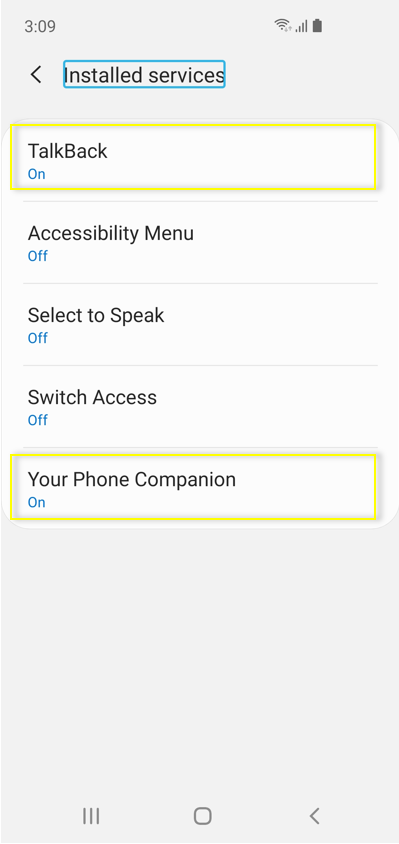
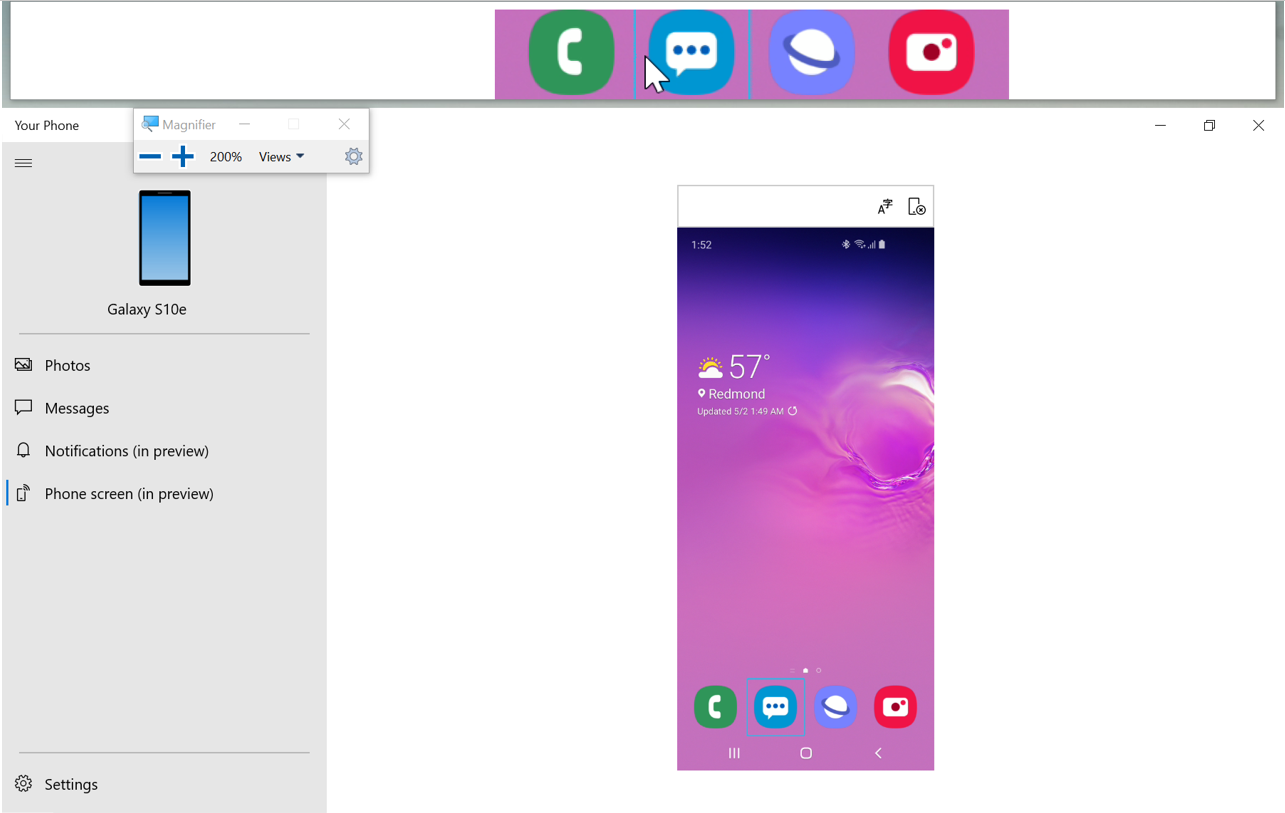
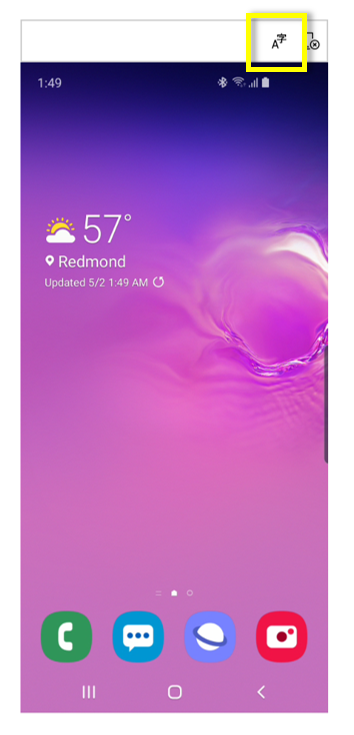
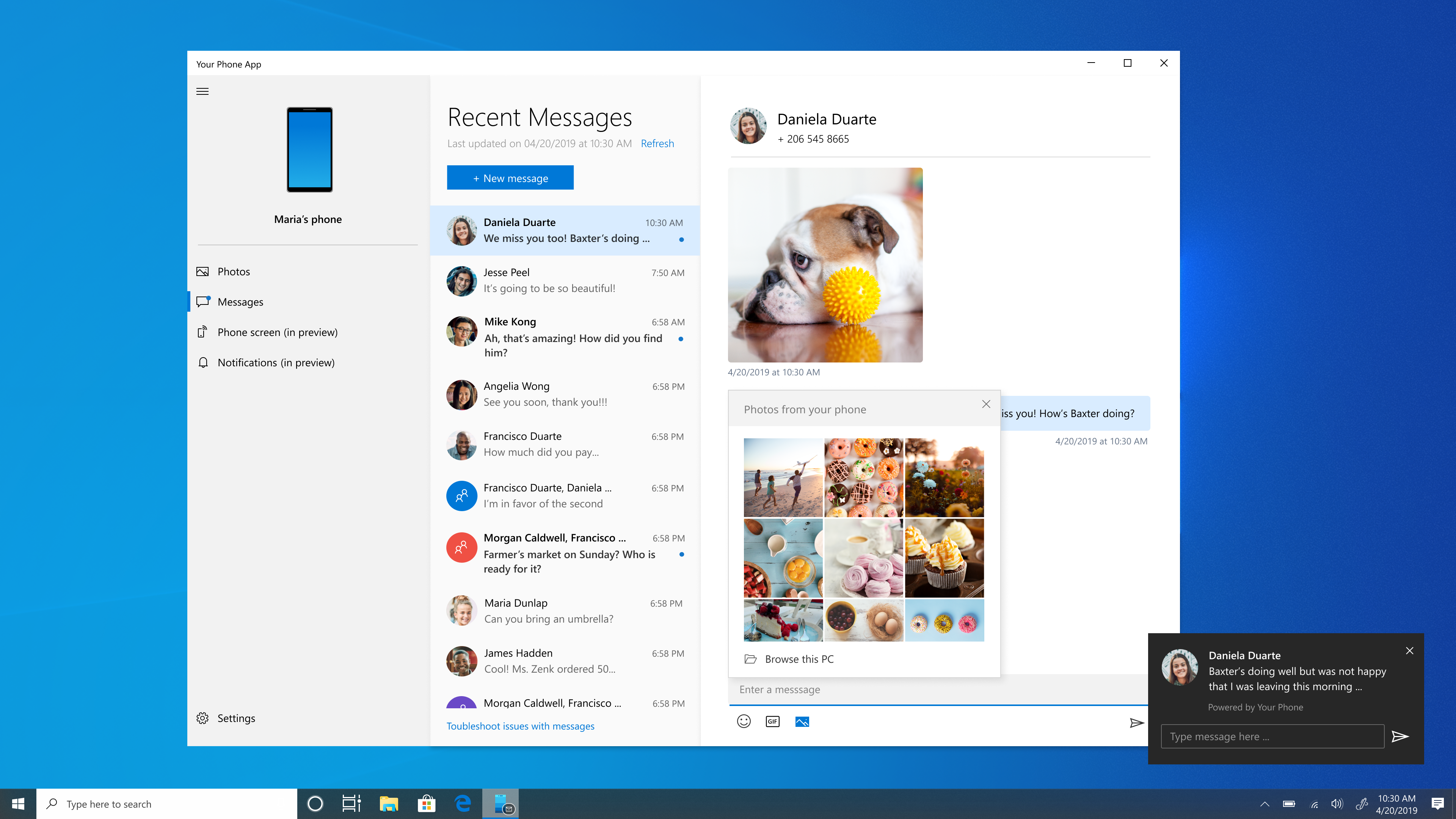
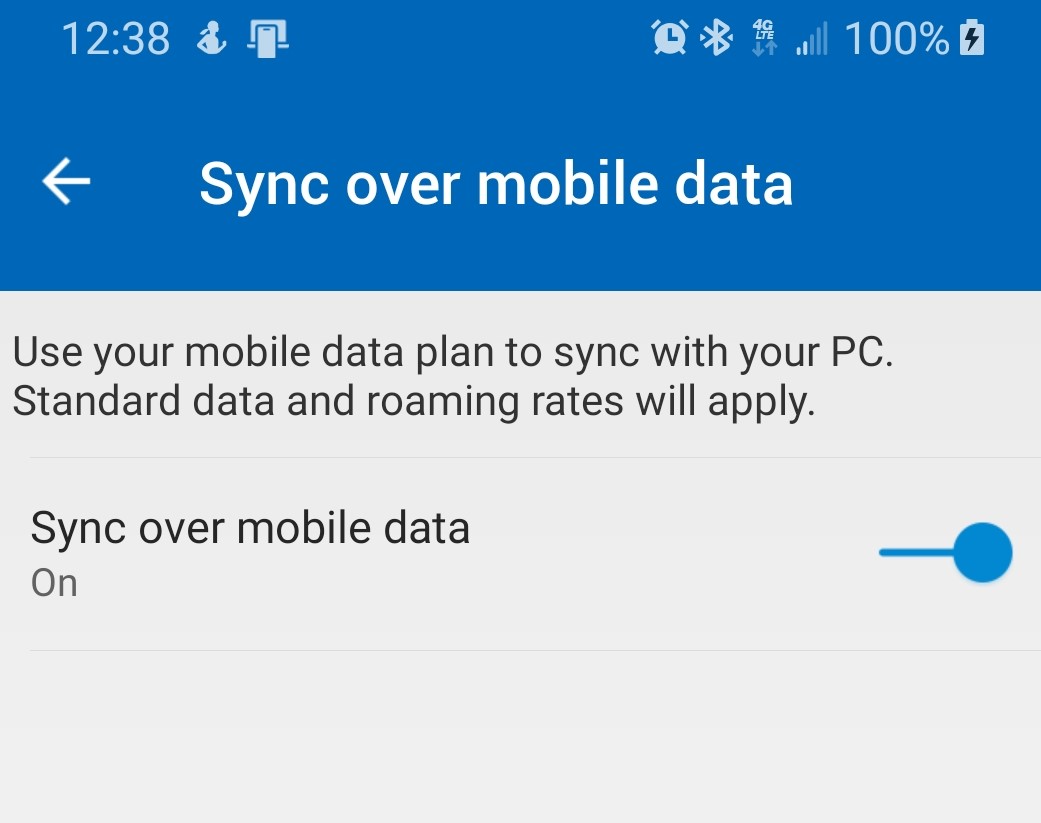
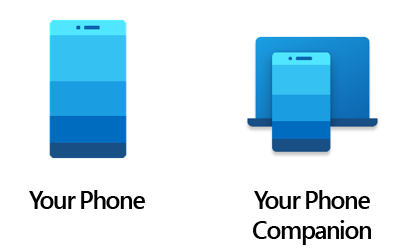





Leave a Reply