Announcing Windows 11 Insider Preview Build 22621.1465 and 22624.1465
Hello Windows Insiders, today we are releasing Windows 11 Insider Preview Build 22621.1465 and Build 22624.1465 (KB5023775) to the Beta Channel.
- Build 22624.1465 = New features rolling out.
- Build 22621.1465 = New features off by default.
REMINDER: Insiders who were previously on Build 22623 will automatically get moved to Build 22624 via an enablement package. The enablement package artificially increments the build number for the update with new features getting rolled out and turned on to make it easier to differentiate from devices with the update with features off by default. This approach is being used for the Beta Channel only and is not indicative of any changes or plans for final feature rollouts.
Insiders who landed in the group with new features turned off by default (Build 22621.xxxx) can check for updates and choose to install the update that will have features rolling out (Build 22624.xxxx).
What’s new in Build 22624.1465
Introducing live captions in more languages
Live captions help everyone and people who are deaf or hard of hearing read live captions in their native language. The first release of live captions in the Windows 11 2022 Update provided captions in English, with a focus on English (United States). In this build, live captions gains the ability to also provide captions in Chinese (Simplified and Traditional), French, German, Italian, Japanese, Portuguese (Brazil), Spanish and other English dialects. We will add more languages as they become available.
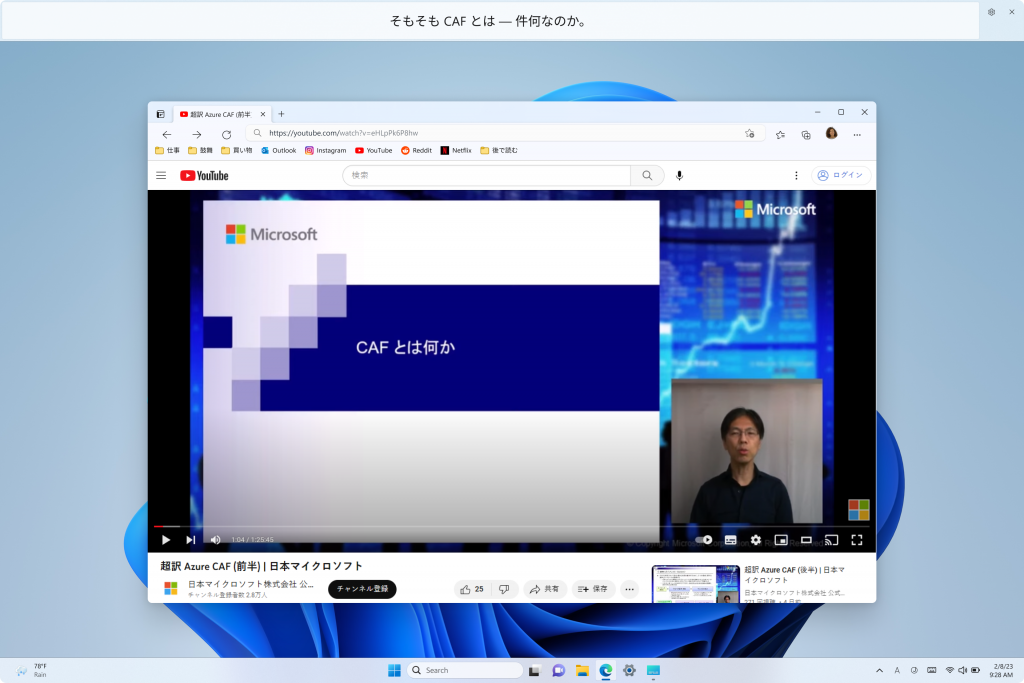
To get started, live captions can be turned on with the WIN + Ctrl + L keyboard shortcut, or from the quick settings accessibility flyout via Quick Settings. When turned on for the first time, live captions will prompt for download of the required speech recognition support to enable on-device captioning. If speech recognition support is not available in your preferred Windows language or you want support in other languages, you will be able to download speech recognition support for live captions under Settings > Time & Language > Language & region.
FEEDBACK: Please file feedback in Feedback Hub (WIN + F) under Accessibility > Live captions.
Updated Touch Keyboard Settings
We are introducing updates for the new touch keyboard setting that replaces the “Show the touch keyboard when there’s no keyboard attached” checkbox under Settings > Time & language > Typing > Touch keyboard with a new dropdown menu with 3 options to control whether tapping an edit control should launch the touch keyboard:
- “Never” suppresses the touch keyboard even when no hardware keyboard is attached.
- “When no keyboard attached” will show the touch keyboard only when the device is used as a tablet without the hardware keyboard.
- “Always” will show the touch keyboard even when the hardware keyboard is attached.

FEEDBACK: Please file feedback in Feedback Hub (WIN + F) under Input and Language > Touch keyboard.
Cloud Suggestion in Simplified Chinese IME
We are trying out some changes that will allow you to easily type popular words in Simplified Chinese. The changes include an improved cloud suggestion and integrated search suggestion. The cloud suggestion adds the most relevant word from Bing to the IME candidate window. We’ve updated the back-end logic so that we can provide better, fresh suggestions.

The integrated search suggestion gives you additional suggestions that are similar to what you see in Bing search page. You can either insert a suggestion as text or search it directly in Bing.
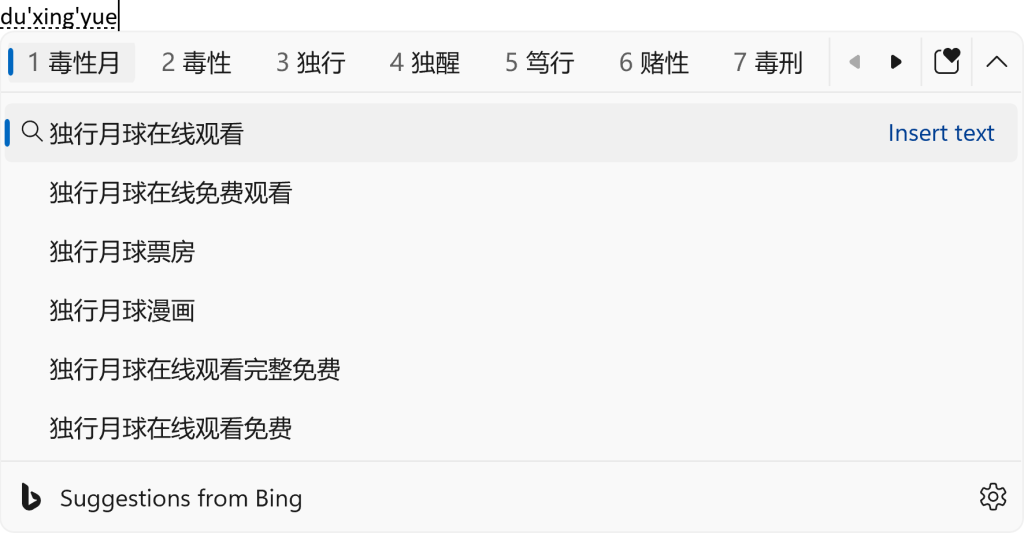
To turn on these features, select a chevron button at the right end of the IME candidate window. You’ll find Turn on button.
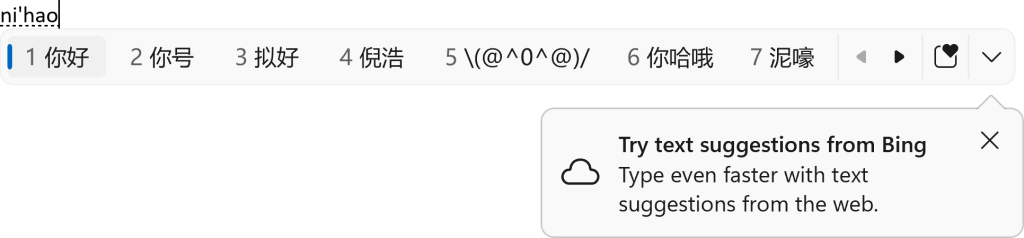
FEEDBACK: Please file feedback in Feedback Hub (WIN + F) under Input and Language > Text Input.
Multi-App Kiosk Mode
Multi-app kiosk mode is a lockdown feature for Windows 11 that allows an IT administrator to select a set of allowable apps to run on the device, while all other functionalities are blocked. This enables you to create multiple different apps and access configurations for different user types, all on a single device.
Some lockdown customizations include:
- Limiting access to Settings, except selected pages (e.g., Wi-Fi and screen brightness)
- Lock down the Start menu to show only allowed apps.
- Block toasts and pop-ups that lead to unwanted UI.
Multi-app kiosk mode is ideal for scenarios in which multiple people need to use the same device. This can include frontline workers and retail scenarios, education and test taking.
Currently, multi-app kiosk mode can be enabled using PowerShell and WMI Bridge, with support for Intune/MDM and provisioning package configuration coming soon.
To configure using WMI, follow these instructions. Using the Windows 10 sample XML will enable the feature, but will result in an empty Start menu. To populate the Start menu with your apps, follow these instructions to generate the list of pinned apps, then add it to your XML file after closing the StartLayout section, like the below:
<win11:StartPins><![CDATA[ <em>Your JSON here </em>]]></win11:StartPins>
Don’t forget to update the namespace by replacing the AssignedAccessConfiguration tag with the below:
<AssignedAccessConfiguration xmlns=”http://schemas.microsoft.com/AssignedAccess/2017/config” xmlns:win11=”http://schemas.microsoft.com/AssignedAccess/2022/config”>
FEEDBACK: Please file feedback in Feedback Hub (WIN + F) under Security and Privacy > Device Lockdown.
Changes and Improvements in 22624.1465
[Taskbar & System Tray]
- We have added a glanceable VPN status into the system tray when connected to a recognized VPN profile. The VPN icon, a small shield, will be overlayed in your system accent color over the active network connection.
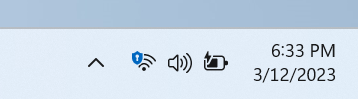
[Voice access]
- The redesigned in-app help page in voice access introduced with Build 22624.1391 now includes all commands and the supplementary information accurately.

Fixes for BOTH Build 22621.1465 & Build 22624.1465
- This update implements phase three of Distributed Component Object Model (DCOM) hardening. See KB5004442. After you install this update, you cannot turn off the changes using the registry key.
- This update addresses an issue that affects a computer account and Active Directory. When you reuse an existing computer account to join an Active Directory domain, joining fails. This occurs on devices that have installed Windows updates dated October 11, 2022 or later. The error message is, “Error 0xaac (2732): NERR_AccountReuseBlockedByPolicy: ‘An account with the same name exists in Active Directory. Re-using the account was blocked by security policy.’” For more information, see KB5020276.
Known issues
[Live captions]
- On ARM64 devices, enhanced speech recognition support installed through the Language & Region settings page will require restarting live captions if you switch languages in the live captions Caption language menu.
- Live captions for Chinese Traditional currently does not work on Arm64 devices.
- Certain languages shown on the Language & Region settings page will indicate speech recognition support (e.g., Korean) but don’t yet have support for live captions.
- When adding a language through the Language & Region settings page, language feature installation progress may become hidden, and you may not see install completion of “Enhanced speech recognition” (required by Live Captions). (You can use the language’s “Language options” to monitor progress.) If this happens, there may be an unexpected delay before the live caption setup experience detects this and lets you continue.
- Captioning performance may be degraded in non-English languages and missing out-of-language filtering in non-English (United States) languages which means that incorrect captions will be shown for speech not in the caption language.
About the Beta Channel
The Beta Channel is the place we preview experiences that are closer to what we will ship to our general customers. Because the Dev and Beta Channels represent parallel development paths from our engineers, there may be cases where features and experiences show up in the Beta Channel first. However, this does not mean every feature we try out in the Beta Channel will ship. We encourage Insiders to read this blog post that outlines the ways we’ll try things out with Insiders in both the Dev and Beta Channels.
Important Insider Links
- Want to learn how we made Windows 11? Check out our Inside Windows 11 website to hear and meet our makers from Engineering, Design and Research to share their insights and unique perspectives throughout this journey.
- You can check out our Windows Insider Program documentation here.
- Check out Flight Hub for a complete look at what build is in which Insider channel.
Thanks,
Amanda & Brandon
Source: Announcing Windows 11 Insider Preview Build 22621.1465 and 22624.1465






Leave a Reply