Announcing Windows 11 Insider Preview Build 22621.730 and 22623.730
Hello Windows Insiders, today we are releasing Windows 11 Insider Preview Build 22621.730 and Build 22623.730 (KB5017385) to the Beta Channel.
- Build 22623.730 = New features rolling out.
- Build 22621.730 = New features off by default.
Insiders who were previously on Build 22622 will automatically get moved to Build 22623 via an enablement package. The enablement package artificially increments the build number for the update with new features getting rolled out and turned on to make it easier to differentiate from devices with the update with features off by default. This approach is being used for the Beta Channel only and is not indicative of any changes or plans for final feature rollouts.
As a reminder, Insiders who landed in the group with new features turned off by default (Build 22621.xxxx) can check for updates and choose to install the update that will have features rolling out (Build 22623.xxx).
What’s new in Build 22623.730
Tablet-optimized taskbar
We’re re-introducing the touch-optimized taskbar that’s designed to make you feel more confident and comfortable using your device as a tablet. Your taskbar will automatically transition to this optimized version when you disconnect or fold back the keyboard on your 2-in-1 device. This feature only works on devices that can be used as tablets. It does not work on laptops or desktop PCs.
As a reminder, there are two states of this taskbar: collapsed and expanded. In the collapsed state, the taskbar gets out your way, gives you more screen space, and prevents you from accidentally invoking the taskbar when you’re holding your tablet. In the expanded state, the taskbar is optimized to be easier to use with touch. You can easily switch between the two states by swiping up and down on the bottom of your device.
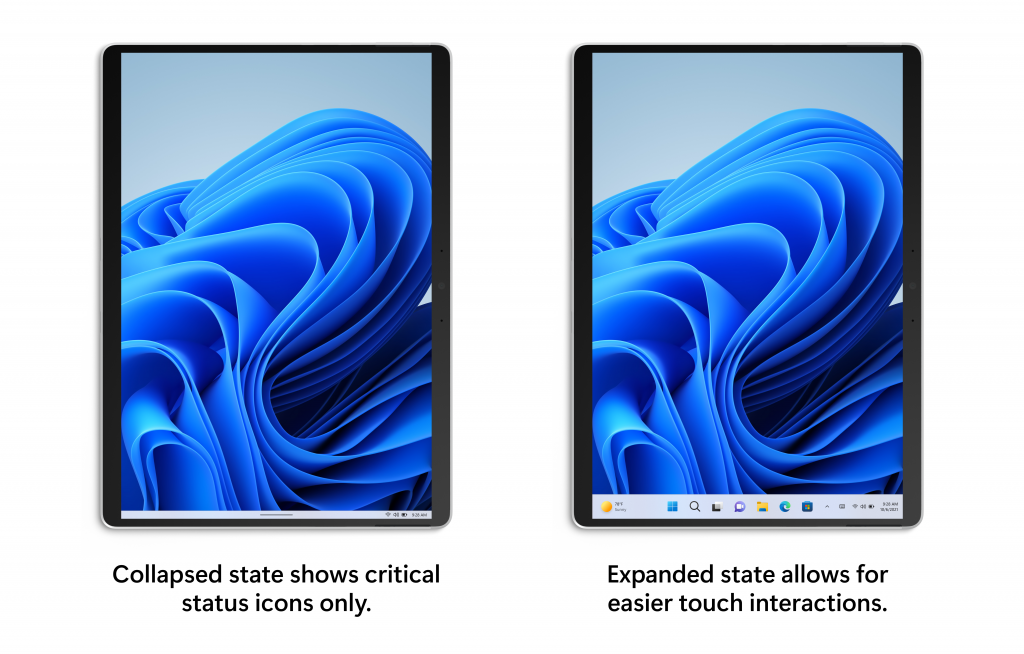
If this feature is available, you will see a new setting at Settings > Personalization > Taskbar > Taskbar behaviors called “Optimize taskbar for touch interactions when this device is used as a tablet” that will be set to on by default.
[We are beginning to roll this feature out, so it isn’t available to all Insiders just yet as we plan to monitor feedback and see how it lands before pushing it out to everyone.]
FEEDBACK: Please file feedback in Feedback Hub (WIN + F) under Desktop Environment > Taskbar.
System Tray Updates
This update introduces updates to the System Tray that affect all device types — not just 2-in-1 devices. With this change, users will see a rounded focus and hover treatment on all icons in the lower right due to the continued modernization of this experience.
You may also notice that it is not possible to drag and drop or rearrange your system tray icons with this change. We heard your feedback on this change earlier this year and are working to address this in a future Insider Preview build.
[We are beginning to roll this feature out, so it isn’t available to all Insiders just yet as we plan to monitor feedback and see how it lands before pushing it out to everyone.]
FEEDBACK: Please file feedback in Feedback Hub (WIN + F) under Desktop Environment > System Tray.
Changes and Improvements in Build 22623.730
[File Explorer]
- Home now searches more recently opened Microsoft 365 cloud files for users who are signed with their Microsoft account or have their Microsoft account connected to the profile via Settings. Home search now shows recent file activity for cloud files when in details view. Microsoft 365 cloud files can now be searched using additional file properties such as file location, extension, and activity.
- File Explorer search will now show results as you type. The full search results page will update live without needing to press enter.
Fixes in Build 22623.730
[System Tray Updates]
NOTE: These fixes will only show if tablet-optimized taskbar with System Tray updates is enabled on your device. Please see above for details on the tablet-optimized taskbar and System Tray updates, which is beginning to roll out to Windows Insiders and not yet available for everyone.
- The taskbar should no longer flash because of changes in the system tray in non-tablet-optimized scenarios.
- Fixed an issue that was causing parts of the taskbar or its icons like search to get stuck in the wrong theme’s colors when switching between light and dark themes.
- Date and time should no longer get stuck cutting off on the side of the screen from system tray changes.
[Start menu]
- Fixed an issue which was causing Start menu crashes for some Insiders.
- Fixed an issue where the Start menu recommended section might unexpectedly show one column instead of two.
- If you change the app associated with a particular file type, the icon for any of those file type displayed should now update in the recommended section.
Fixes for BOTH Build 22621.730 & Build 22623.730
- We fixed an issue that affects some processors. This issue occurs when you turn on Hyper-V and kernel Direct Memory Access (DMA) protections.
- We fixed an issue that affects the Microsoft Japanese input method editor (IME). Text reconversion fails when you use some third-party virtual desktops.
- We fixed an issue that might cause an application to stop responding. This might occur when the input queue overflows.
- We fixed an issue that stops you from signing in to various Microsoft Office 365 apps. This affects Outlook, Word, Teams, and so on.
- We fixed an issue that affects graphics drivers that use d3d9on12.dll.
- We fixed issues that cause updates to the Microsoft Store to fail.
- We fixed an issue that affects the LanmanWorkstation service. It leaks memory when you mount a network drive.
- We fixed an issue that affects the Miracast UI. Sometimes it closes too soon when you cast to devices that use the DeviceObjectType:Aep.
- We fixed an issue that affects Task Manager. It stops working when you switch between light and dark mode or change the accent color.
- We fixed an issue that affects the font of three Chinese characters. When you format these characters as bold, the width size is wrong.
- We fixed an issue that affects input method editors (IME) from Microsoft and third parties. They stop working when you close the IME window. This occurs if the IME uses Windows Text Services Framework (TSF) 1.0.
- We fixed an issue that affects Microsoft Edge IE mode. It stops you from opening webpages. This occurs when you enable Windows Defender Application Guard (WDAG) and you do not configure Network Isolation policies.
- We fixed an issue that affects Microsoft Edge when it is in IE Mode. The titles of pop-up windows and tabs are wrong.
- We fixed an issue that stops the credential UI from displaying in IE mode.
- We fixed an issue that affects certificate mapping. When it fails, lsass.exe might stop working in schannel.dll.
Known issues
[General]
- We’re looking into reports that audio stopped working for some Insiders in recent Beta Channel builds.
[Tablet-optimized taskbar]
- The taskbar sometimes flashes when transitioning between desktop posture and tablet posture.
- The taskbar takes longer than expected to transition to the touch-optimized version when switching between desktop posture and tablet posture.
- Using the left or right edge gestures can result in the Widgets or Notification Center (respectively) to overlap with or look truncated by the taskbar.
- When using the bottom right edge gesture to see Quick Settings, the taskbar sometimes stays stuck in the expanded state, instead of dismissing to collapsed state.
- When there are no running windows on the desktop, the taskbar can sometimes collapse, when it should be expanded.
Try the new Outlook for Windows
Windows Insiders who are also Office Insiders can try out the new Outlook for Windows. Office Insiders running Beta Channel or Current Channel (Preview) will see a “Try the New Outlook” toggle located in the upper-right corner of your classic Outlook for Windows. Just toggle this on and follow the onscreen instructions. In the coming weeks, this experience will also be made available for Windows Insiders in a similar toggle within the Windows Mail app.
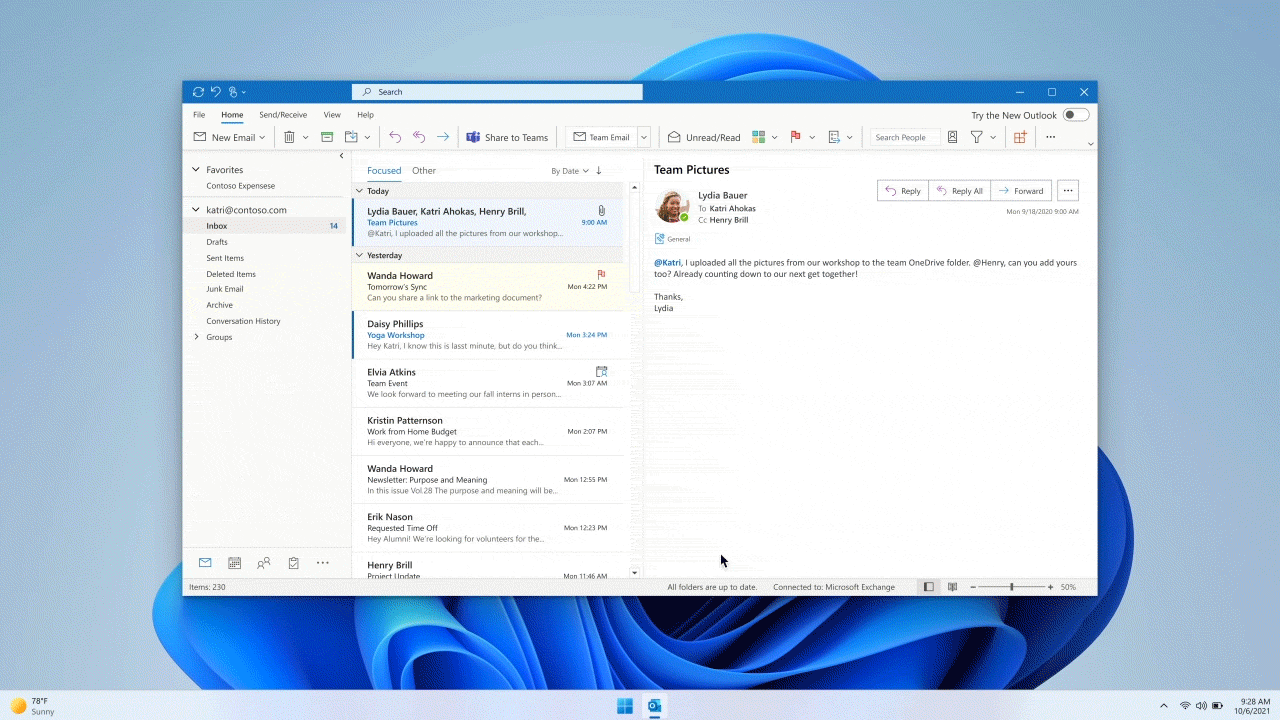
Since kicking off the early preview back in May, the Outlook team has been hard at work address feedback. The new Outlook for Windows includes a lot of new updates to try – including support for Microsoft accounts.
Read this blog post from Margie Clinton, Group Product Manager on the Outlook team, for all the details on getting started with the new Outlook for Windows and the latest changes with the app!
About the Beta Channel
The Beta Channel will be the place we preview experiences that are closer to what we will ship to our general customers. Because the Dev and Beta Channels represent parallel development paths from our engineers, there may be cases where features and experiences show up in the Beta Channel first. However, this does not mean every feature we try out in the Beta Channel will ship. We encourage Insiders to read this blog post that outlines the ways we’ll try things out with Insiders in both the Dev and Beta Channels.
Important Insider Links
- Want to learn how we made Windows 11? Check out our Inside Windows 11 website to hear and meet our makers from Engineering, Design and Research to share their insights and unique perspectives throughout this journey.
- You can check out our Windows Insider Program documentation here.
- Check out Flight Hub for a complete look at what build is in which Insider channel.
Thanks,
Amanda & Brandon
Source: Announcing Windows 11 Insider Preview Build 22621.730 and 22623.730






Leave a Reply