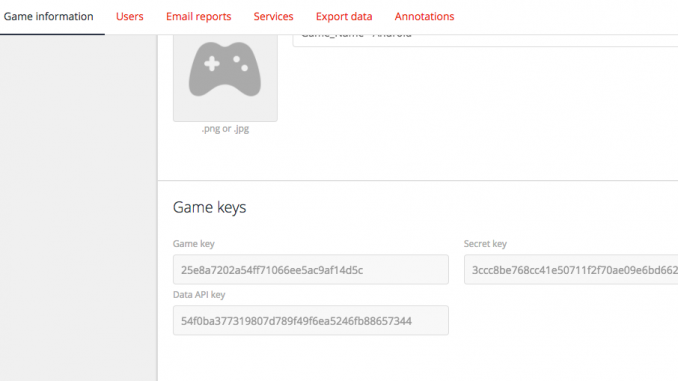
GameAnalytics SDK for Microsoft UWP Released
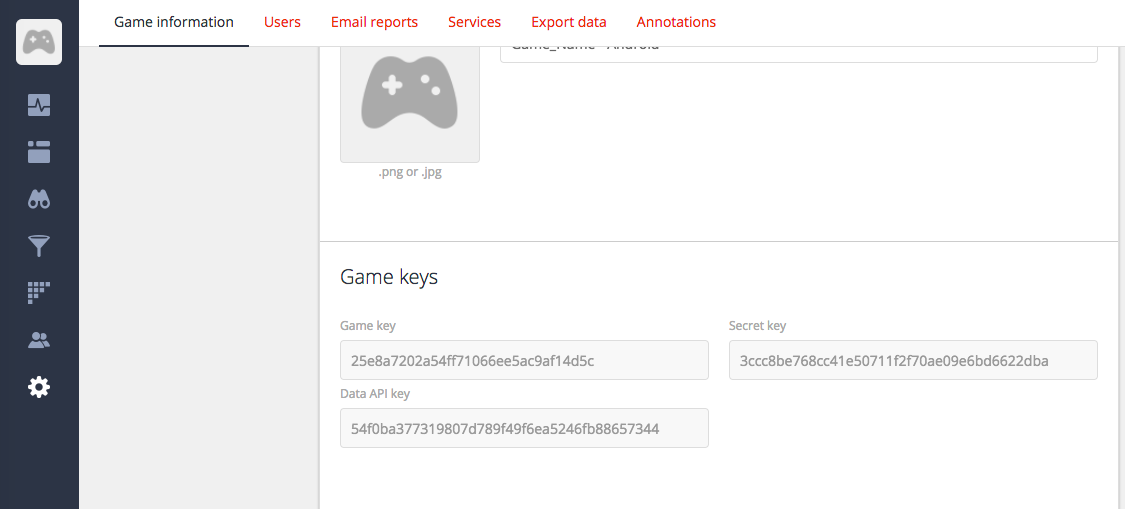
We’re excited to announce our partnership with GameAnalytics, a powerful tool that helps developers understand player behavior so they can improve engagement, reduce churn and increase monetization.
The tool gives game developers a central platform that consolidates player data from various channels to help visualize their core gaming KPIs in one convenient view. It also enables team members to collaborate with reporting and benchmark their game to see how it compares with more than 10,000 similar titles.
You can set up GameAnalytics in a few minutes and it’s totally free of charge, without any caps on usage or premium subscription tiers. If you’d rather see the platform in action before making any technical changes, just sign up to view the demo game and data.
GameAnalytics is used by more than 30,000 game developers worldwide and handles over five billion unique events every day across 1.7 billion devices.
“I believe the single most valuable asset for any game developer in today’s market is knowledge,” said GameAnalytics Founder and Chairman, Morten E Wulff. “Since I started GameAnalytics back in 2012, I’ve met with hundreds of game studios from all over the world, and every single one is struggling with increasing user acquisition costs and falling retention rates.”
“When they do strike gold, they don’t always know why. GameAnalytics is here to change that. To be successful, game studios will have to combine creative excellence with a data-driven approach to development and monetization. We are here to bridge this gap and make it available to everyone for free,” he added.
GameAnalytics provides SDKs for every major game engine. The following guide will outline how to install the SDK and setup GameAnalytics to start tracking player behavior in four steps.
1. Create a free GameAnalytics account
To get started, sign up for a free GameAnalytics account and add your first game. When you’ve created your game, you’ll find the integration keys in the settings menu (the gear icon), under “Game information.” You’ll need to copy your Game Key and Secret Key for the following steps.
2. Download the standalone SDK for Microsoft UWP
Next, download the GameAnalytics SDK for Microsoft UWP. Once downloaded, you can begin the installation process.
3. Install the native UWP SDK
To install the GameAnalytics SDK for Microsoft UWP, simply install using the Nuget by adding the GameAnalytics.UWP.SDK package from Nuget package manager. For Manual installation, use the following instructions:
Manual installation
- Open GA-SDK-UWP.sln and compile the GA_SDK_UWP project
- Create a Nuget package: nuget pack GA_SDK_UWP/GA_SDK_UWP.nuspec
- Copy the resulting GameAnalytics.UWP.SDK.[VERSION].nupkg (where [VERSION] is the version specified in the .nuspec file) into for example C:Nuget.Local (the name and location of the folder is up to you)
- Add C:Nuget.Local (or whatever you called the folder) to the Nuget package sources (and disable Official Nuget source)
- Add GameAnalytics.UWP.SDK package from Nuget packet manager
4. Initialize the integration
Call this method to initialize using the Game Key and Secret Key for your game (copied in step 1):
// Initialize GameAnalytics.Initialize("[game key]", "[secret key]"); :bulb:
Below is a practical example of code that is called at the beginning of the game to initialize GameAnalytics:
using GameAnalyticsSDK.Net;
namespace MyGame
{
public class MyGameClass
{
// ... other code from your project ...
void OnStart()
{
GameAnalytics.SetEnabledInfoLog(true);
GameAnalytics.SetEnabledVerboseLog(true);
GameAnalytics.ConfigureBuild("0.10");
GameAnalytics.ConfigureAvailableResourceCurrencies("gems", "gold");
GameAnalytics.ConfigureAvailableResourceItemTypes("boost", "lives");
GameAnalytics.ConfigureAvailableCustomDimensions01("ninja", "samurai");
GameAnalytics.ConfigureAvailableCustomDimensions02("whale", "dolpin");
GameAnalytics.ConfigureAvailableCustomDimensions03("horde", "alliance");
GameAnalytics.Initialize("[game key]", "[secret key]");
}
}
}
5. Build to your game engine
GameAnalytics has provided full documentation for each game engine and platform. You can view and download all files via their Github page, or follow the steps below. They currently support building to the following game engines with Microsoft UWP:
- Unity 3D – view documentation
- Cocos2D – view documentation
- Unreal4 – view documentation
You can also connect to the service using their Rest API.
Viewing your game data
Once implemented, GameAnalytics provides insight into more than 50 of the top gaming KPIs, straight out of the box. Many of these metrics are viewable on a real-time dashboard to get a quick overview into the health of your game throughout the day.
The real-time dashboard gives you visual insight into your number of concurrent users, incoming events, new users, returning users, transactions, total revenue, first time revenue and error logs.
Creating custom events
You can create your own custom events with unique IDs, which allow you to track actions specific to your game experience and measure these findings within the GameAnalytics interface. Event IDs are fully customizable and should fall within one of the following event types:
| Event | Description |
| Business | In-App Purchases supporting receipt validation on GA servers. |
| Resource | Managing the flow of virtual currencies – like gems or lives. |
| Progression | Level attempts with Start, Fail & Complete event. |
| Error | Submit exception stack traces or custom error messages. |
| Design | Submit custom event IDs. Useful for tracking metrics specifically needed for your game. |
For more information about planning and implementing each of these event types to suit your game, visit the game analytics data and events page.
GameAnalytics Dashboards
Developers using GameAnalytics can track their events in a selection of dashboards tailored specifically to games. The dashboards are powerful, yet totally flexible to suit any use case.
Overview Dashboard
With this dashboard you will see a quick snapshot of your core game KPIs.
Acquisition Dashboard
This dashboard provides insight into your player acquisition costs and best marketing sources.
Engagement
This dashboard helps to measure how engaged your players are over time.
Monetization
This dashboard visualizes all of the monetization metrics relating to your game.
Progression
This dashboard helps you understand where players grind or drop off in your game.
Resources
This dashboard helps you balance the flow of “sink” and “gain” resources in your game economy.
You can find a more detailed overview for each dashboard on the GameAnalytics documentation portal.














Leave a Reply