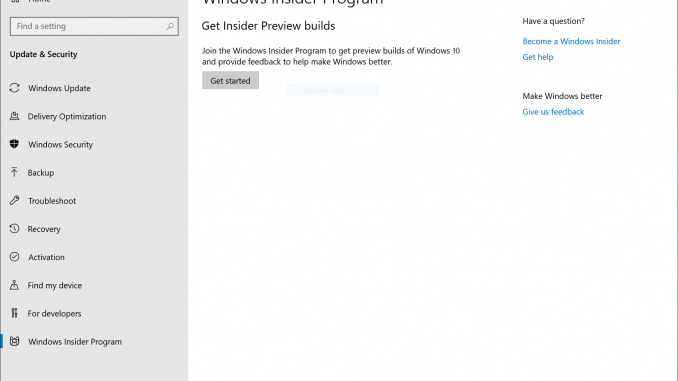
Getting the May 2020 Update Ready for Release
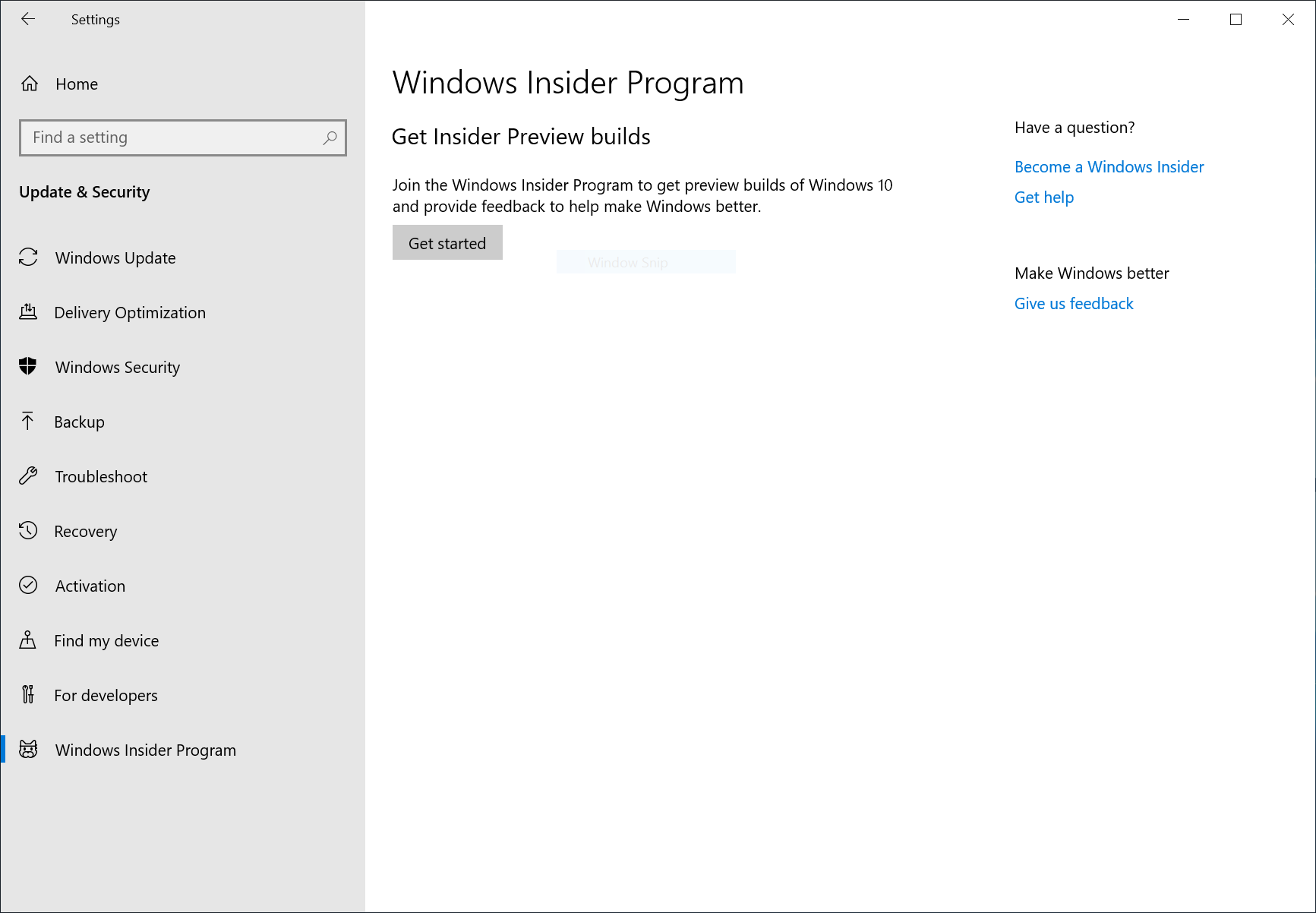
Hello Windows Insiders!
We are now getting the Windows 10 May 2020 Update (20H1) ready for release and releasing Build 19041.207 to Windows Insiders in the Release Preview ring. We believe that Build 19041.207 is the final build and we will continue to improve the overall experience of the May 2020 Update on customers’ PCs as part of our normal servicing cadence.
Build 19041.207 (KB4550936) includes all of the 20H1 features in addition to the following quality improvements and security updates:
- This build is cumulative and includes all the fixes released to Windows Insiders in the Slow ring in Build 19041.21 through Build 19041.173.
- We fixed an issue that causes the Remote Procedure Call (RPC) service (rpcss.exe) to close unexpectedly and the device stops working. Then you must restart the device.
- We fixed an issue that causes the Device Enrollment Status Page (ESP) on managed devices to stop responding if a policy that requires a restart is installed on the device.
- We fixed an issue that might prevent the rear camera flash from functioning as expected on devices that have a rear camera.
- It also includes the latest security updates to the Microsoft Scripting Engine, Windows Kernel, Windows App Platform and Frameworks, Microsoft Graphics Component, Windows Media, Windows Shell, Windows Management, Windows Cloud Infrastructure, Windows Fundamentals, Windows Authentication, Windows Virtualization, Windows Core Networking, Windows Storage and Filesystems, Windows Update Stack, and the Microsoft JET Database Engine.
For more information about the resolved security vulnerabilities, please refer to the Security Update Guide.
Please note that the May 2020 Update will only get pushed automatically to a subset of Windows Insiders in the Release Preview ring at first. Everyone else can manually go to Settings > Update & Security > Windows Update and manually check for updates and choose to install the May 2020 Update.
Important note for Windows Mixed Reality users: Windows Mixed Reality may not work correctly for many users on the May 2020 Update. If you regularly use Windows Mixed Reality, we recommend holding off taking the May 2020 Update via Release Preview for now. We are working on a fix which we hope to release in early May.
Info for IT Pros
Windows Insider Program for Business participants who are running May 2020 Update (also referred to as version 2004) builds from WSUS or in the Slow or Release Preview ring. can now request Microsoft Support. This support offering is intended to help resolve issues with business use case scenarios and is limited to Windows 10 Enterprise and Pro editions customers. If you run into a severe issue that prevents you or other users in your organization from using a device or compromises security or personal data, you can use our online form to request assistance directly from Microsoft Support—at no cost to you:
GET THE ONLINE SUPPORT REQUEST FORM
How to use the form to submit a support request for 20H1 builds.
- Open the online form at the link above.
- On theProduct Selection page, hit “Next” as the dropdown options are pre-selected for you. (Under “Select the Product version”, Windows Client Release Preview applies to both the WSUS and Release Preview/Slow rings.)
- On the Issue Detailspage, under “Please enter issue title”, enter your company name in brackets followed by an issue title: i.e. [Company Name] New XXXX feature unusable after XXXX. Under “Provide a brief description”, provide the details of the problem, and the steps taken when experiencing the problem, and the expected results. If you’re able to share a short link from the Feedback Hub where you submitted the issue will also help diagnose the problem. Additional information that gives context for the issue helps us get to a quicker resolution.
- On the Support Planpage, click “Next” as the plan is pre-selected.
- On the Severitypage, choose whether you prefer to use “Email” or “Phone” for communicating with Microsoft Support.
- On the Contact Informationpage, update your contact card with the email or phone number you want Microsoft Support to use when contacting you.
- On the Reviewpage, review your support request summary, make changes as needed, and then submit.
How to get the May 2020 Update from the Release Preview ring
For those who are not already on the Release Preview ring – you can get the May 2020 Update today by joining the Windows Insider Program with your Microsoft account (MSA) or Azure Active Directory (AAD) account and joining your PC to the Release Preview ring using the following steps.
Step 1: Go to Settings > Update & Security > Windows Insider Program and click the “Get started” button.
Step 2: Link your Microsoft account or Azure Active Directory account. This is the email account you used to register for the Windows Insider Program.
Step 3: Choose “Just fixes, apps, and drivers” to join the Release Preview ring and get the May 2020 Update.
Step 4: Confirm the legal stuff.
Step 5: Press “Restart Now” to ensure your PC is now in the Release Preview ring. Without restarting your PC, your PC won’t be fully be joined. A restart is required.
Step 6: After rebooting your PC, double-check your Windows Insider Program settings via Settings > Update & Security > Windows Insider Program and make sure it shows “Release Preview” under “What pace do you want to get new builds?”.
Step 7: If you go to Settings > Update & Security > Windows Update and press the “Check for updates” button – your PC should receive the May 2020 Update.
Once your PC is on the May 2020 Update, we will continue to release Cumulative Updates as you normally would that improve your experience.
Thanks,
BLB
The post Getting the May 2020 Update Ready for Release appeared first on Windows Blog.

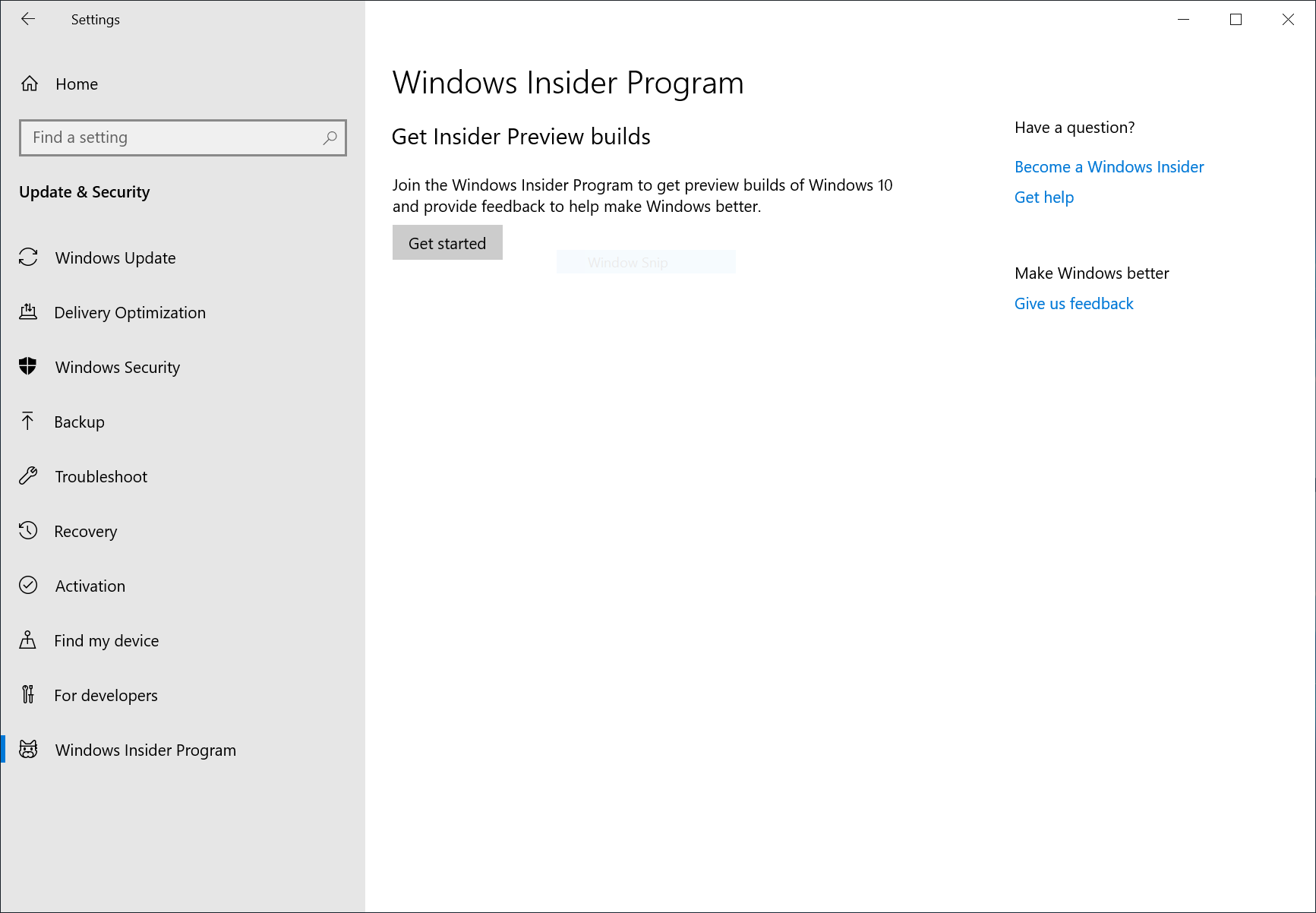
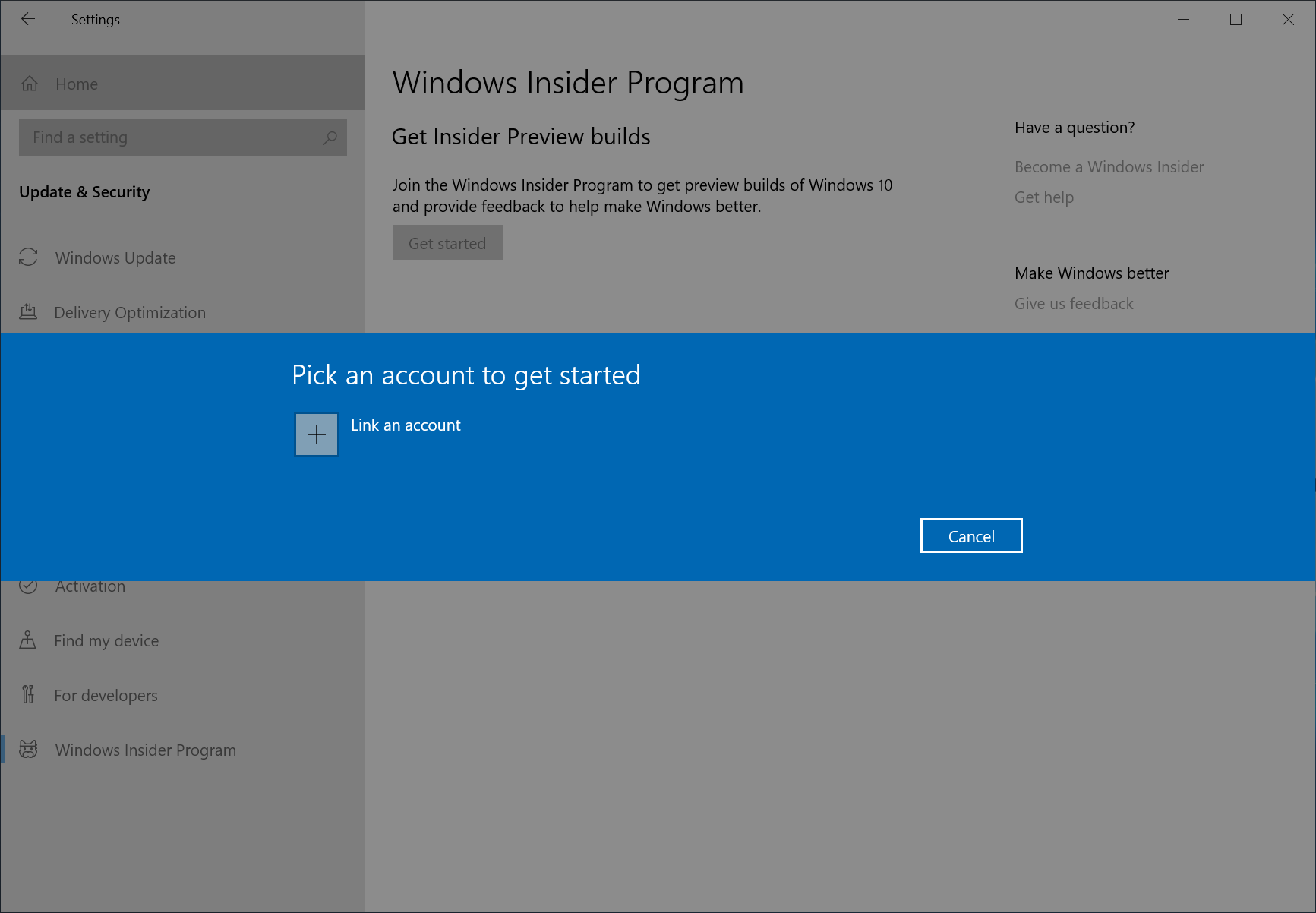
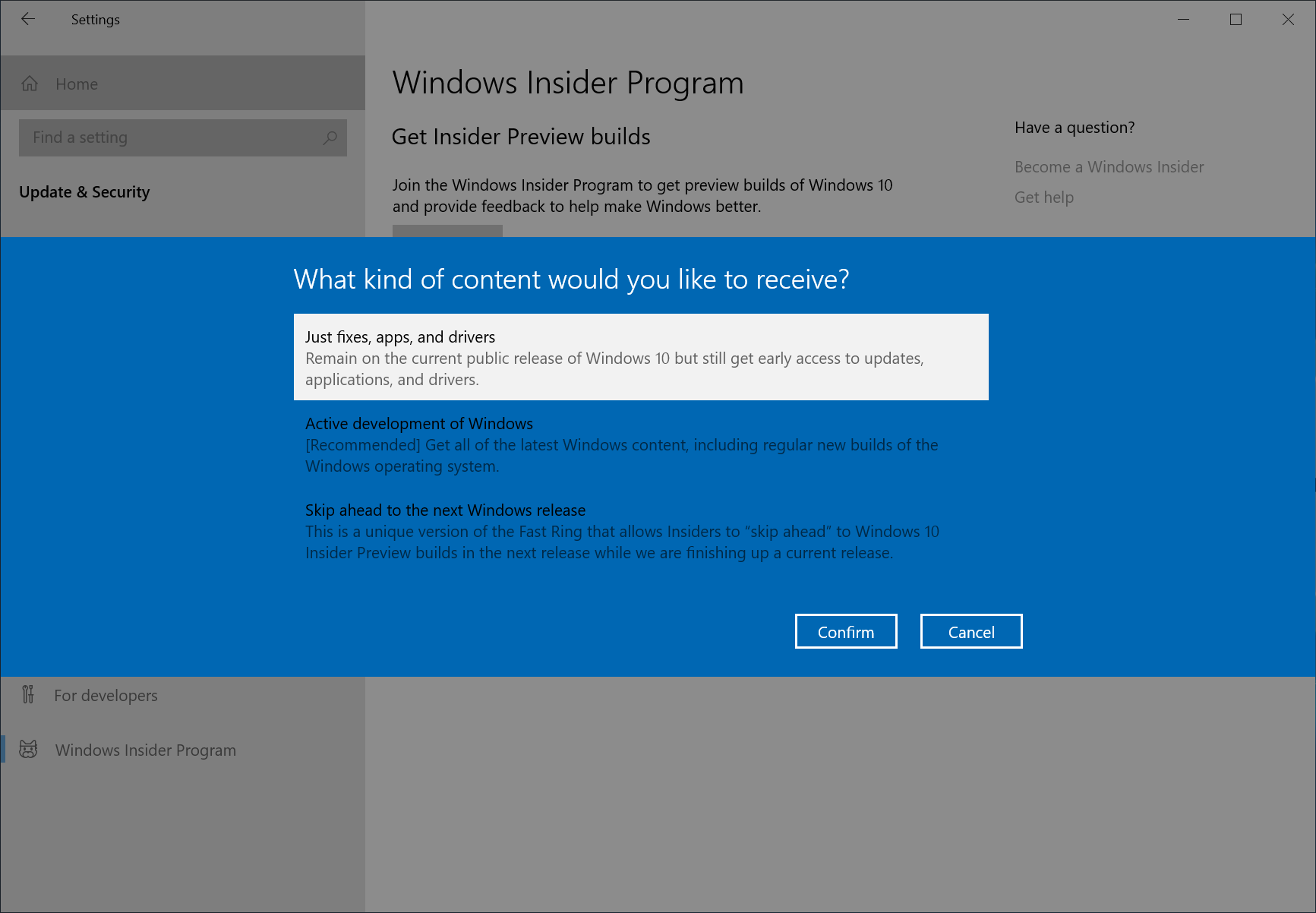
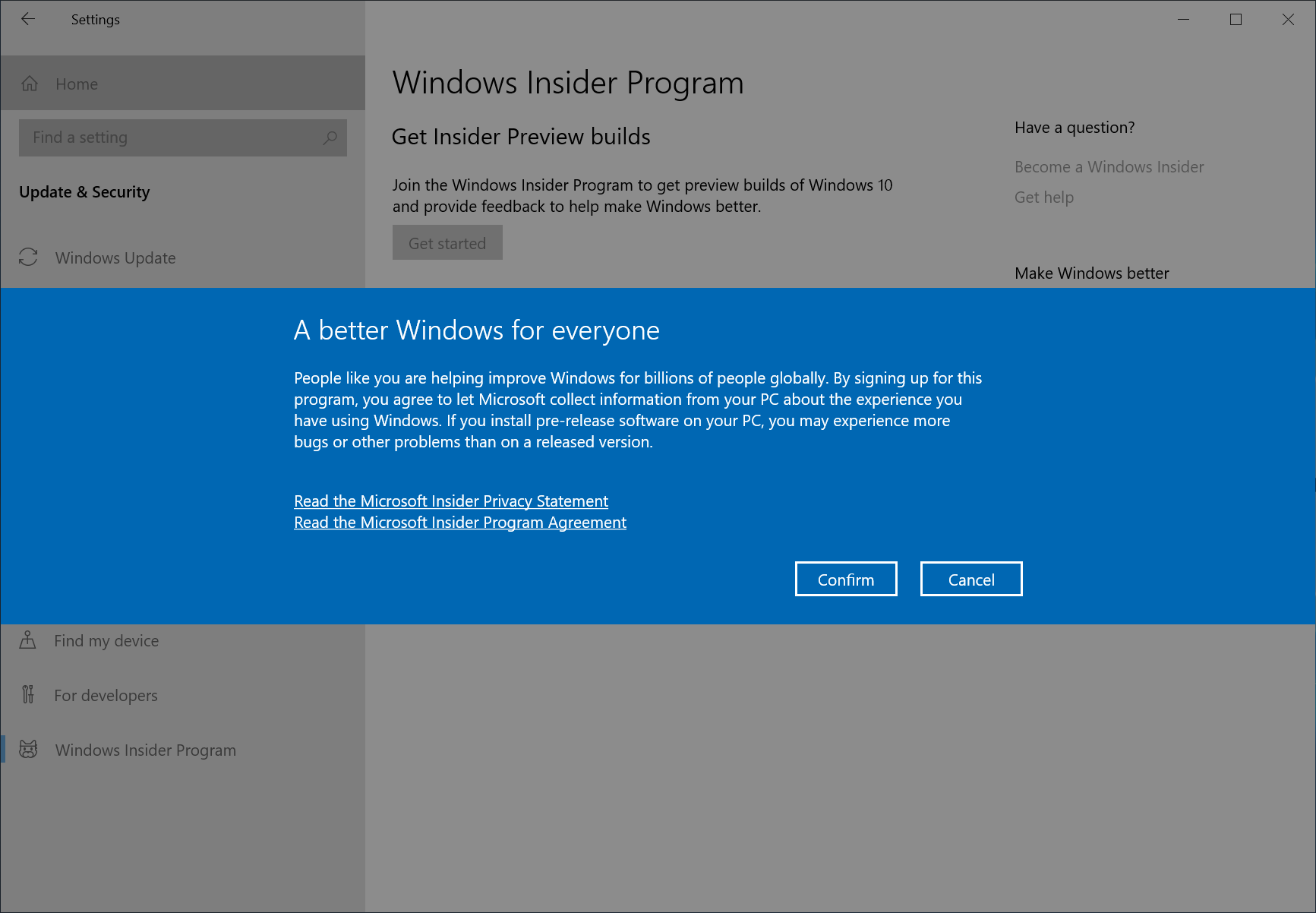
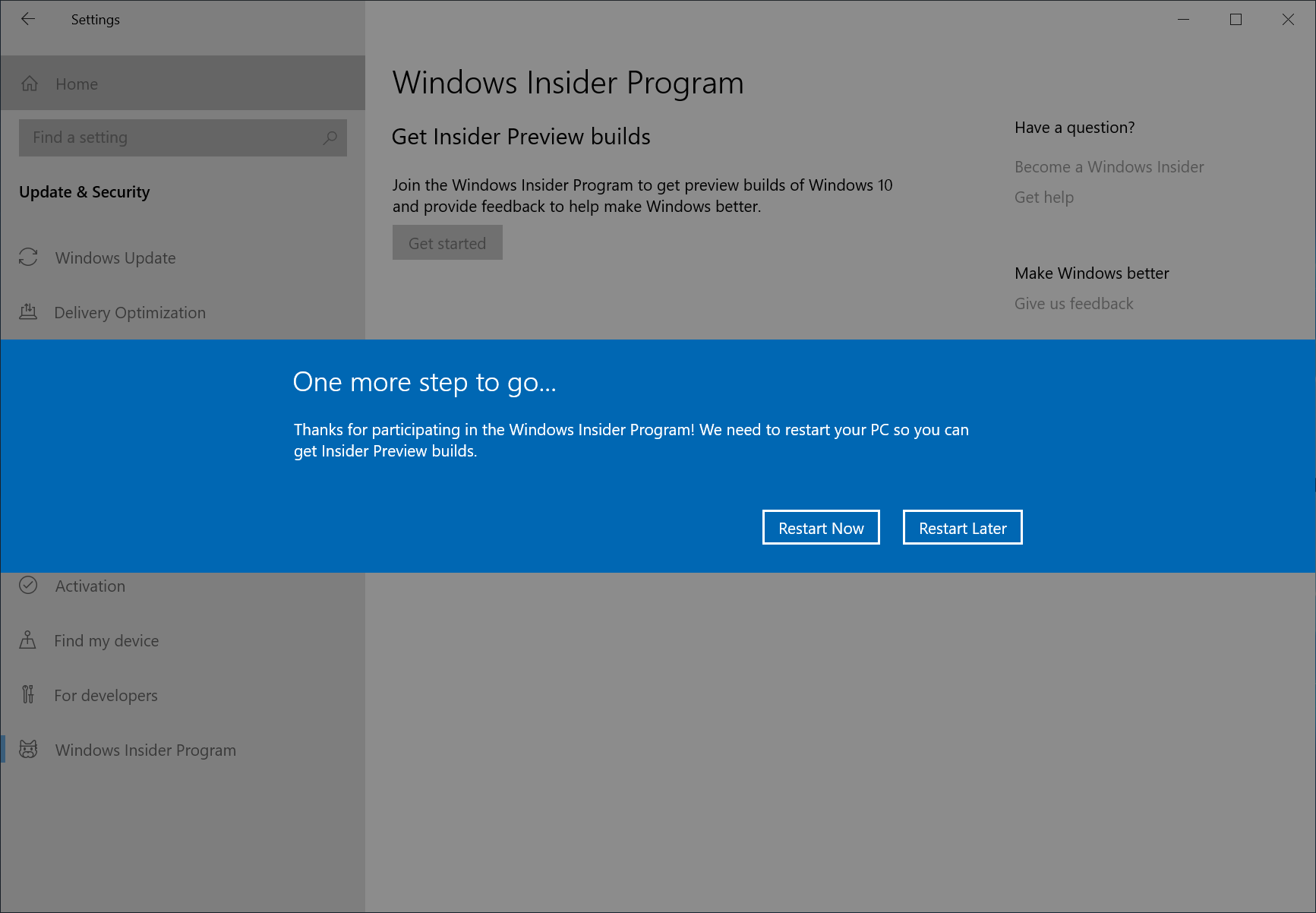
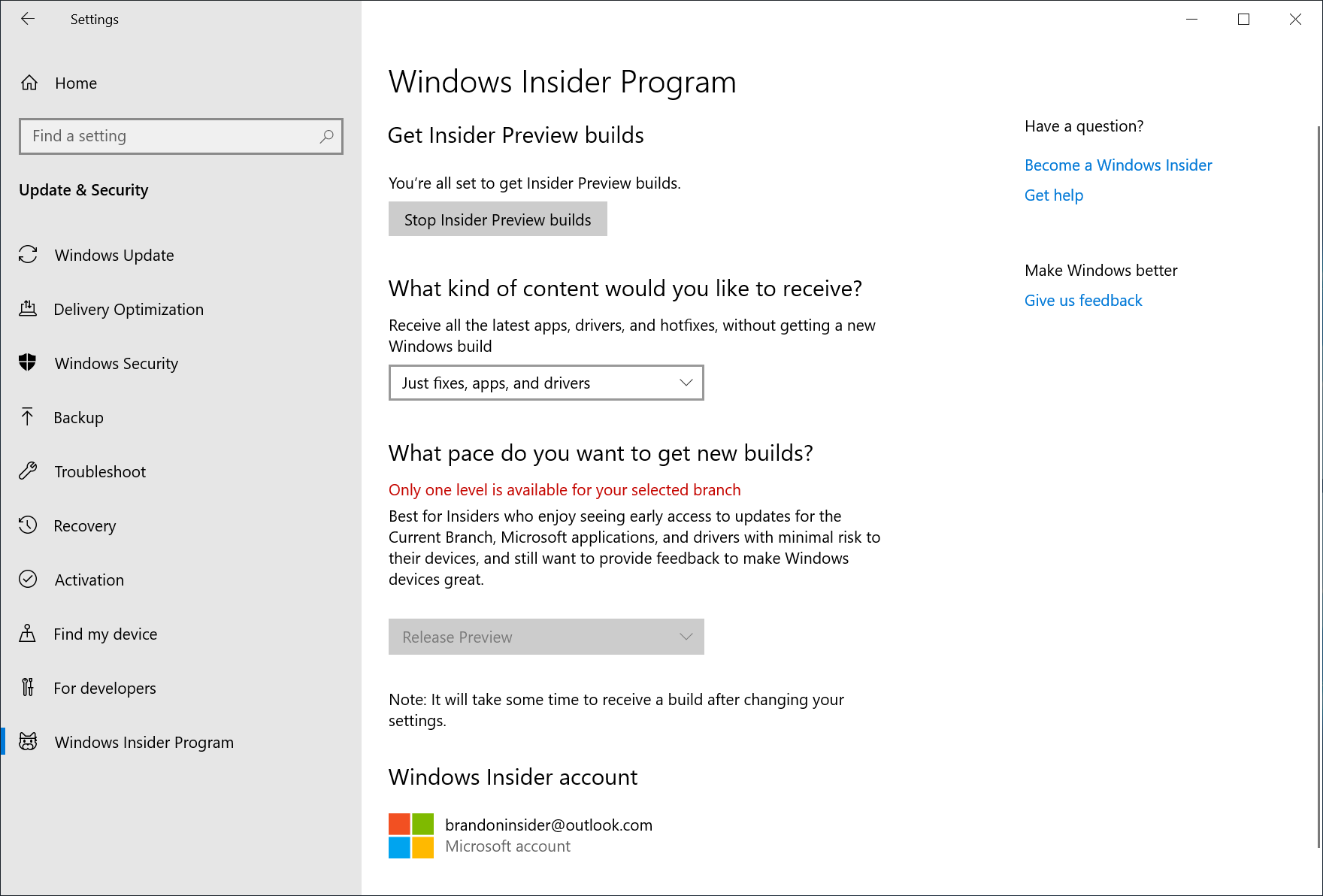





Leave a Reply