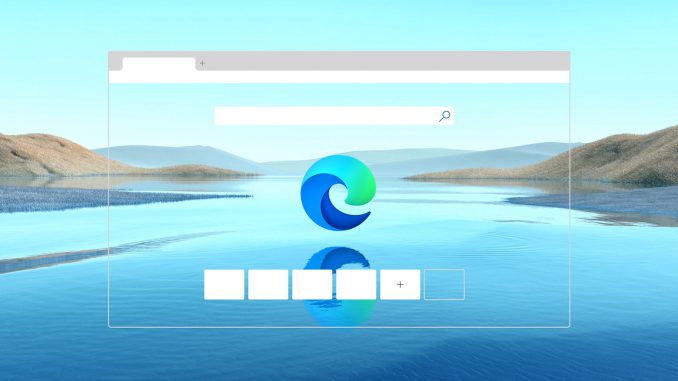
Making the web more accessible and inclusive for all with Microsoft Edge
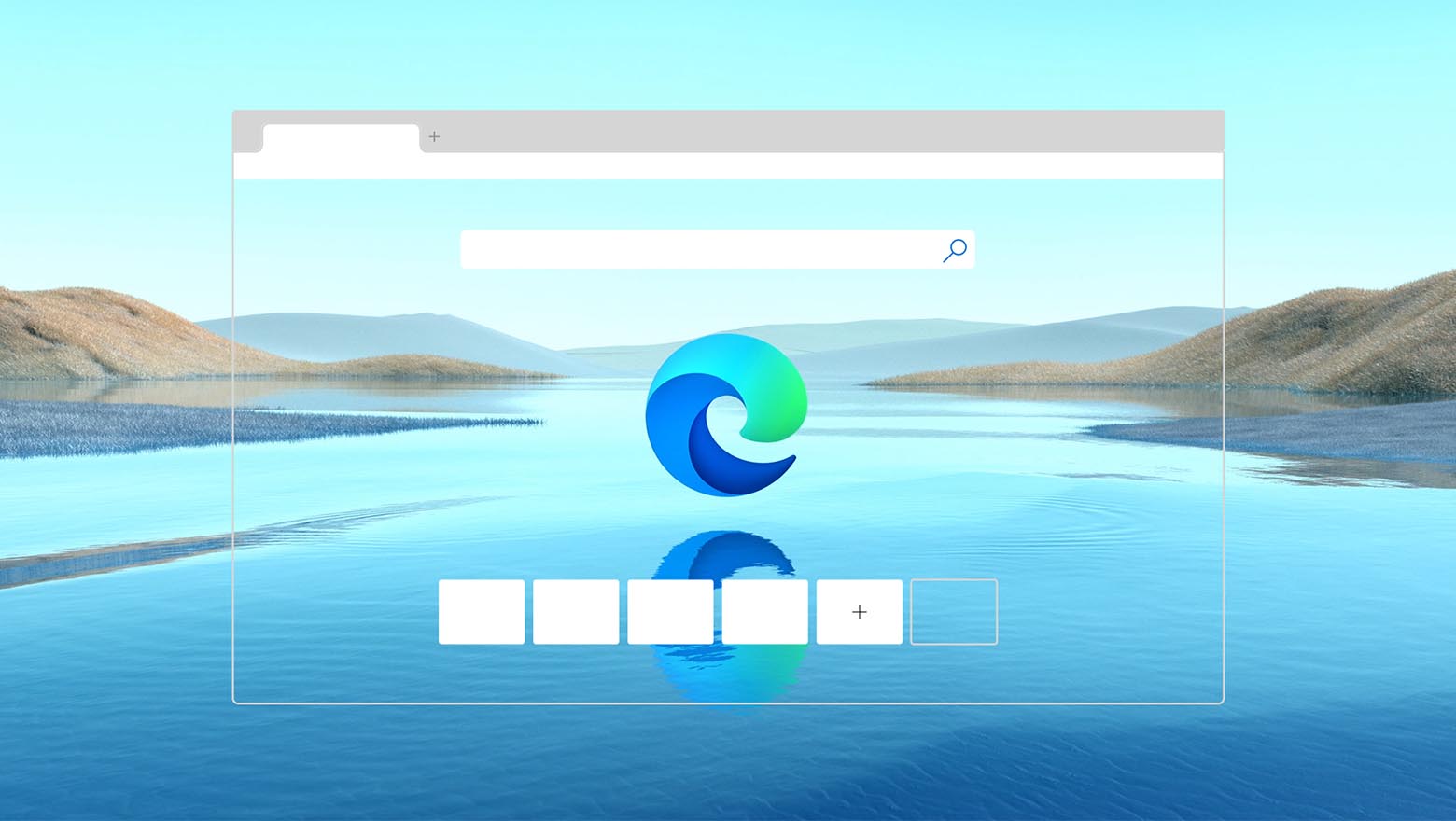
The past few months have forever changed the way we work, learn and play each day. Our routines have been entirely disrupted, and we’ve had to adapt to new ways to stay productive, entertained and healthy. This change in our global landscape has increased our dependency on technology and highlights the importance of digital accessibility and inclusion – core to how we build products at Microsoft.
Microsoft Edge is committed to building a more accessible web for everyone. A little over a year ago, we announced our intention to rebuild Microsoft Edge with the same open source technology as Google Chrome. Since then, we’ve committed over 150 changes on accessibility features alone back into the open source project with the support of the Google Chrome team. We’re proud to share this work and to continue building features that will benefit everyone.
We have continued to be inspired as we hear stories like Emmy’s. Emmy is a fifth grader from Fairfax County Public Schools, who not only uses Immersive Reader herself but has also become an advocate for the tool by leading a tech chat for her teachers and helping her classmates. Immersive Reader in Microsoft Edge truly empowers people to achieve more and today we are excited to highlight some of our new and existing features in Edge.
New – Open Immersive Reader across the web
Immersive Reader in Microsoft Edge is helpful for anyone who is looking to improve their experience reading online. You may recognize Immersive Reader across other Microsoft Products like OneNote and Word, and we took our lessons from these experiences to bring this important feature to Edge.
Until recently, the primary ways to access Immersive Reader in Microsoft Edge have been to click the icon in the address bar or to use our F9 shortcut on certain sites. Now, you can simply select content on a web page, right click, and choose “Open in Immersive Reader.” All three of these options will allow you to easily remove distractions and access a variety of tools that allow for personalization.
New – View visual definitions of words with Picture Dictionary in Microsoft Edge
One of our newest tools in this set will be Picture Dictionary which will help you view a picture representation of a word on a web page to increase comprehension. Ideal for those learning another language or for students learning on their own, it will allow you to stay in the flow of what you are reading. You’ll be able to simply select the word on a web page and see a picture that represents the word. You will be able to turn Picture Dictionary on by navigating to Reading Preferences and using the toggle.
Picture Dictionary in Microsoft Edge is coming to preview builds soon.
New – Translate full web pages into 54 languages within Immersive Reader in Microsoft Edge
The web is packed with important information and many prefer to read pages in their native language. Translate in Microsoft Edge breaks down the walls of language by giving people the ability to easily translate web page text into one of 54 languages with the press of a button. This is ideal for students and professionals who are researching sources across the web and want to make the most of their time. To get started, navigate to the reading preferences in Immersive Reader, select your language of choice, and see the words change instantly to your preferred language.
Translate in Immersive Reader in Microsoft Edge is available in preview builds today.
Hear the web with Read aloud in Microsoft Edge
Already in Microsoft Edge, Read aloud translates words on a web page into spoken text so you can absorb information in multiple ways. Anyone can benefit from using Read aloud to simplify their lives and listen to website content without being tethered to a screen. With Read aloud, you can hear the text read aloud to you and words are highlighted as you go so that you can easily follow along to aid comprehension. We currently have 25 voice options to choose from based on your preference for voice in 13 languages and 21 locales, with our most natural sounding voices yet.
Read aloud is now generally available in desktop and mobile, and works on and offline. Read aloud for PDF is available in preview builds today.
Celebrate our community with our featured Bing homepage image
Beyond offering inclusive tools for web accessibility, Microsoft also highlights key contributors to this space. On Global Accessibility Awareness Day, on the Bing homepage, we are showcasing a painting by Jeff Hanson, an award-winning artist. Hanson is legally blind and only vaguely sees shapes and colors and has developed a unique tactile process that helps him feel his compositions by first plastering the canvas with a thick plastic material. Once that hardens, he uses the defined ridges to navigate the piece to apply his signature vibrant color. Today we’re featuring Hanson’s painting to observe the ongoing work to make technology accessible for more people around the world. Please visit Bing.com on May 21 to take a closer look at Hanson’s painting, plus listen to a short audio clip of the artist talking about his work. If you’re reading this after May 21, you can see the image here. Check out more of his paintings at JeffHansonArt.com.
The web is for everyone, and we are committed to building more inclusive experiences in Microsoft Edge in the coming year. As a company our mission is to empower every person and every organization on the planet to achieve more – and this is something we care deeply about. If you haven’t yet downloaded the new Microsoft Edge, please try it today. You can also read more about how students from Newmark Schools are using accessibility tools while learning from home in our Education blog. For other tips on how to make the most out of accessibility features across Microsoft products, please visit our remote learning resource site.
We look forward to sharing what’s next.
The post Making the web more accessible and inclusive for all with Microsoft Edge appeared first on Windows Blog.
Source: Making the web more accessible and inclusive for all with Microsoft Edge

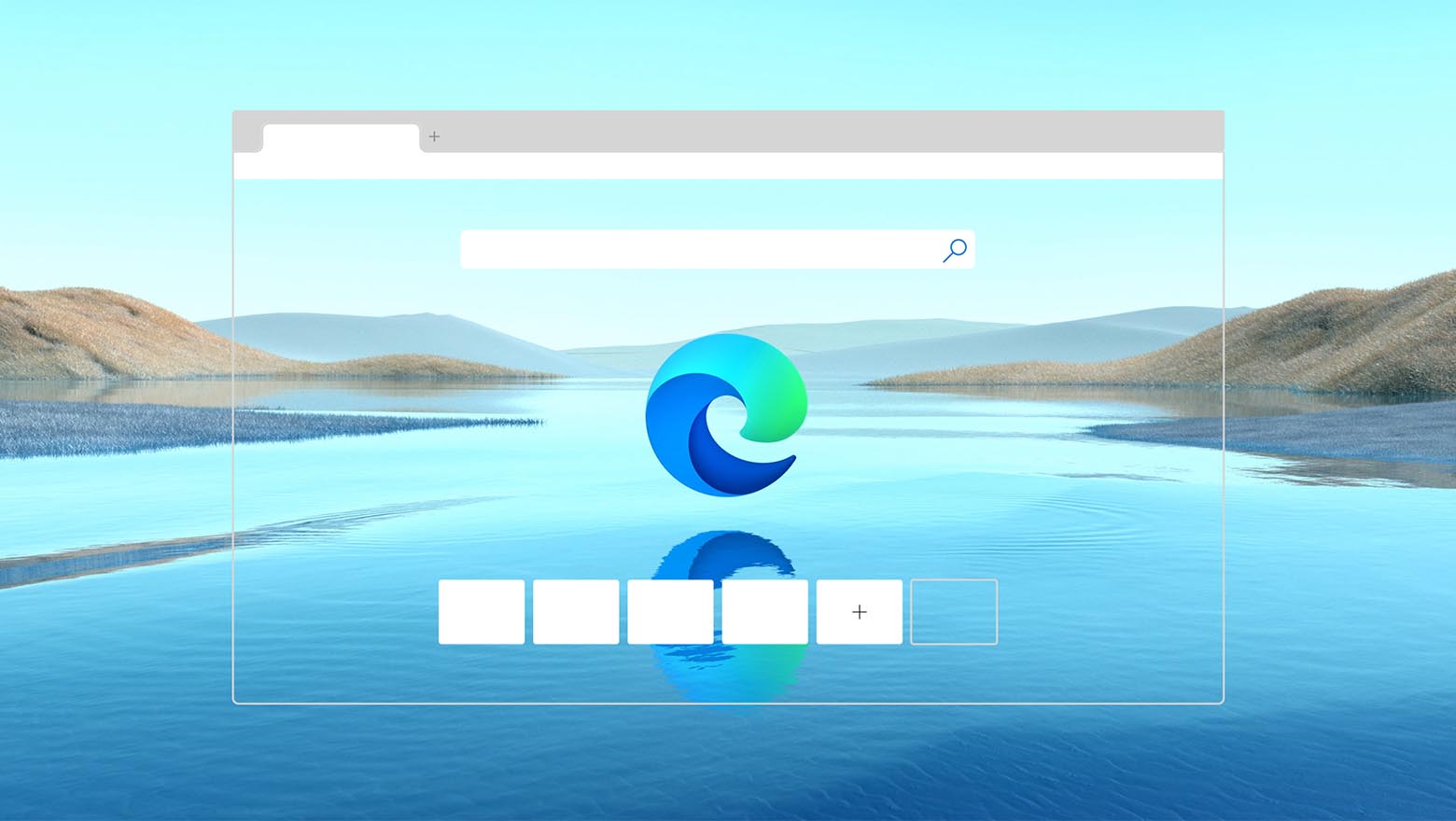
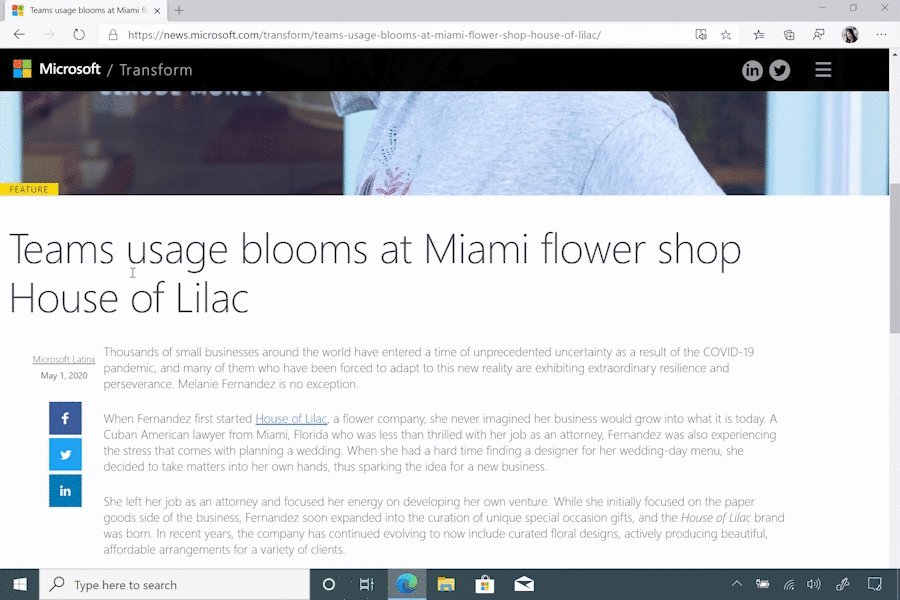
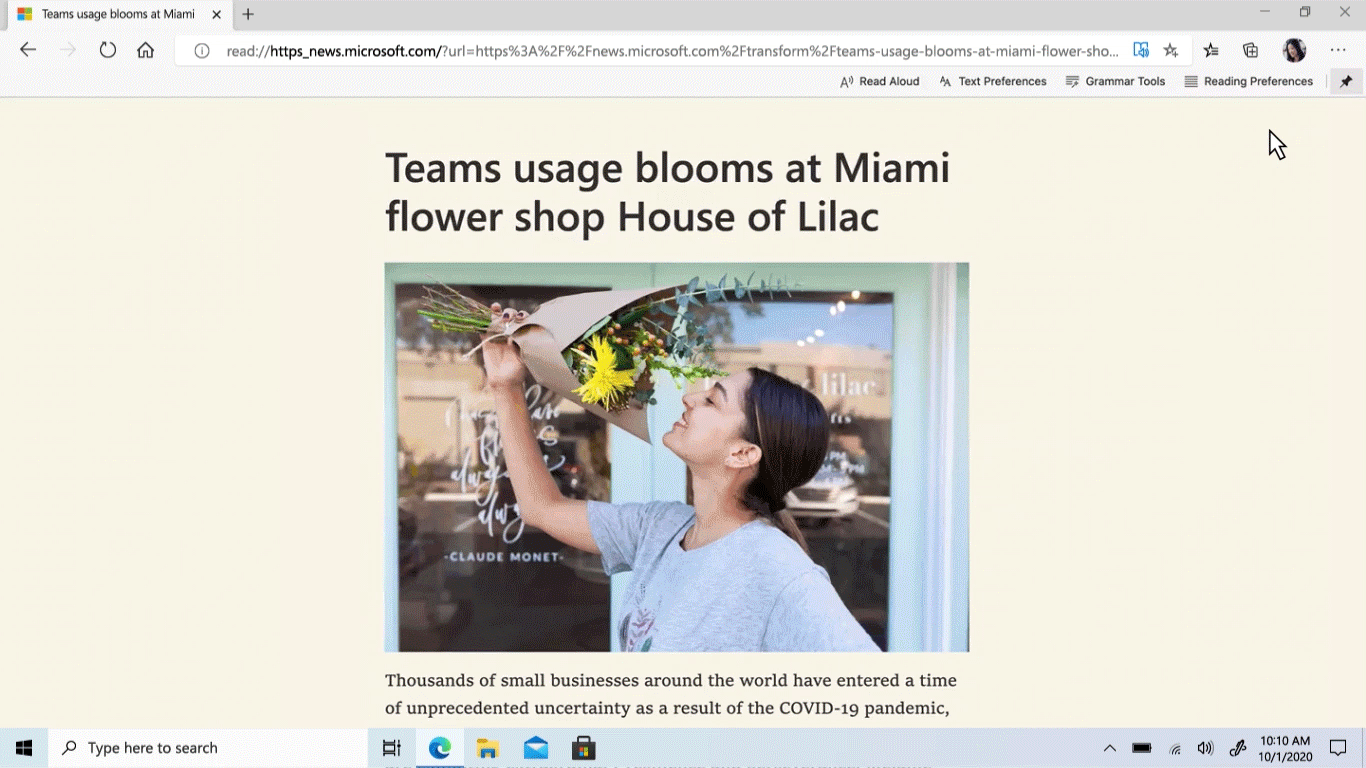
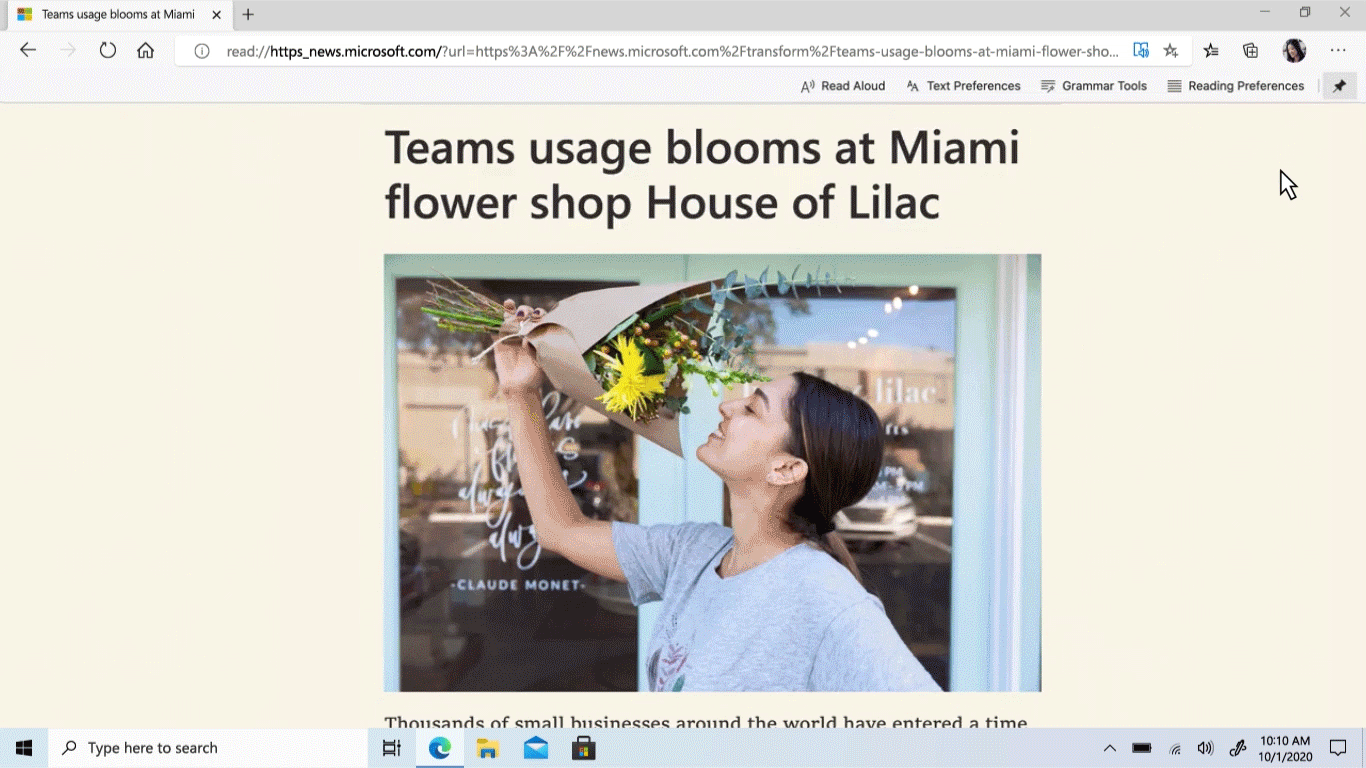
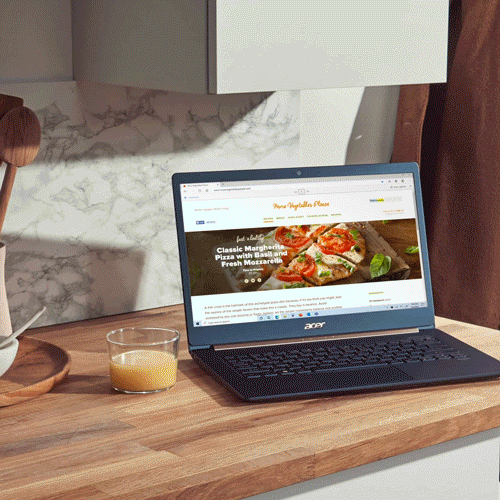






Leave a Reply