
Microsoft Store Services SDK launches support for interstitial banner ads
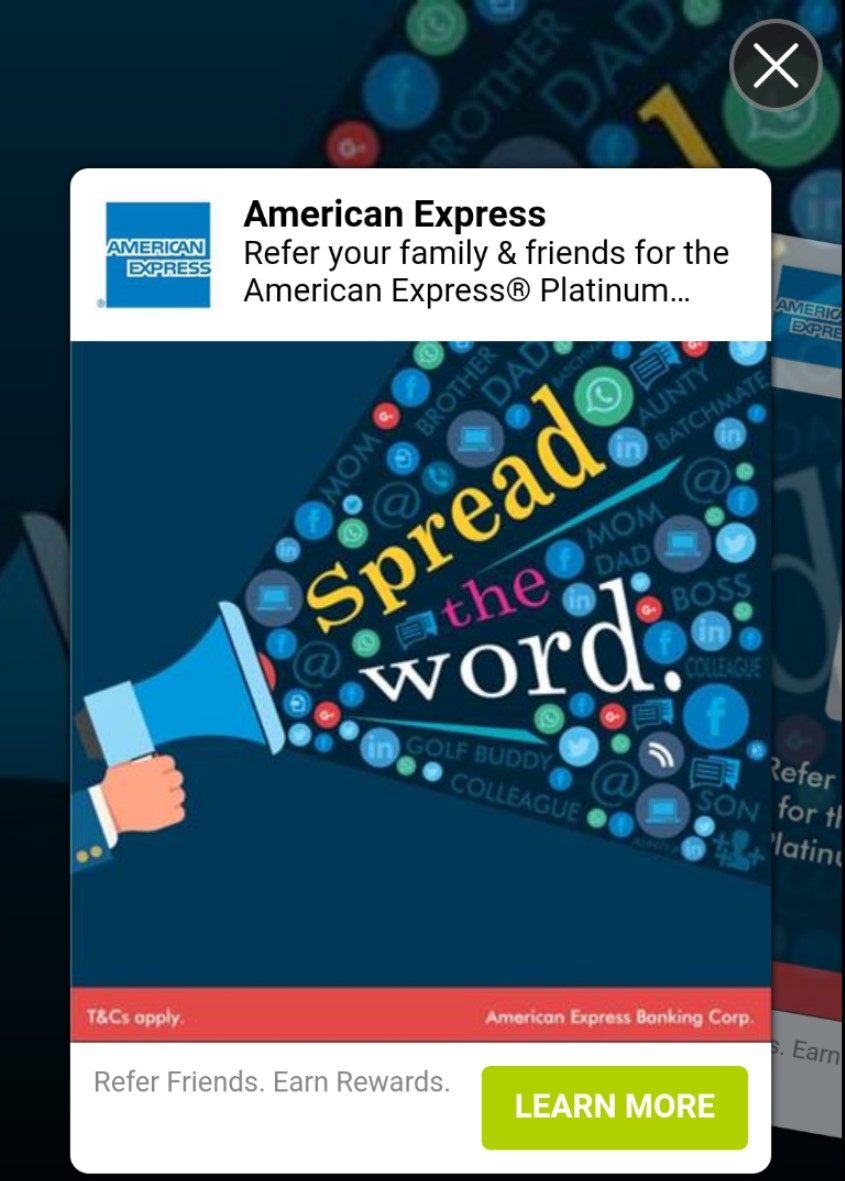
We are excited to announce the launch of interstitial banner ads support in the Microsoft Store Services SDK. Interstitial banner ads have been one of the top Windows Dev Center feature requests since we introduced support for interstitial video ads.
What are interstitial banner ads?
Interstitial banner ads are a very popular way of monetizing apps and games because they offer much higher eCPMs than standard banner ads. They can earn up to 8-10 times more than standard banner ads for the following reasons:
- Full user attention: The full screen ads grab the full attention of users.
- Larger surface area: The increased real estate provides advertisers with more options to show content that attracts potential customers.
- User engagement: Interstitial ads require user action to move away from the ad and hence the user engagement is always high.
Mobile Interstitial Ad Sample
Tablet/Desktop Interstitial Ad Sample
Where are interstitial banner ads available?
This new ad format is available in the latest release of the Microsoft Store Services SDK for Universal Windows Platform (UWP) apps for Windows 10.
If you haven’t started monetizing your app or game with ads using the Microsoft Store Services SDK, this is a great time to start. We have lined up some advertising networks to enable interstitial banner ads to earn good revenue for developers, and we will continue to on-board more networks to increase the earning potential of this and other ad formats. To learn more about the options for adding ads to your apps with this SDK, see this article.
How do I get started?
Since we are in beta, please mail out to [email protected] for onboarding your app or game to the beta program. Once you have an interstitial ad unit created by us, you can continue with the following steps to incorporate into your app or game.
To add an interstitial banner ad into your game or app, use the InterstitialAd class from the Microsoft Store Services SDK. If you are already familiar with the steps for adding interstitial video ads to a game or app, the process for adding interstitial banner ads is nearly identical. The only difference is that when you call the RequestAd method to fetch an ad, you specify AdType.Display for the ad type (this is a new enum value in the latest release of the SDK).
using Microsoft.Advertising.WinRT.UI;
…
…
// declare the object and set your app parameters
InterstitialAd myInterstitialAd = null;
string myAppId = "d25517cb-12d4-4699-8bdc-52040c712cab";
string myAdUnitId = "11389925";
…
…
// instantiate the Ad
myInterstitialAd = new InterstitialAd();
myInterstitialAd.AdReady += MyInterstitialAd_AdReady;
myInterstitialAd.ErrorOccurred += MyInterstitialAd_ErrorOccurred;
myInterstitialAd.Completed += MyInterstitialAd_Completed;
myInterstitialAd.Cancelled += MyInterstitialAd_Cancelled;
…
…
// request for the ad a few seconds before you intend to display
myInterstitialAd.RequestAd(AdType.Display, myAppId, myAdUnitId);
…
…
// display the ad
if (InterstitialAdState.Ready == myInterstitialAd.State)
{
myInterstitialAd.Show();
}
…
…
For the complete steps and code samples for adding an interstitial banner or interstitial video ad to your game or app, see this article.
What are the best practices?
Because of their larger size, interstitial banner ads require more bandwidth on user devices than standard banner ads. To accommodate this, we recommend that you use the RequestAd method to fetch an interstitial banner ad around 3-4 seconds before you want to display it.
To make the most of interstitial ads in your game or app, check out our interstitial guidelines.
Source: Microsoft Store Services SDK launches support for interstitial banner ads








Leave a Reply