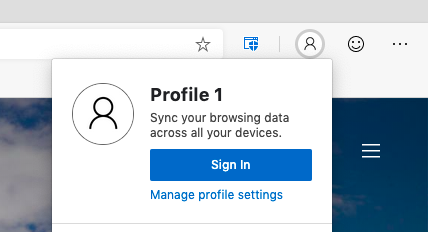
Sign-in and sync with work or school accounts in Microsoft Edge Insider builds
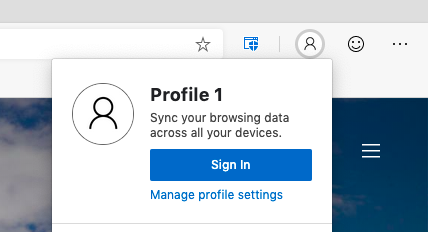
A top piece of feedback we’ve heard from Microsoft Edge Insiders is that you want to be able to roam your settings and browsing data across your work or school accounts in Microsoft Edge. Today, we’re excited to announce that Azure Active Directory work and school accounts now support sign-in and sync in the latest Canary, Dev, and Beta channel preview builds of Microsoft Edge.
By signing in with a work or school account, you will unlock two great experiences: your settings will sync across devices, and you’ll enjoy fewer sign-in prompts thanks to single sign-on (Web SSO).
Personalized experiences across devices
When signed in with an organizational account on any preview channel, Microsoft Edge is able to sync your browser data across all your devices that are signed in with the same account. Today, your favorites, preferences, passwords, and form-fill data will sync; in future previews, we’ll expand this to support other attributes like your browsing history, installed extensions, and open tabs. You can control which available attributes to sync, once you enable the feature from the sync settings page. Sync makes the web a more personal, seamless experience across all devices—the less time you have to spend managing your experience, the more time you’ll have to get things done.
Single sign-on across work or school sites
Once you’ve signed in to your organizational account in Microsoft Edge, we’ll use those credentials to authenticate you to websites and services that support Web Single Sign-On. This helps keep you productive by cutting down on unnecessary sign-in prompts on the web. When you access web content which is authenticated with your signed in account, Microsoft Edge will simply sign you in to the website you’re trying to access.
To try this, just navigate to Office.com while signed into Edge with your work or school account. Notice that you didn’t need to sign in with your username and password—you are simply authenticated to the website and can access your content immediately. This also works on other web properties that recognize the organizational account you are signed in to.
How to sign in with your work or school account
To get started with an organizational account in Microsoft Edge, all you have to do is sign in and turn on sync. Just click the profile icon to the right of your address bar and click “Sign In” (if you’re already signed in with a personal account, you’ll have to “Add a profile” first and then sign into the new profile with your work or school account.)
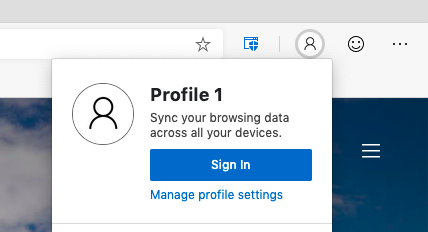
At the sign-in prompt, select any of your existing work or school accounts (on Windows 10) or enter your email, phone, or Skype credentials into the sign-in field (on macOS or older versions of Windows) and sign in.
Once you’re signed in, follow the prompts asking if you want to sync your browsing data to enable sync. That’s it! To learn more about sync, check out our previous article on syncing in Microsoft Edge preview channels. You can always change your settings or disable sync at any time by clicking your profile icon and selecting “Manage profile settings.”
What do you think of sign-in with your work or school account?
We are excited to bring you work/school account sign-in and sync in the Microsoft Edge Insider channels. We hope to make your everyday web surfing experience a breeze. However, we want to be sure that sign-in, as well as all the personalized experiences, actually work for you. Please give sign-in a try and let us know how you like it – or not. If you run into any issues, use the in-app feedback button to submit the details. If you have other feedback about work/school account sign-in or personalized experiences, we welcome your comments below.
Thank you for helping us build the next version of Microsoft Edge that’s right for you.
– Avi Vaid, Program Manager, Microsoft Edge
The post Sign-in and sync with work or school accounts in Microsoft Edge Insider builds appeared first on Windows Blog.
Source: Sign-in and sync with work or school accounts in Microsoft Edge Insider builds






Leave a Reply