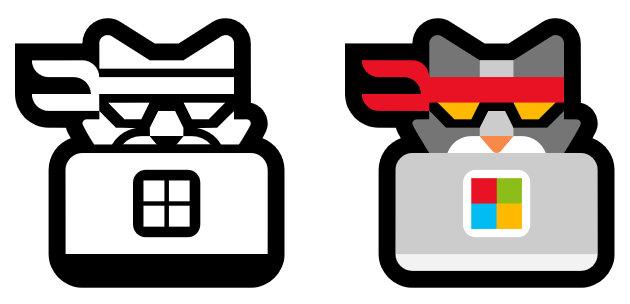
Using color fonts for beautiful text and icons
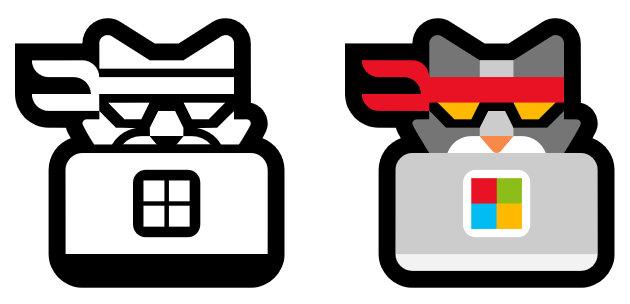
In this post, we’ll introduce you to a text technology called color fonts. We’ll discuss what color fonts are, when they can be useful and how to use them in your Windows 10 apps.
What are color fonts?
Color fonts, also referred to as “multicolor fonts” or “chromatic fonts,” are a relatively new font technology that allows font designers to use multiple colors within each glyph of the font. Color fonts allow apps and websites to draw multicolored text with less code and more robust operating system support than ad-hoc techniques implemented above the text stack.
Most fonts for reading and writing—the fonts you are probably most familiar with—are not color fonts. These fonts define only the shape of the glyphs they contain, either with vector outlines or monochromatic bitmaps. At draw time, a text renderer fills the glyph shape using a single color (the “font color”) specified by the app or document being rendered.
Color fonts, on the other hand, contain color information in addition to shape information. Some approaches even allow fonts to include multiple color palettes, giving the font artistic flexibility. Color fonts typically include fallback information for platforms that do not support color fonts or for scenarios in which color functionality has been disabled. In those situations, color fonts are rendered as normal monochromatic fonts.
One color font you may be familiar with is Segoe UI Emoji—the default font used in Windows to display emoji. Below, you can see an example of a glyph from Segoe UI Emoji rendered in monochrome (left) and in color (right).
Why use color fonts?
Now that you know what color fonts are, let’s talk about how they can be useful.
Color fonts were originally designed to enable multicolored emoji in text communication scenarios. They excel at that task, but they are useful for other scenarios as well. Color fonts offer a way to implement rich text effects with the simplicity and functionality of regular fonts. To apps and the operating system, text rendered in a color font is the same as any other text: It can be copied and pasted, parsed by accessibility tools and so on.
Color fonts are a better alternative to raster graphics for rich text scenarios like website headers or document section titles. Although raster graphics are commonly used in these scenarios, they do not scale well to all display sizes, nor do they provide the same accessibility features as real text. If you find yourself frequently generating raster images of text from multicolored artwork, consider using a color font instead.
Color fonts can also be used for your app’s iconography. Some app developers prefer using icon fonts to standalone image files, due to the convenience and layout functionality offered by fonts. With color fonts, you can pack rich, scalable, full-color icons into a single icon font.
(Note: Starting in Windows 10 Creators Update, you can also achieve scalable vector iconography by using standalone SVG images directly in your XAML app. For more information, see Vector iconography: Using SVG images in your app.)
What kinds of color fonts does Windows support?
The OpenType specification defines several ways to embed color information in a font. Starting in Windows 10 Anniversary Update, Windows supports all of these approaches. The different approaches are summarized below.
Vector-based color fonts define glyph shapes using mathematical curves and lines. They may use the traditional font outline syntax coupled with color palettes (via OpenType’s ‘COLR’ and ‘CPAL’ tables), or they may use embedded SVG assets (via OpenType’s ‘SVG ’ table). These formats excel at representing most iconography compactly, and as vectors, they offer infinite scalability.
Bitmap-based color fonts define glyph shapes using embedded raster graphics, such as PNG images. They may use OpenType’s ‘CBDT’ and ‘CBLC’ tables, or they may use OpenType’s ‘sbix’ table. This approach makes it straightforward to control every pixel of a glyph’s shape and provide photorealistic content, but designers must provide multiple image sizes to ensure high-quality visual scaling.
Using color fonts
From both the developer’s perspective and the user’s perspective, color fonts are “just fonts.” They can be installed and uninstalled from the system in the same way as monochromatic fonts, they can be included in your app package as a local asset, or they can be used as a web font by your website.
In the XAML and Microsoft Edge frameworks, you can style just about any text with a color font in the same way as a regular font, and by default, your text will be rendered in color. However, if your app operates at a lower level and calls Direct2D APIs (or Win2D APIs) to render its text, then it must explicitly request color font rendering.
Using color fonts in XAML
The XAML platform’s text elements (like TextBlock, TextBox, RichEditBox, and FontIcon) support color fonts by default. Simply style your text with a color font, and the styled text will be rendered in color. The following code example shows how to style a TextBlock with a color font that has been packaged with your app assets. (The same technique applies to regular fonts.)
<TextBlock FontFamily="Assets/MyColorFont.otf#MyFontFamilyName">Here is some text.</TextBlock>
Applying a color font to a XAML TextBlock
The FontFamily property points to the relative location of a font file that has been added to the app package. Since a single font file may include multiple font families, you also need to specify the desired font family using the hash syntax illustrated above.
If you never want your XAML text element to render multicolor text, set its IsColorFontEnabled property to false. For example, you may choose to have your app render monochromatic text when accessibility features are enabled.
Using color fonts in Microsoft Edge
As with XAML, Edge supports rendering color fonts by default in websites and web apps, including the XAML WebView control. Simply use HTML and CSS to style your text with a color font, and the styled text will be rendered in color.
Using color fonts in Direct2D
In contrast to the UI frameworks, the lower-level graphics APIs, such as Direct2D and DirectWrite, do not render color glyphs by default. This is to avoid unexpected behavior changes in text-rendering apps that were designed prior to color font support.
If your app renders text with Direct2D’s DrawText and DrawTextLayout APIs, you must “opt in” to color glyph rendering. To do so, pass the D2D1_DRAW_TEXT_OPTIONS_ENABLE_COLOR_FONT flag to the relevant drawing method. The following code example shows how to call Direct2D’s DrawText method to render a string in a color font:
// If m_textFormat points to a font with color glyphs, then the following
// call will render m_string using the color glyphs available in that font.
// Any monochromatic glyphs will be filled with m_defaultFillBrush.
m_deviceContext->DrawText(
m_string->Data(),
m_string->Length(),
m_textFormat.Get(),
m_layoutRect,
m_defaultFillBrush.Get(),
D2D1_DRAW_TEXT_OPTIONS_ENABLE_COLOR_FONT
);
Drawing multicolored text with Direct2D’s DrawText method
Using color fonts in Win2D
Like Direct2D, Win2D’s text drawing APIs do not render color glyphs by default.
To opt in to color glyph rendering with Win2D, set the EnableColorFont options flag in the text format object your app passes to the text drawing method. The following code example shows how to render a string in a color font using Win2D:
// The text format that will be used to draw the text. (Declared elsewhere
// and initialized elsewhere by the app to point to a color font.)
CanvasTextFormat m_textFormat;
// Set the EnableColorFont option.
m_textFormat.Options = CanvasDrawTextOptions.EnableColorFont;
// If m_textFormat points to a font with color glyphs, then the following
// call will render m_string using the color glyphs available in that font.
// Any monochromatic glyphs will be filled with m_color.
drawingSession.DrawText(
m_string,
m_point,
m_color,
m_textFormat
);
Drawing multicolored text with Win2D’s DrawText method
Building OpenType SVG color fonts
Color fonts are a relatively recent development in font technology, so support among font-building tools is still in its early stages. Not all types of color font are supported by all font tools, but support continues to improve as color fonts gain popularity.
Building a font from scratch is a complex process, and it’s more than we can cover in this blog post. But color fonts aren’t just for professional type designers—if you’re an app or web designer with a monochromatic icon font, and you’d like to upgrade it to a color font, we’ve developed a small tool to help make the process easier: the OpenType SVG Font Editor.
This app lets you take an existing font and add color by embedding your own SVG artwork for each glyph using a simple drag-and-drop interface. SVG is a popular vector art format supported by tools like Adobe Illustrator and Inkscape. On platforms that support OpenType SVG fonts (like Windows apps, Edge and Firefox), the color glyphs are rendered. Other platforms will automatically fall back to the monochromatic glyphs. For more information, please see the OpenType SVG Font Editor’s GitHub page.
The tool was developed by a group of Microsoft interns on the Windows graphics team. We found the tool useful, so we’ve made it available as an open-source project for others to use and improve.
Conclusion
Color fonts are an exciting new technology that unlocks richer text scenarios than were previously possible without sacrificing platform support for accessibility, fallback, scalability, printing and complex font capabilities. For more information, please see the following resources:








Leave a Reply