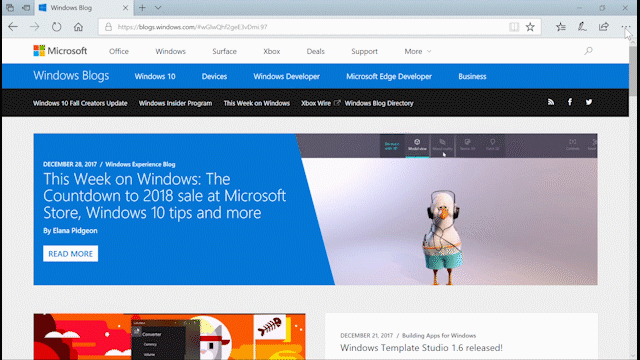
Windows 10 Tip: Browse full screen in Microsoft Edge
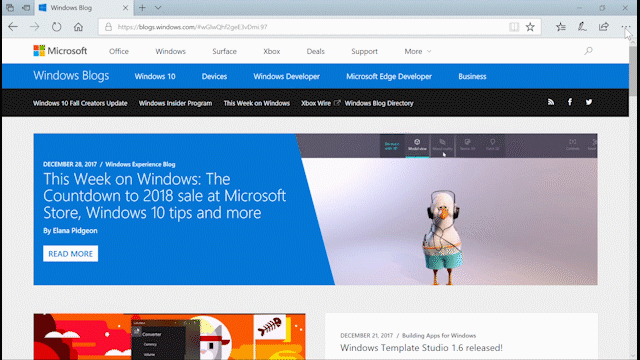

Simply select the Settings and more menu and click the “Full screen” arrows icon, or press “F11” on your keyboard. Full screen mode hides things like the address bar and other items from view so you can focus on your content.
To exit full screen mode, move your mouse near top of the screen or swipe down with your finger and select the “restore” icon in the top-right, or press “F11” again.
Head over here to read what’s new in the Fall Creators Update, and have a great week!
Source: Windows 10 Tip: Browse full screen in Microsoft Edge






Leave a Reply