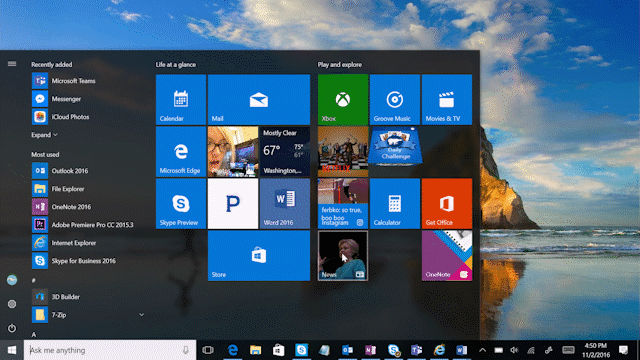
Windows 10 Tip: Four ways to customize the Start menu
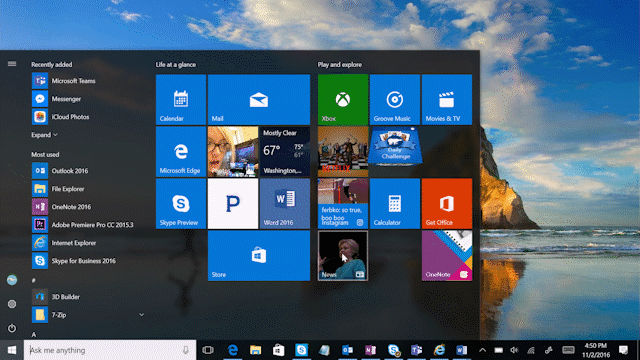
Today, we’re talking all about getting faster access to your favorite apps with the Start menu! With the Start menu, you can pin your go-to apps and files, get updated info from Live Tiles – like weather and headlines, so you don’t even need to open the app – and more! Here are a few ways you can customize it.
Pin your favorite content so it’s always at the ready

Easily pin or unpin apps to the Start menu by dragging and dropping an app from list, or by right-clicking and selecting “Pin to Start.” After that, you can click and drag to move apps around or right-click the app to resize. Live Tiles will even surface updates so you can stay up to speed without having to open the app.
Organize into groups so you can easily find what you’re looking for

Simply drag and drop an app on the Start menu to create and name a new group of apps.
Change the tile colors

Head to Settings > Personalization > Colors to choose a new color for all your tiles.
Easily show or hide apps

You can personalize your apps list by going to Settings > Personalization > Start and choosing “Show most used apps” or “Show recently added apps.”
Check out last week’s Windows 10 Tip: How to set up Windows Hello on your PC.
Have a great week!
Source: Windows 10 Tip: Four ways to customize the Start menu






Leave a Reply