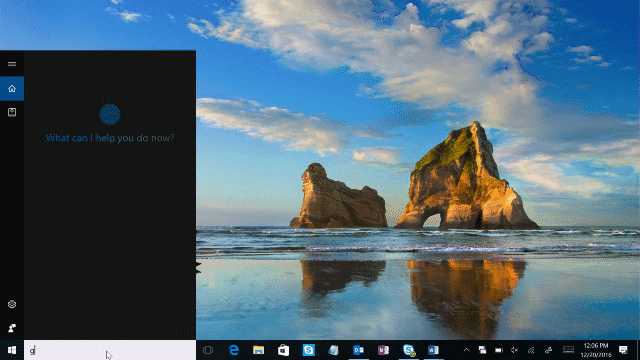
Windows 10 Tip: Getting started with Windows 10
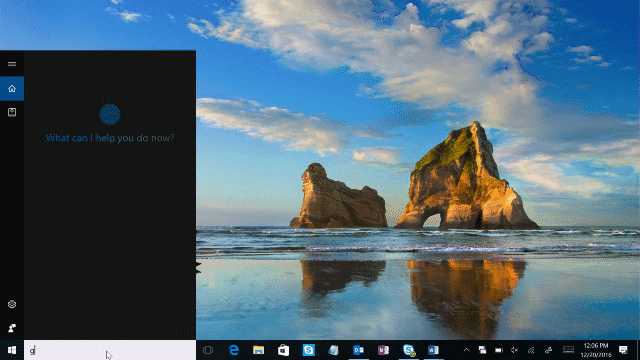
Get a new Windows 10 PC this holiday? Today’s tip is all about resources for getting started with Windows 10 so you can make the most of your new PC!
Windows 10 is packed full of features that will help you be more productive and have fun. With Windows 10, you have your very own digital personal assistant in Cortana, who you can count on to help you find things, complete tasks, set reminders and work across your devices more productively; a browser called Microsoft Edge that provides you with a web experience that’s faster and safer; Windows Hello, password-free sign-in that gives you the fastest, most secure way to unlock your Windows device*, compatible apps and Microsoft Edge websites; the Windows Store, which gives you access to great content across apps, games, movies and music; and awesome gaming features with the Xbox App and Xbox Play Anywhere.
First up, check out the “Get Started” app. You can access the app by typing “Get Started” into the Cortana Search Box on the bottom left of your screen.

Check out the welcome tab for quick navigation in the app:

The Browse topics tab has great information based on topics, including setting things up, Cortana, Windows Hello, Gaming and Xbox and more!

Here are some other helpful resources for getting started with Windows 10:
- Visit this link to learn more about all the current features available on Windows 10.
- Learn how to set up Windows Hello on your PC.
- Learn how to customize your Start menu in a few easy steps.
- Learn how to get the most out of Microsoft Edge and how to write on the web with Microsoft Edge.
- Take a tour of the Windows Store.
- Learn how to search your PC and the web with Cortana.
- Personalize your PC by enabling the dark theme.
- Read up on everything you need to know about getting started with Xbox Play Anywhere.
- Learn how to get started with Windows Ink Workspace.
- Learn how to use Windows Ink in the Photos and Maps apps.
You can also find a new Windows 10 tip every Monday on the Windows Blog. Those are just a few resources for you to check out to get started with Windows 10. If you have questions about getting started, you can tweet to @Windows.
Have a great week!






Leave a Reply