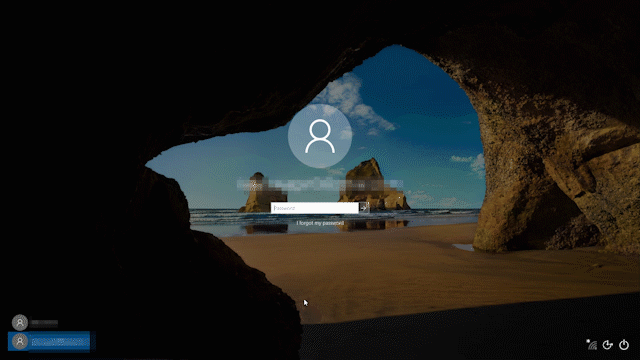
Windows 10 Tip: How to recover your pin and password from the lock screen
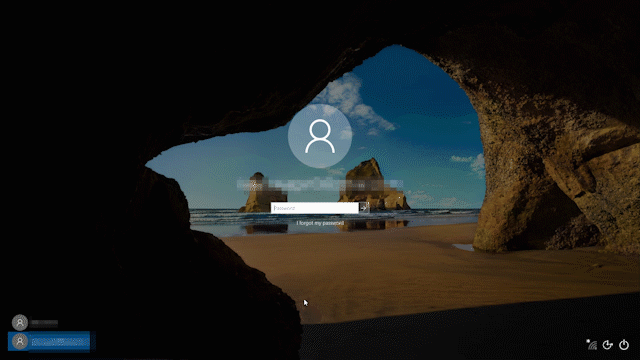
Did you know with the Windows 10 Fall Creators Update, you can now easily reset your pin or password, right from your device’s lock screen?
Here’s how to get started:
On your PC’s lock screen, click I forgot my password and sign in with your MSA account. From there, you’ll be asked to prove you’re not a robot by typing the code shown on the screen – once that’s done, click next.
Select a recovery email address or phone from the drop-down menu where you want the code to recover your password to be sent. Fill out the hidden part of the email address or phone number and click Send code.
Log into the account you chose for recovery from a phone or another device, fill in the code you were sent on the screen, enter a new password – and you’re done! You can also reset your pin from the lock screen using these same steps.
Visit this blog post to learn more about what’s new in the Windows 10 Fall Creators Update, and if you don’t have the Fall Creators Update yet you can visit this post to learn how to get it.
Have a great week!
Source: Windows 10 Tip: How to recover your pin and password from the lock screen








Leave a Reply