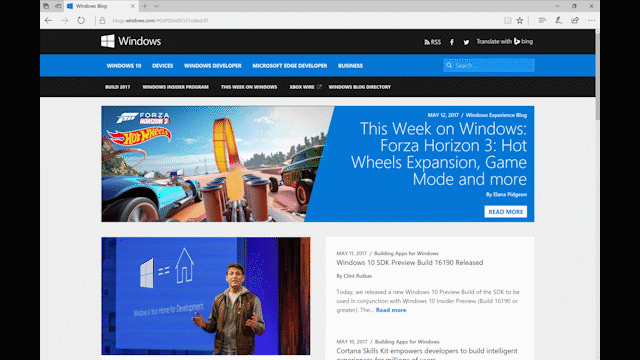
Windows 10 Tip: Import data from another browser to Microsoft Edge in one step
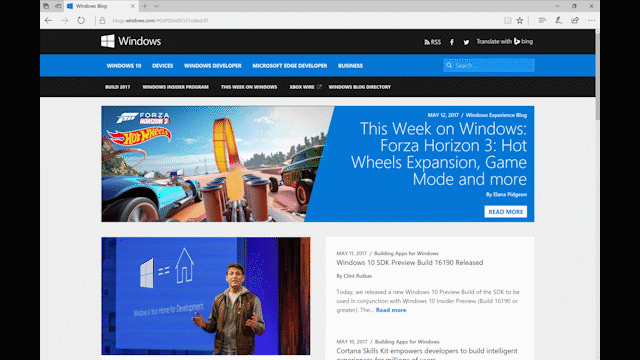
Here’s how to import your data:

In Microsoft Edge, click on the three dots in the upper-right-hand corner, then on Settings.

Under “Import favorites and other info,” click the “Import from another browser” button. Then, choose the browser from which you’d like to move your data.*
Have a great week!
*Microsoft Edge can import browsing history, passwords, and other data only from Internet Explorer and Google Chrome. Favorites can be imported from Google Chrome, Mozilla Firefox, Internet Explorer and 360.
Source: Windows 10 Tip: Import data from another browser to Microsoft Edge in one step






Leave a Reply