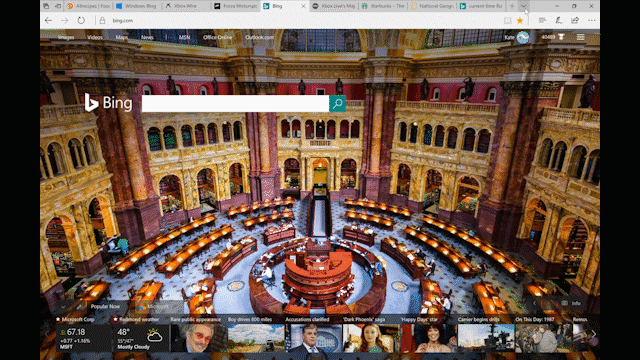
Windows 10 Tip: Keep track of your tabs with Microsoft Edge
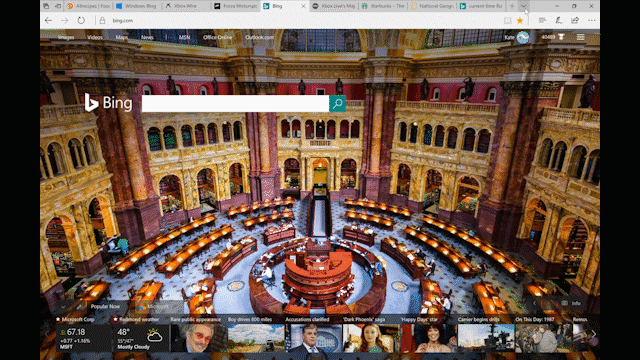
It’s easy to lose track of what’s in your tabs, especially if you have many tabs open from the same site that all look alike. The new tab preview bar and “Set these tabs aside” features in Microsoft Edge with the Windows 10 Creators Update allow you to easily manage and navigate your tabs.
Keep track of your tabs with the new tab preview bar:

The new tab preview bar gives you a visual preview of every tab you have open without leaving your page. Quickly manage your tabs using the preview bar without waiting for the pages to load by clicking on this ![]() icon next to the open tabs. You can also scroll through the previews with touch, mouse wheel, or a touchpad.
icon next to the open tabs. You can also scroll through the previews with touch, mouse wheel, or a touchpad.
Set tabs aside for later:

Microsoft Edge makes it easy to sweep aside all the tabs you have open into a collection that you can restore at any time. Just click the “Set these tabs aside” button on the upper left-hand corner of your browser. Click the button next to that to see tabs you’ve set aside, then click “Restore tabs” to jump back in.
Head over here to learn more about getting the best out of Microsoft Edge, and have a great week!
Source: Windows 10 Tip: Keep track of your tabs with Microsoft Edge






Leave a Reply