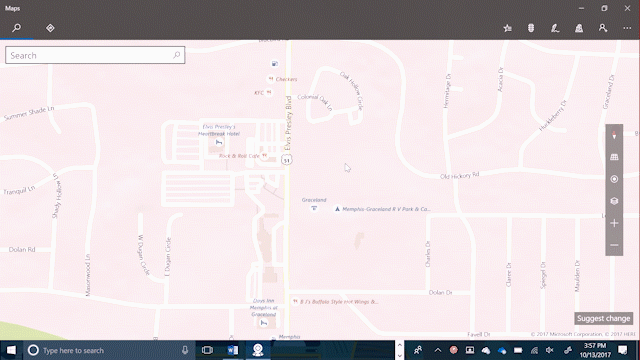
Windows 10 Tip: Get started with the Windows 10 Maps app
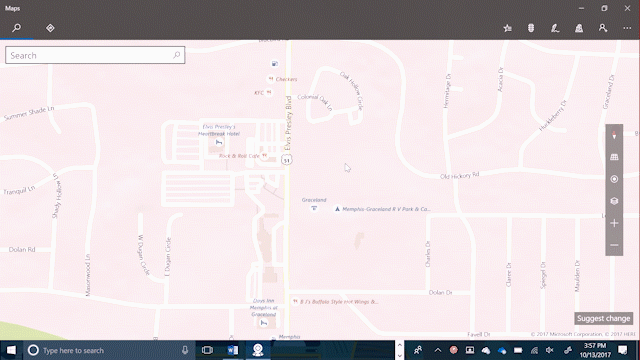
To get started, select the Start button, then select Maps. If you’re on a Windows 10 PC, you can click here to open the app.
Drop a pin

If you see a location that you want to save on the map, just press and hold (or right-click) the location, then select Drop a pin. Once your pin is dropped, select Save in the details pane, and then choose Favorites or a collection where you want to save it.
Add any search result to your favorites or a collection

Select Search and type a name or address. Select the location you want in the search results, and, in the details pane, select Save, and choose where you want to save it: Favorites, a collection you created earlier, or a new collection.
View favorites and collections

Select Saved places to see all your favorites and collections. Your home, work, and car are always at the top of favorites, so you can quickly get directions to them from anywhere. If you sign in at Account on the upper-right before you save places, so you can see them in Maps on all your Windows 10 devices.
Head over here for four ways you can use ink in Maps, and have a great week!
Source: Windows 10 Tip: Get started with the Windows 10 Maps app




Leave a Reply