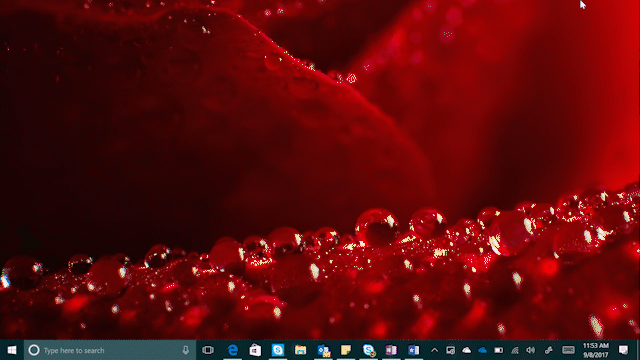
Windows 10 Tip: How to make Start full screen
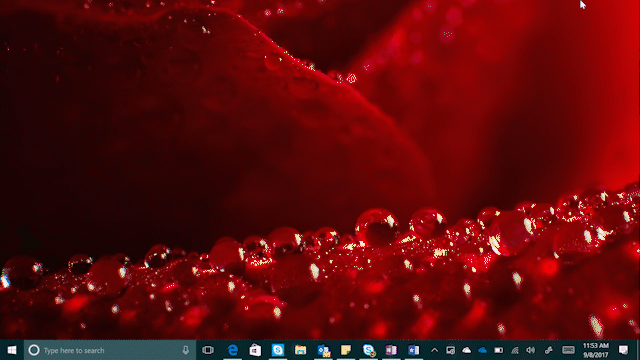
Happy Monday! Today, we’re going to show you how you can resize your Start screen, or make it full screen.
To make Start full screen and see everything in one view, select the Start button, then select Settings > Personalization > Start, and then turn on Use Start full screen.

The next time you open Start, it will fill the entire desktop. Select All apps on the left-hand side for a full-screen view of all your apps and programs, or stick with Pinned tiles for a more dynamic view.

If you’d just like to make your Start menu to make it taller or wider, select the top or side border and drag it.

Check out last week’s Windows 10 Tip, in case you missed it:
<!–
!function(a,b){"use strict";function c(){if(!e){e=!0;var a,c,d,f,g=-1!==navigator.appVersion.indexOf("MSIE 10"),h=!!navigator.userAgent.match(/Trident.*rv:11./),i=b.querySelectorAll("iframe.wp-embedded-content");for(c=0;c<i.length;c++){if(d=i,!d.getAttribute("data-secret"))f=Math.random().toString(36).substr(2,10),d.src+="#?secret="+f,d.setAttribute("data-secret",f);if(g||h)a=d.cloneNode(!0),a.removeAttribute("security"),d.parentNode.replaceChild(a,d)}}}var d=!1,e=!1;if(b.querySelector)if(a.addEventListener)d=!0;if(a.wp=a.wp||{},!a.wp.receiveEmbedMessage)if(a.wp.receiveEmbedMessage=function(c){var d=c.data;if(d.secret||d.message||d.value)if(!/[^a-zA-Z0-9]/.test(d.secret)){var e,f,g,h,i,j=b.querySelectorAll('iframe[data-secret="'+d.secret+'"]'),k=b.querySelectorAll('blockquote[data-secret="'+d.secret+'"]');for(e=0;e<k.length;e++)k[e].style.display="none";for(e=0;e1e3)g=1e3;else if(~~g<!]]>
Have a great week!




Leave a Reply