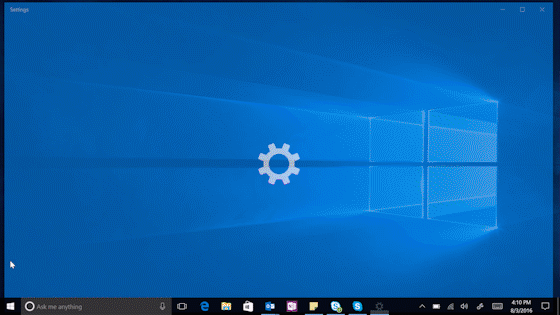
Windows 10 Tip: Personalize your PC by enabling the dark theme
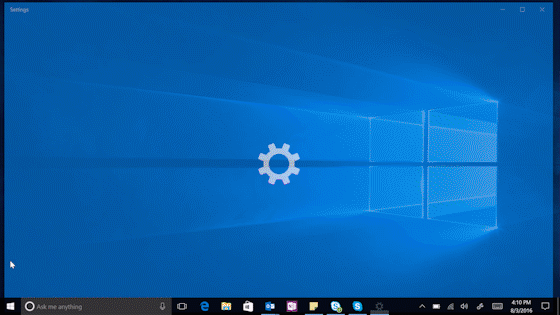
Happy Monday, everyone! Today we’re kicking off our Windows 10 Tip series, with a post every Monday highlighting tips and tricks for getting the most out of Windows 10 and your Microsoft devices.
Last week we announced the availability of the Windows 10 Anniversary Update. One of the great new features in the Anniversary Update is the dark theme personalization setting.
You can change your apps instantly from light mode to dark mode – great for low-light conditions like working at night. When you make the switch, UWP apps including Mail, Calendar and the Windows Store app go to a black background, which can even save your battery power.
Here’s how to get started with the dark mode:
Go to Settings, then click on “Personalization.” Choose “Colors,” and, finally, under “App Mode,” choose “Dark.”

If you would like to learn how to get the Windows 10 Anniversary Update, head over to this blog post. Have a great week!
Source: Windows 10 Tip: Personalize your PC by enabling the dark theme




Leave a Reply