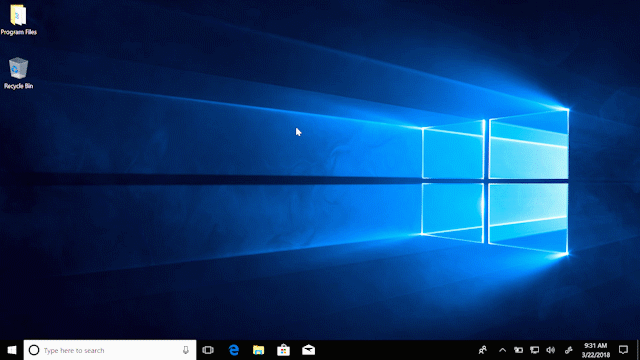
Windows 10 Tip: Six keyboard shortcuts to help you find what you’re looking for
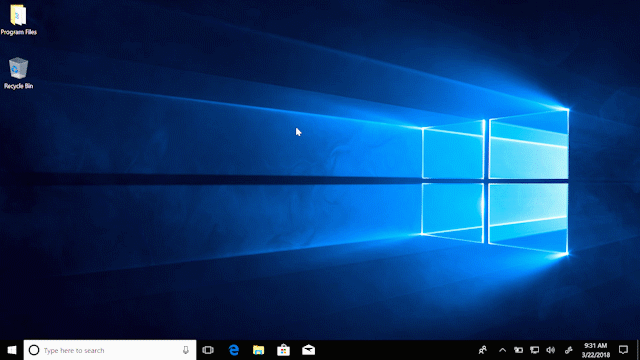
We’ve showed you how to clear your workspace in two simple steps and three ways you can personalize your desktop with fun themes and colors – today, we’re going to show you six keyboard shortcuts to help you easily find what you’re looking for!
Find apps, files and more on your PC

Press the Windows logo key and type the name of whatever you want to find in the search box.
Easily search Settings

Press Windows logo key + I, then search for the setting you’re looking for.
Switch between open windows

Hold down the Alt key and keep pressing Tab until the window you want is selected. Then, release the Alt key.
Add a touch keyboard shortcut to the taskbar

Right-click on the taskbar, and then select Show touch keyboard button.
Get to your desktop quickly

Press Windows logo key + D to minimize all your open windows and go right to your desktop.
Open File Explorer

Press Windows logo key + E, then open the folder you want in File Explorer.
In case you missed it, check out last week’s tip on how to view 360° videos and photos in Microsoft Edge with your Windows Mixed Reality headset!
Source: Windows 10 Tip: Six keyboard shortcuts to help you find what you’re looking for




Leave a Reply