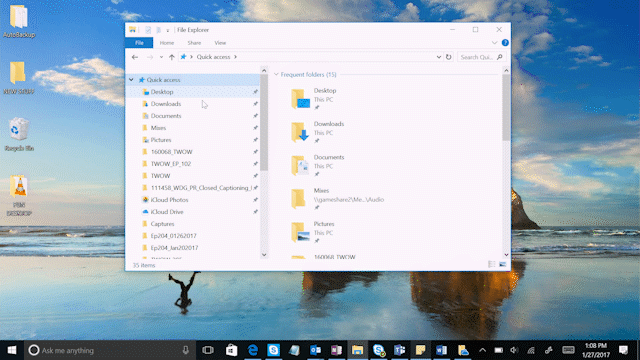
Windows 10 Tip: Stay in sync with OneDrive
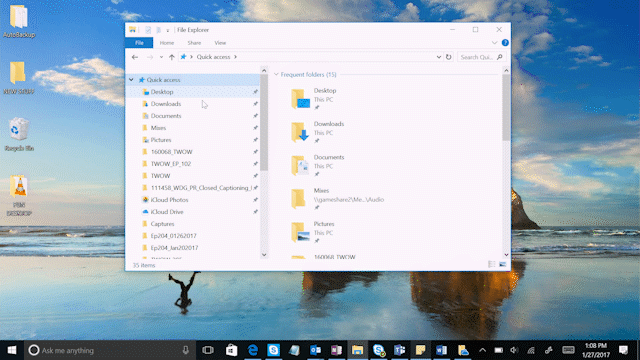
Did you know you can get to your files and photos from anywhere, on any device, while keeping them all in sync? You can with Microsoft OneDrive – a free cloud storage solution – preinstalled for you on Windows 10.
Here’s how to get started with OneDrive:
To put documents or photos in your OneDrive, simply open File Explorer, select OneDrive, and drag your files into your OneDrive folder. You can now access those files online at OneDrive.com or on your mobile device. OneDrive keeps all your files in sync across your devices.

OneDrive saves a copy of your file to the cloud and to your PC. But if you’re running low on space, you can choose what files to sync to your PC. Simply open the OneDrive folder in File Explorer, right-click a file and select “Choose OneDrive folders to sync.” Clear the checkboxes next to the folders you don’t need on your PC – and voila – the files are removed from your PC but you can still access them on OneDrive.com or on your mobile device. You can also choose to sync your photos directly from your phone to OneDrive and have every photo you take on every device you own.

Enjoy your time in the cloud!




Leave a Reply