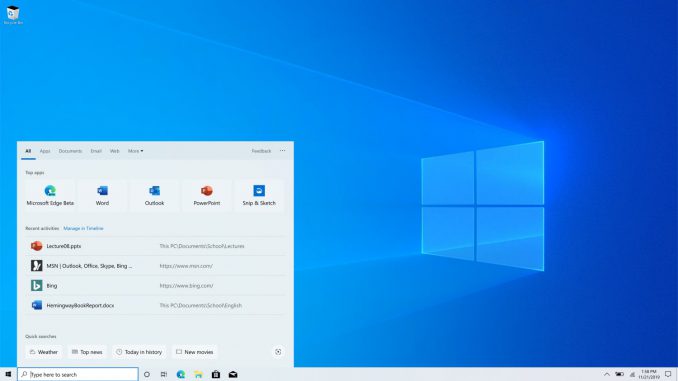
Windows search bar: The one stop for answers, now with Bing Visual Search
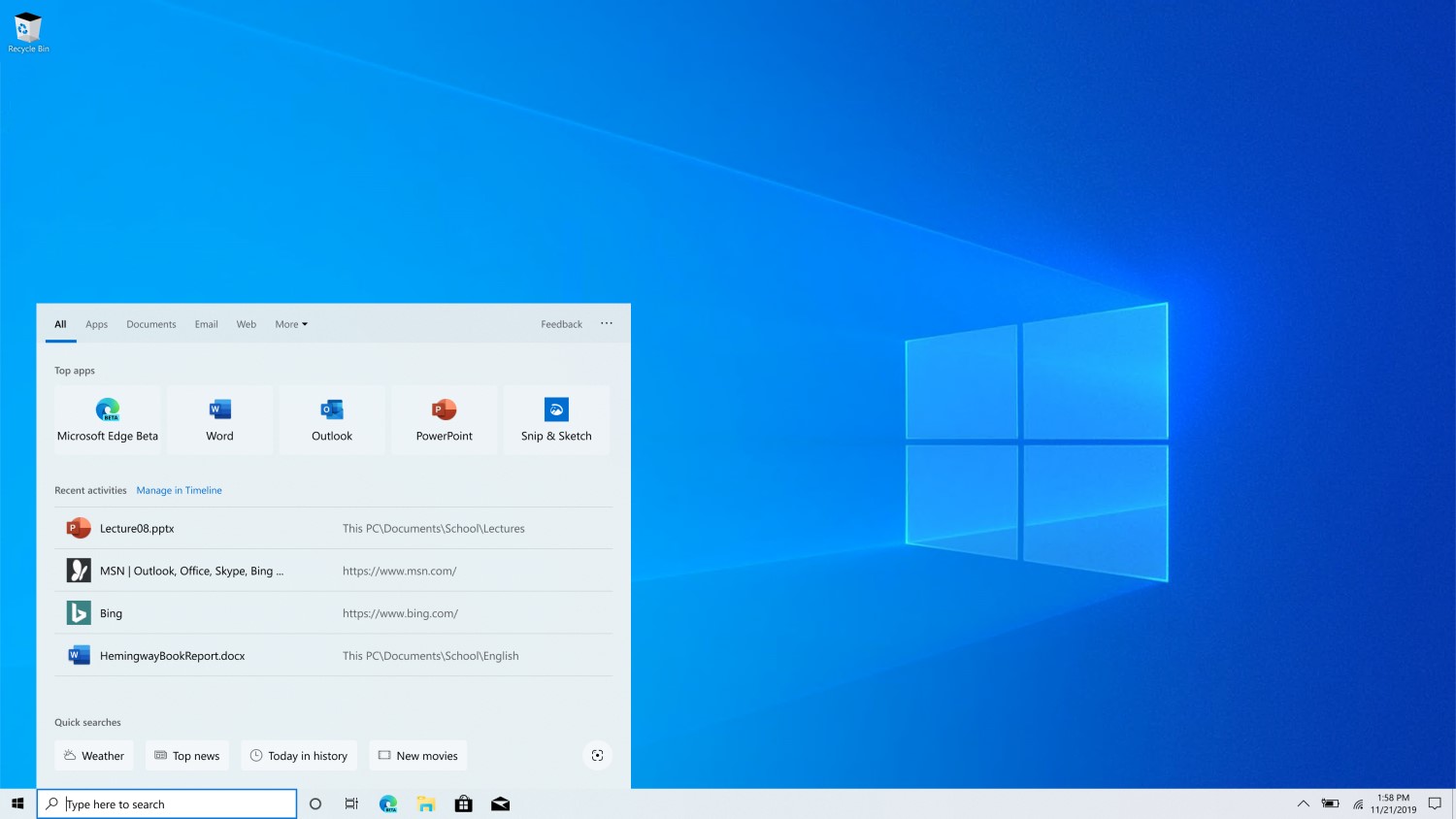
Every day, we have questions. Search engines, apps, digital voice assistants, or phones are usually our go-to places to find answers.
You may already know that you can use the search bar in Windows – found on your PC taskbar – to find things like an app, setting, or a file you’ve been working on.
But did you know it can also find answers to questions like…
What’s the weather like in Paris? What’s the score of the Leicester City match? How do you unzip a file?
Windows brings all these searches together in one place. It’s easy to find and easy to use.
You don’t have to scroll through a long list of results, you don’t have to open a browser, and you don’t have to leave whatever application you’re in. With a couple of keystrokes, you can find your answers.
“The goal was to enable search in Windows to bring the web to where you are,” says Alexander Campbell, a senior program manager working on search. “People spend a lot of time on the web and in browsers. We saw an opportunity to help people save time in Windows by bringing convenient, fast web results directly to the search bar in Windows. Stay on task and in your flow, just by hitting the Windows key or clicking on the search box.”
It’s also a convenient place to start a search that leads to a website. From the search bar in Windows, you can quickly type and navigate to a URL, without having to open a browser first.
“We have a search experience that gives you quick answers, web results and helps you start your web task. It’s amazing what you can do with it,” he adds.
Every day it gets more useful: a full web search experience powered by the intelligence of Bing. You can search for quick calculations, music videos, movie trailers, sports scores, stock prices, movie times, weather forecasts and much more. Results turn up right in the taskbar. If you want to see more, you can open the results in your browser.
“The search bar in Windows gives you the quick info you need with none of the distraction,” Campbell says. “In the middle of an essay? It’s easy to jump in, check a fact and then get back to your work.”
The Windows and Bing teams worked together to bring a true web search experience into Windows, just like what you’d expect in a browser, into the search bar. And the teams continue to improve the search capability thanks to your feedback and Bing innovation.
The search bar is also the best place to go when you need to get things done on your Windows 10 device. Let’s say you need to download an app, Search can find it for you fast. For example, type “download microsoft to-do” or “download solitaire” and get an install link in the results preview. It’s also an easy way to get Tech Help answers to common questions, like “how do I connect a printer” or “how do I unzip files.”
And now, in addition to entering a text search, you can search with an image by taking a screenshot. This feature is rolling out to users in the U.S. first with international markets to follow shortly after. (You need the Windows 10 May 2019 Update or newer to see this.)
Simply click the Bing Visual Search button in the bottom right corner and snip any part of your screen to search the web using the image.
“Visual search is a new way of searching,” says Ravi Yada, product lead for Bing Visual Search. “There are a lot of things you can’t describe in words to get good enough results. By using an image as input for search, Bing can help you search what you see.”
Bing added camera-based searches in 2017, and made visual search features available in the Windows Photos App, Microsoft Edge, the Bing App and on Android phones through Microsoft Launcher. With the latest releases of Windows, you can use Windows Search to snip any part of your screen and search.
“We found people also wanted to search with screenshots, so we brought searching with screen snips to the Windows search bar,” says Nektarios Ioannides, Bing Image Search lead.
For instance, if you’re planning your wardrobe for winter and you want inspiration from what your favorite celebs are wearing? You’ll find similar results. Or you might be shopping for furniture and see a sofa you like. Snip it and use it to comparison shop with Visual Search results [1].
Aside from finding similar products, Visual Search can recognize landmarks, flowers, celebrities, animals. It also recognizes text in images, so you can copy or search it [2].
“Search is evolving. We’re still expanding the breadth of capabilities,” Ioannides says. “It’s cool to see the growth and excitement it generates, especially as we move into a world where using our eyes to search becomes more common.”
For developers, there’s an API to incorporate Visual Search within products and apps they create.
“Search in Windows is now more intelligent than ever at getting you where you want to go, saving steps and time,” Campbell says. “We can’t wait to see how you use it.”
Let us know your feedback and what you want to see next by clicking the “Feedback” button in the top right corner of the search experience.
Eager to try this yourself? If you’re reading this on a device running Windows 10 May 2019 Update or newer, click on the following examples:
[1] Shopping results are only available to users in the United States and United Kingdom.
[2] This is available in English for now.
The post Windows search bar: The one stop for answers, now with Bing Visual Search appeared first on Windows Blog.
Source: Windows search bar: The one stop for answers, now with Bing Visual Search

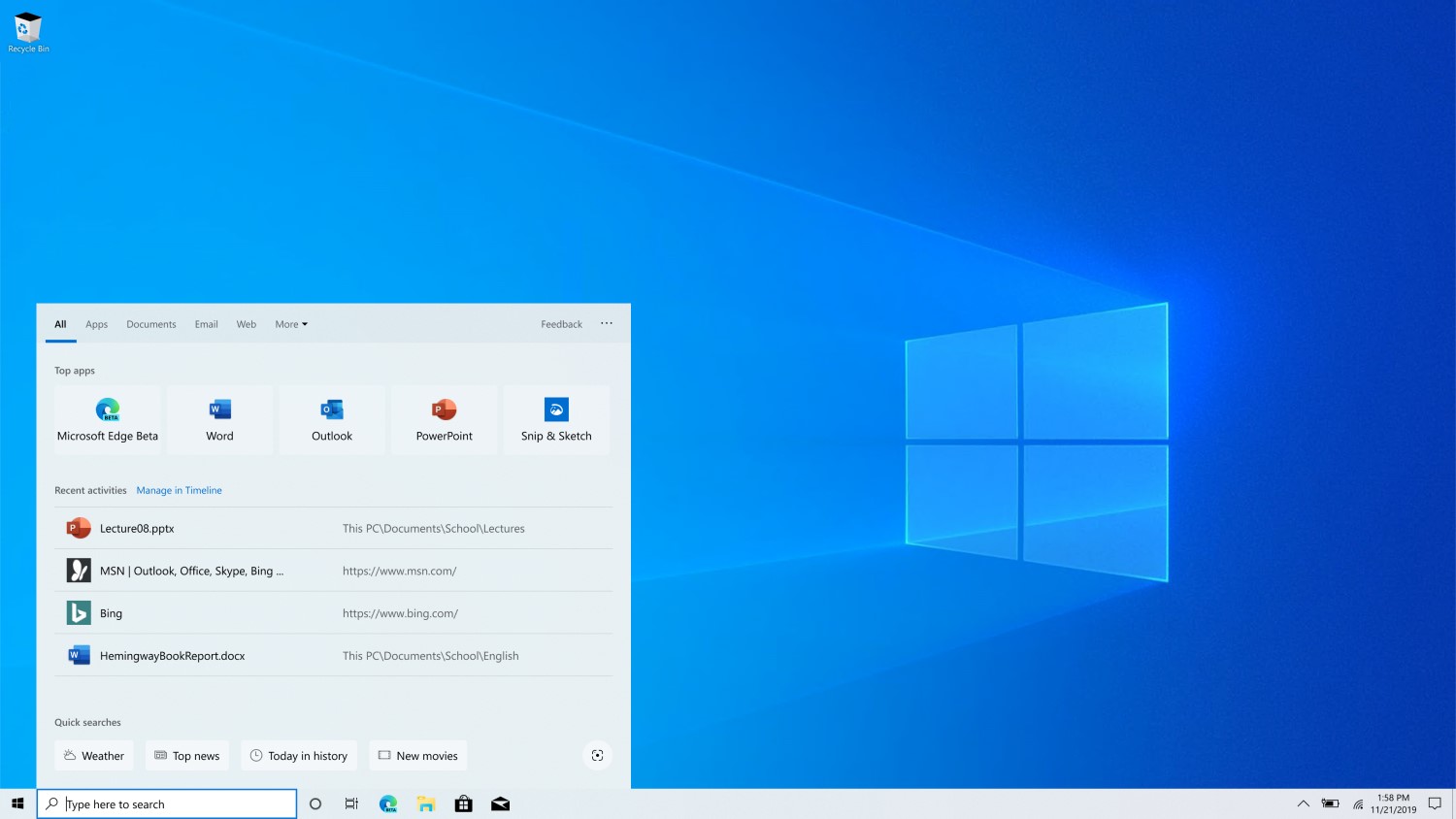
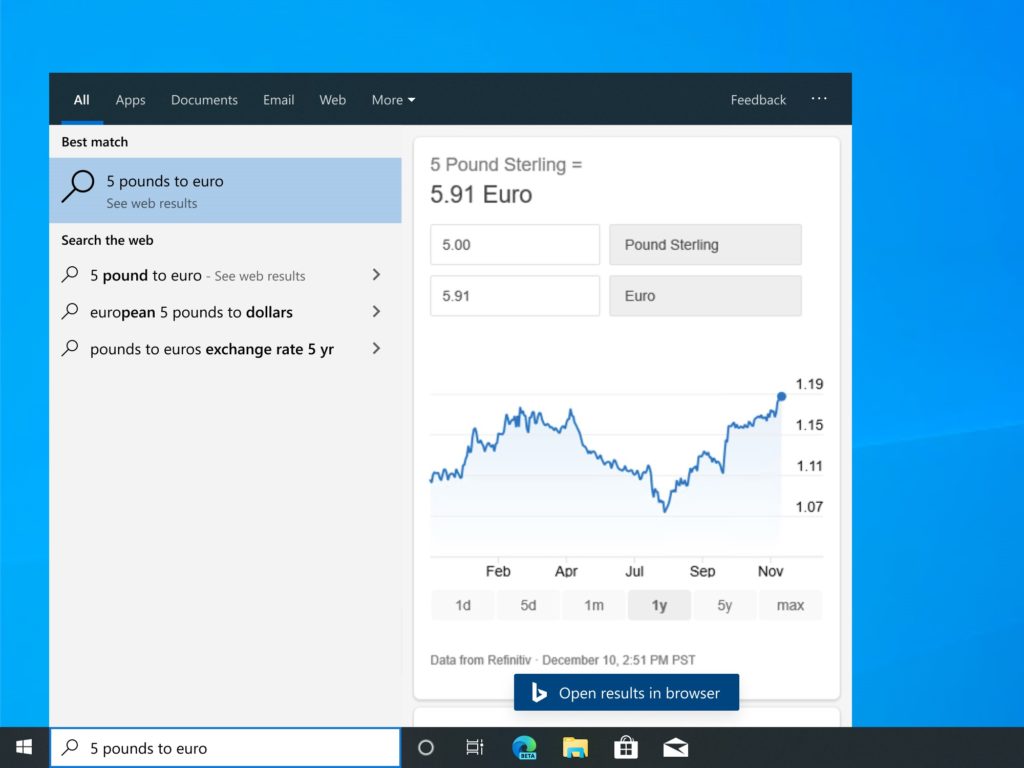
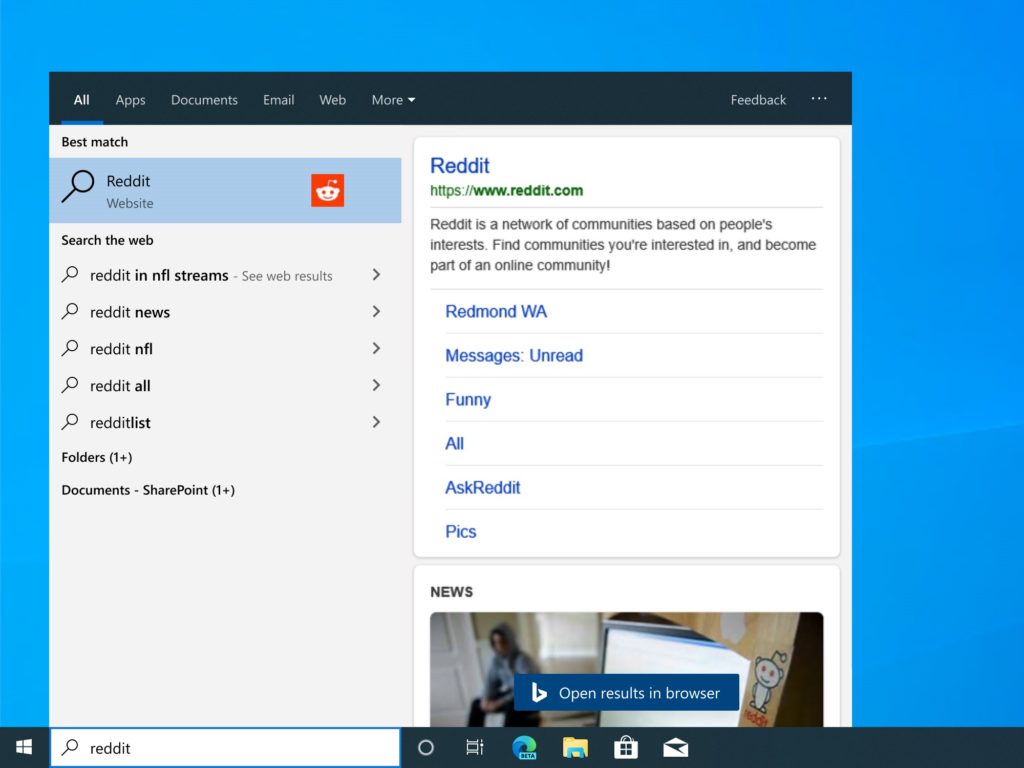
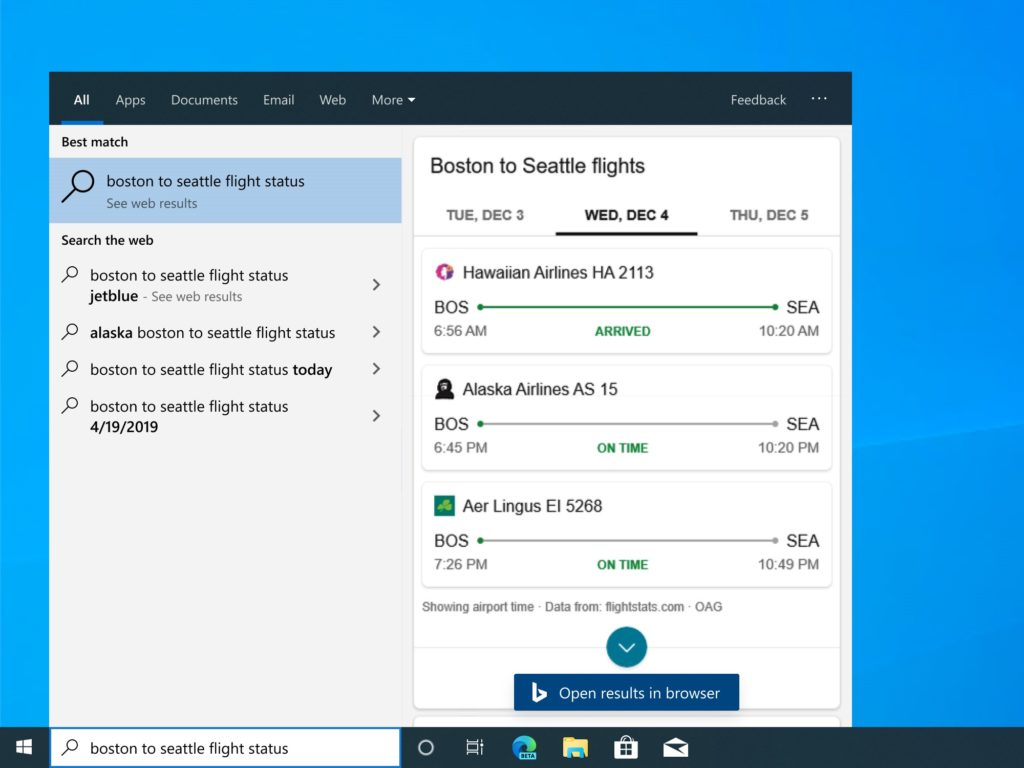
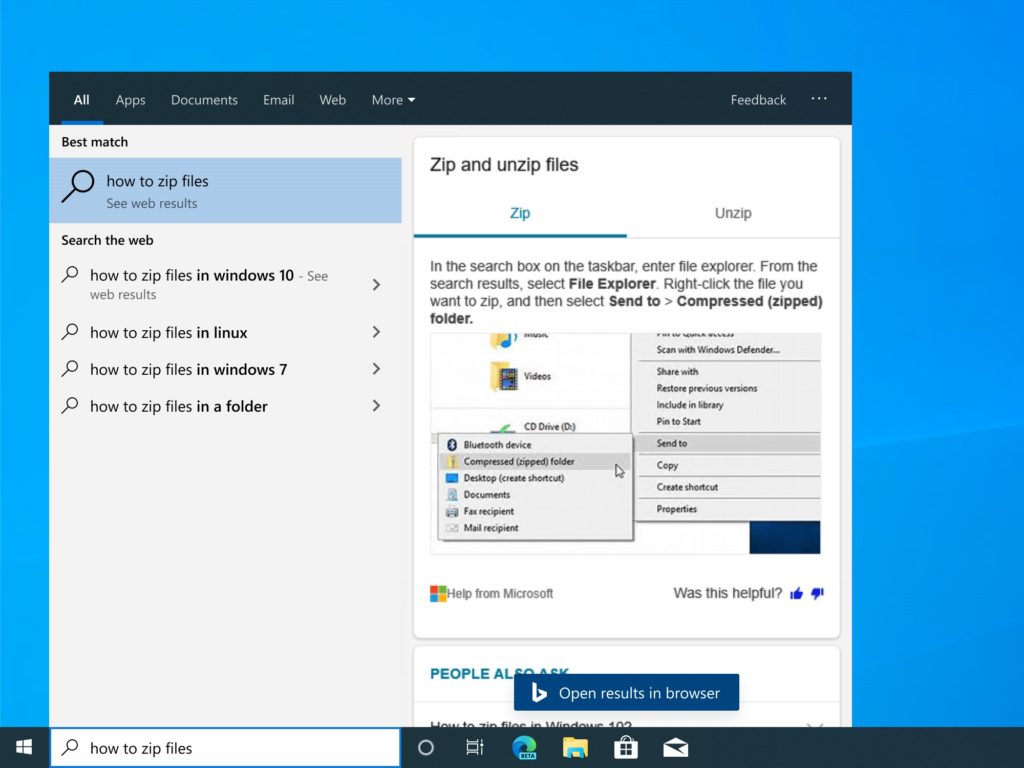
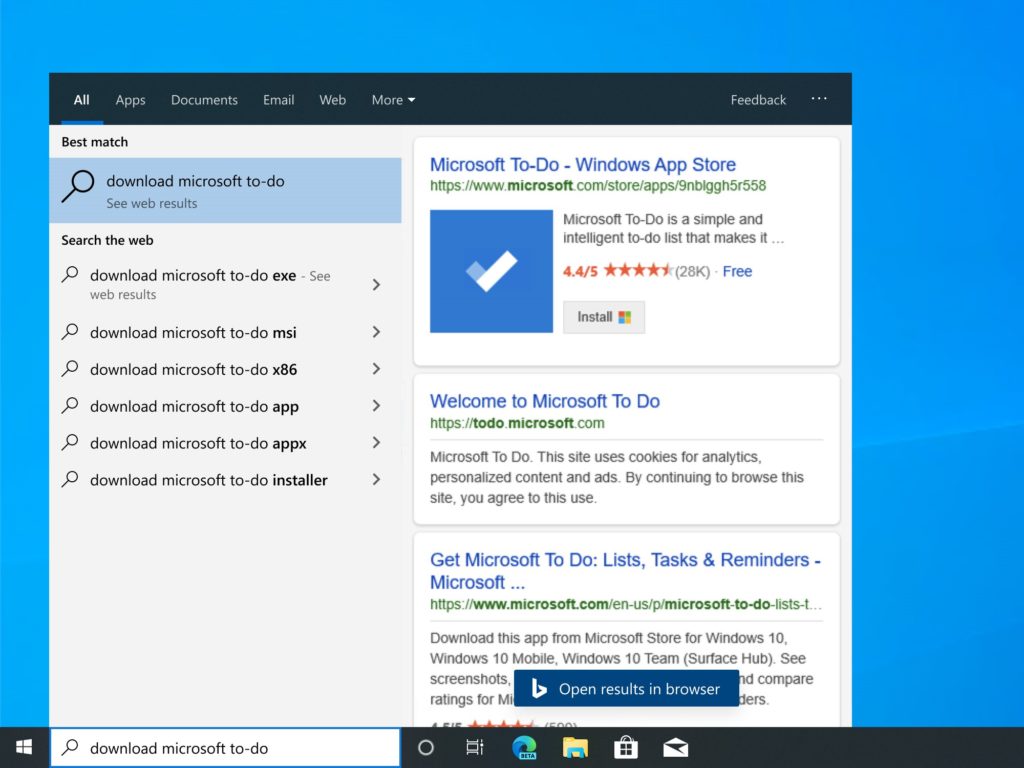
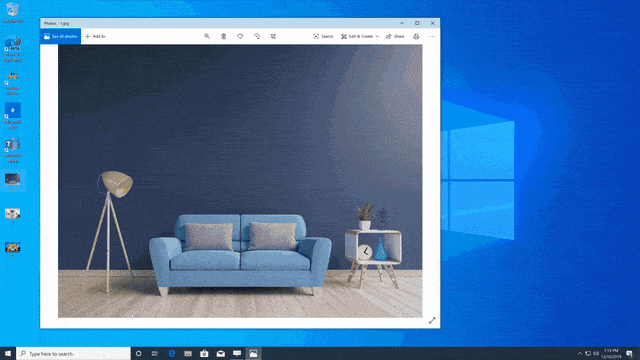

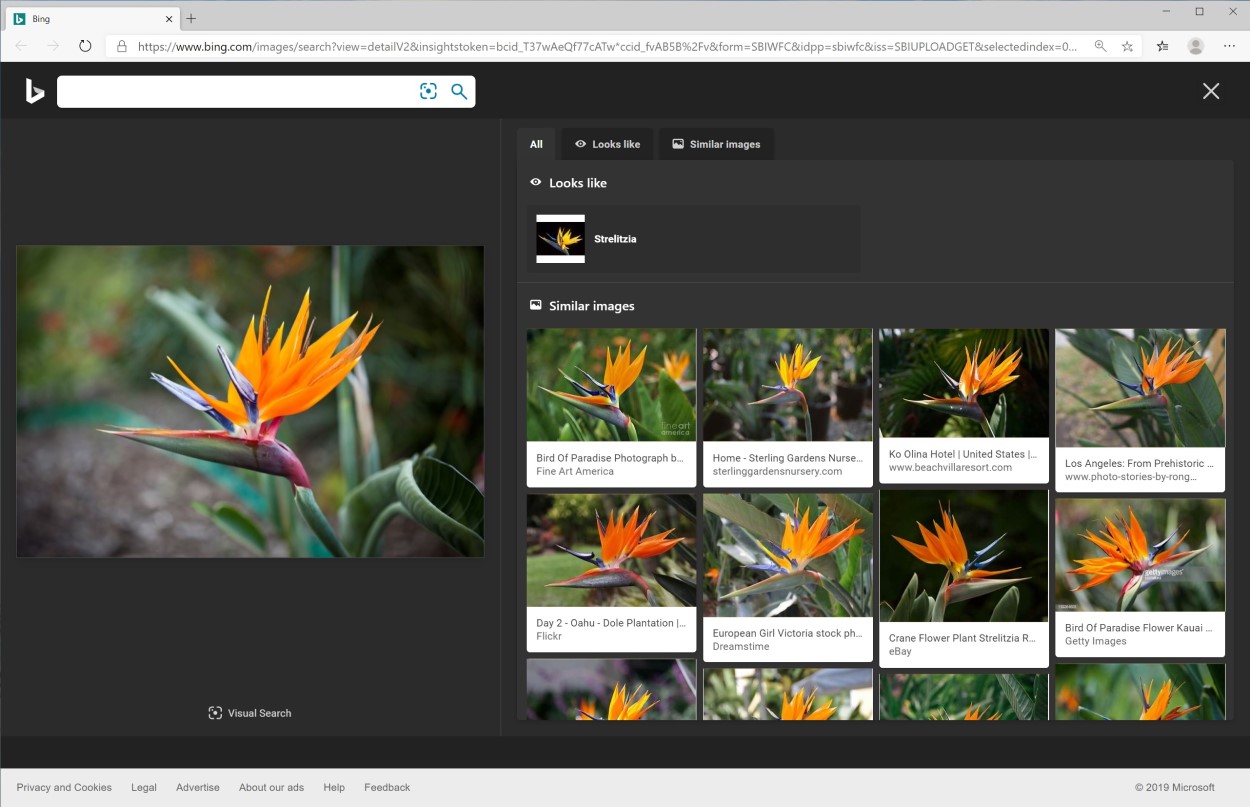






Leave a Reply